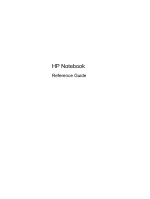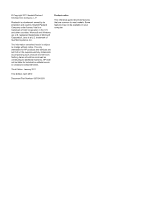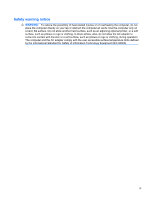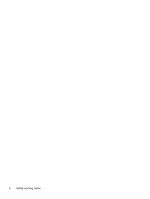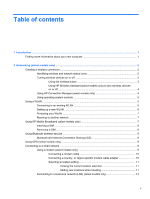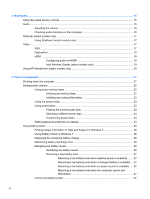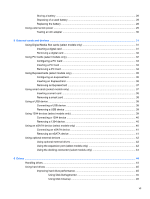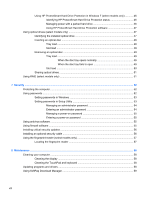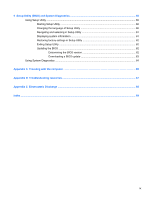3
Multimedia
.....................................................................................................................................................
15
Using the media activity controls
........................................................................................................
15
Audio
..................................................................................................................................................
15
Adjusting the volume
.........................................................................................................
16
Checking audio functions on the computer
........................................................................
16
Webcam (select models only)
............................................................................................................
17
Using SkyRoom (select models only)
................................................................................
17
Video
..................................................................................................................................................
17
VGA
...................................................................................................................................
17
DisplayPort
........................................................................................................................
18
HDMI
..................................................................................................................................
18
Configuring audio for HDMI
...............................................................................
19
Intel Wireless Display (select models only)
.......................................................
19
Using HP MediaSmart (select models only)
.......................................................................................
20
4
Power management
......................................................................................................................................
21
Shutting down the computer
...............................................................................................................
21
Setting power options
.........................................................................................................................
22
Using power-saving states
.................................................................................................
22
Initiating and exiting Sleep
................................................................................
22
Initiating and exiting Hibernation
.......................................................................
23
Using the power meter
.......................................................................................................
23
Using power plans
.............................................................................................................
23
Viewing the current power plan
.........................................................................
23
Selecting a different power plan
........................................................................
24
Customizing power plans
..................................................................................
24
Setting password protection on wakeup
............................................................................
24
Using battery power
...........................................................................................................................
25
Finding battery information in Help and Support in Windows 7
.........................................
25
Using Battery Check in Windows 7
....................................................................................
26
Displaying the remaining battery charge
...........................................................................
26
Maximizing battery discharge time
....................................................................................
26
Managing low battery levels
..............................................................................................
26
Identifying low battery levels
.............................................................................
26
Resolving a low battery level
.............................................................................
27
Resolving a low battery level when external power is available
.......
27
Resolving a low battery level when a charged battery is available ... 27
Resolving a low battery level when no power source is available
....
27
Resolving a low battery level when the computer cannot exit
Hibernation
.......................................................................................
27
Conserving battery power
..................................................................................................
27
vi