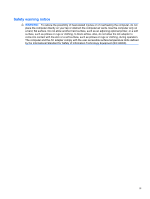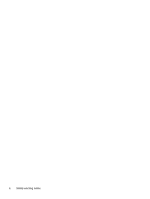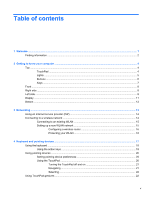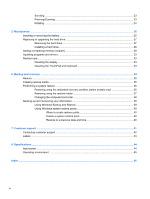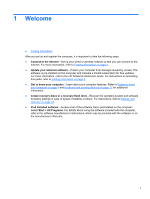HP Pavilion g6-1b00 Getting Started HP Notebook - Windows 7 - Page 5
Table of contents
 |
View all HP Pavilion g6-1b00 manuals
Add to My Manuals
Save this manual to your list of manuals |
Page 5 highlights
Table of contents 1 Welcome ...1 Finding information ...2 2 Getting to know your computer ...4 Top ...4 TouchPad ...4 Lights ...5 Buttons ...6 Keys ...7 Front ...8 Right side ...8 Left side ...9 Display ...11 Bottom ...12 3 Networking ...13 Using an Internet service provider (ISP 14 Connecting to a wireless network ...14 Connecting to an existing WLAN 15 Setting up a new WLAN network 15 Configuring a wireless router 16 Protecting your WLAN 16 4 Keyboard and pointing devices ...17 Using the keyboard ...18 Using the action keys ...18 Using pointing devices ...20 Setting pointing device preferences 20 Using the TouchPad ...20 Turning the TouchPad off and on 21 Navigating ...21 Selecting ...22 Using TouchPad gestures ...22 v

Table of contents
1
Welcome
..........................................................................................................................................................
1
Finding information
...............................................................................................................................
2
2
Getting to know your computer
.....................................................................................................................
4
Top
.......................................................................................................................................................
4
TouchPad
............................................................................................................................
4
Lights
...................................................................................................................................
5
Buttons
.................................................................................................................................
6
Keys
.....................................................................................................................................
7
Front
.....................................................................................................................................................
8
Right side
.............................................................................................................................................
8
Left side
................................................................................................................................................
9
Display
................................................................................................................................................
11
Bottom
................................................................................................................................................
12
3
Networking
....................................................................................................................................................
13
Using an Internet service provider (ISP)
............................................................................................
14
Connecting to a wireless network
.......................................................................................................
14
Connecting to an existing WLAN
.......................................................................................
15
Setting up a new WLAN network
.......................................................................................
15
Configuring a wireless router
............................................................................
16
Protecting your WLAN
.......................................................................................
16
4
Keyboard and pointing devices
...................................................................................................................
17
Using the keyboard
............................................................................................................................
18
Using the action keys
.........................................................................................................
18
Using pointing devices
.......................................................................................................................
20
Setting pointing device preferences
...................................................................................
20
Using the TouchPad
..........................................................................................................
20
Turning the TouchPad off and on
......................................................................
21
Navigating
.........................................................................................................
21
Selecting
...........................................................................................................
22
Using TouchPad gestures
..................................................................................................................
22
v