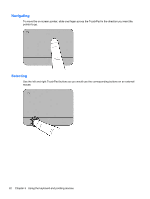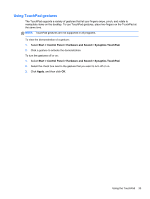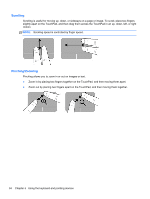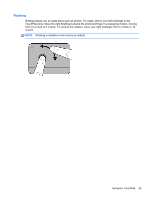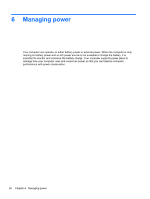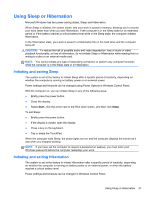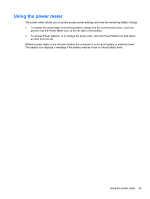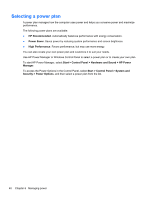HP Pavilion g6-2100 User Guide - Windows 7 - Page 45
Rotating, Using the TouchPad
 |
View all HP Pavilion g6-2100 manuals
Add to My Manuals
Save this manual to your list of manuals |
Page 45 highlights
Rotating Rotating allows you to rotate items such as photos. To rotate, anchor your left forefinger in the TouchPad zone. Move the right forefinger around the anchored finger in a sweeping motion, moving from 12 o'clock to 3 o'clock. To reverse the rotation, move your right forefinger from 3 o'clock to 12 o'clock. NOTE: Rotating is disabled at the factory by default. Using the TouchPad 35

Rotating
Rotating allows you to rotate items such as photos. To rotate, anchor your left forefinger in the
TouchPad zone. Move the right forefinger around the anchored finger in a sweeping motion, moving
from 12 o’clock to 3 o’clock. To reverse the rotation, move your right forefinger from 3 o’clock to 12
o’clock.
NOTE:
Rotating is disabled at the factory by default.
Using the TouchPad
35