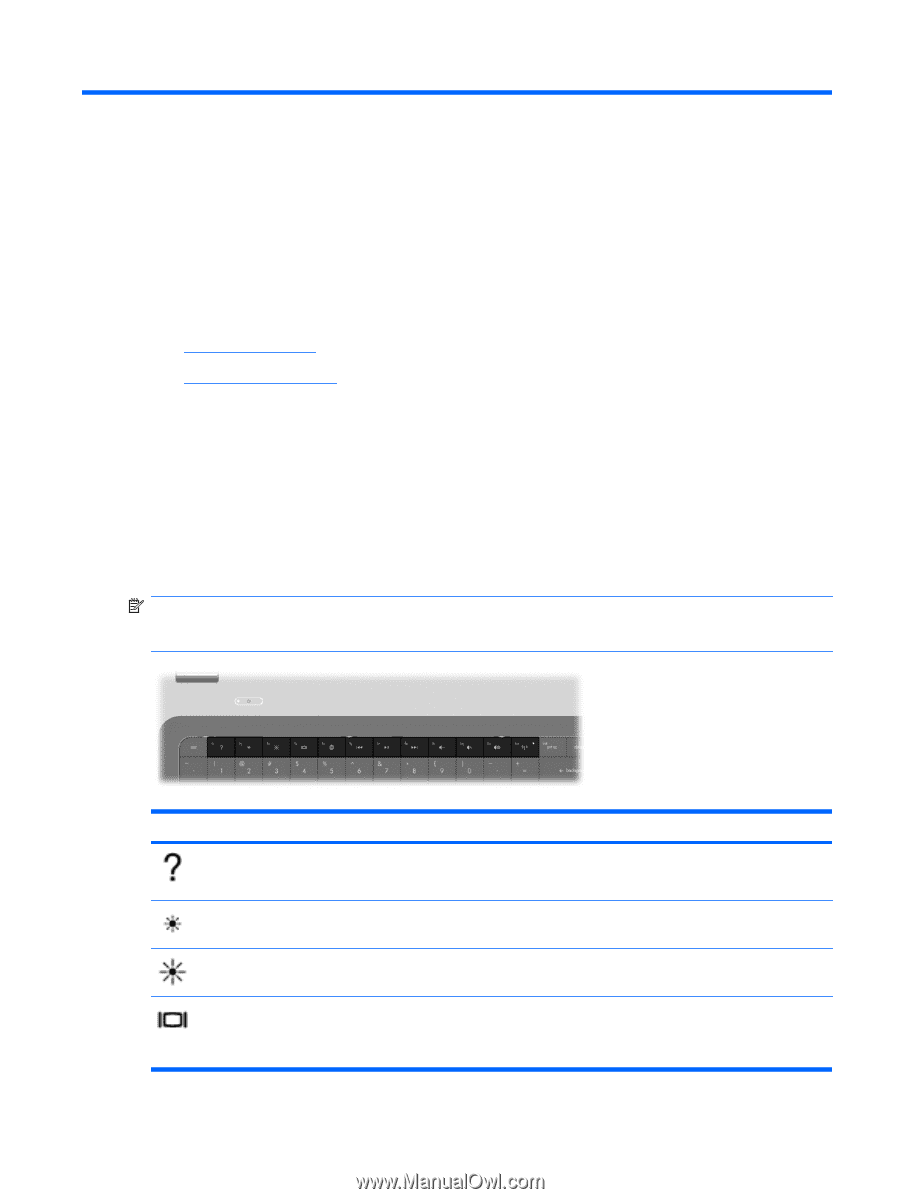HP Pavilion g7-1000 Getting Started HP Notebook - Windows 7 - Page 23
Keyboard and pointing devices, Using the keyboard, Using the action keys
 |
View all HP Pavilion g7-1000 manuals
Add to My Manuals
Save this manual to your list of manuals |
Page 23 highlights
4 Keyboard and pointing devices The following sections are included in this chapter: ● Using the keyboard ● Using pointing devices Using the keyboard Using the action keys Action keys are used for performing customized actions that are assigned to specific keys at the top of the keyboard. The icons on the f1 through f12 keys represent the action key functions. To use an action key, press and hold this key to activate the assigned function. NOTE: The action key feature is enabled at the factory. You can disable this feature in Setup Utility. If this feature is disabled in Setup Utility, you must press fn and an action key to activate the assigned function. Icon Action Help and Support Screen brightness down Screen brightness up Switch screen image Description Opens Help and Support. Help and Support provides tutorials, answers to questions, and product updates. Decreases the screen brightness level. Increases the screen brightness level. Switches the screen image among display devices connected to the system. For example, if a monitor is connected to the computer, this key alternates the screen image from computer display to monitor display to simultaneous display on both the computer and the monitor. Using the keyboard 17