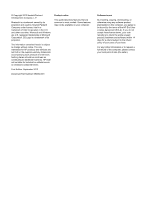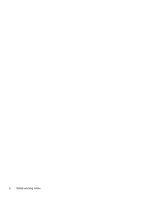4
Enjoying entertainment features
.................................................................................................................
18
Using the webcam
..............................................................................................................................
19
Using audio
........................................................................................................................................
19
Connecting speakers
.........................................................................................................
19
Connecting headphones
....................................................................................................
20
Connecting a microphone
..................................................................................................
20
Checking the sound
...........................................................................................................
20
Using video
.........................................................................................................................................
20
Connecting a VGA monitor or projector
.............................................................................
21
Connecting an HDMI device
..............................................................................................
21
Configuring HDMI audio settings
......................................................................
22
Using Intel Wireless Display (select models only)
.............................................................
23
Managing your audio and video files
..................................................................................................
23
5
Navigating using touch gestures, pointing devices, and the keyboard
..................................................
24
Using the TouchPad
...........................................................................................................................
24
Turning the TouchPad off or on
..........................................................................................................
24
Using TouchPad gestures
..................................................................................................................
24
Tapping
..............................................................................................................................
25
Scrolling
.............................................................................................................................
26
Pinching/Zooming
..............................................................................................................
26
Edge swipes
......................................................................................................................
27
Right-edge swipe
..............................................................................................
27
Top-edge swipe
.................................................................................................
28
Left-edge swipe
.................................................................................................
28
Using the keyboard and mouse
..........................................................................................................
29
Using the action keys
.........................................................................................................
29
Using Microsoft Windows 8 shortcut keys
.........................................................................
30
Using the hot keys
.............................................................................................................
30
Using the integrated numeric keypad
................................................................................
31
6
Managing power
............................................................................................................................................
32
Initiating Sleep and Hibernation
.........................................................................................................
32
Initiating and exiting Sleep
.................................................................................................
32
Enabling and exiting user-initiated hibernation
..................................................................
33
Setting password protection on wakeup
............................................................................
33
Using the power meter and power settings
........................................................................................
33
Selecting a power plan
.......................................................................................................................
34
Running on battery power
..................................................................................................................
34
Removing a user-replaceable battery
................................................................................
34
vi