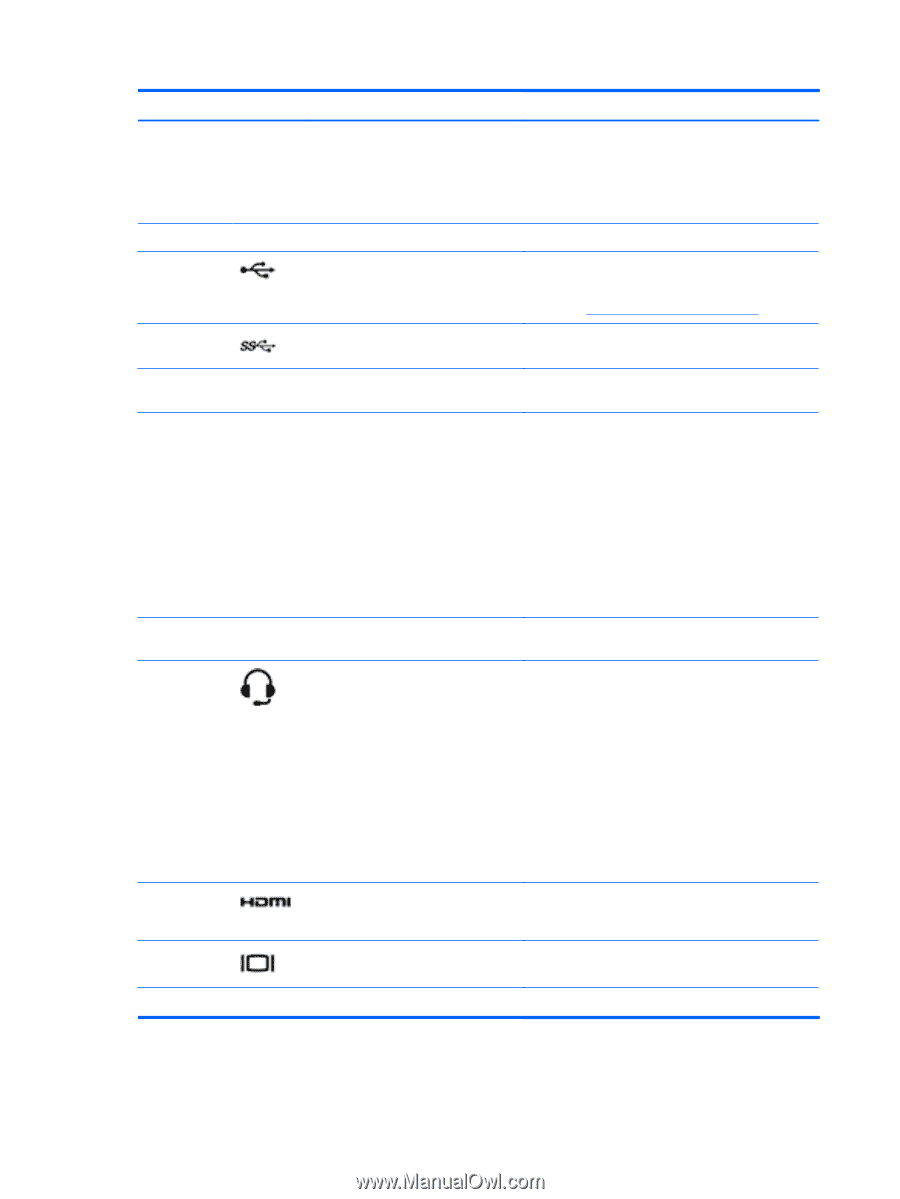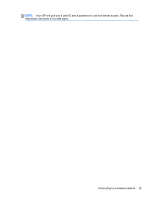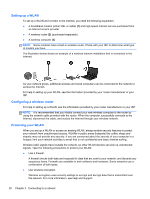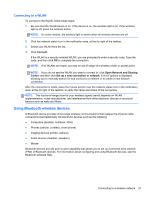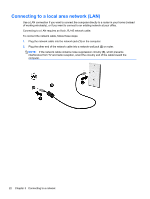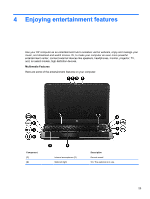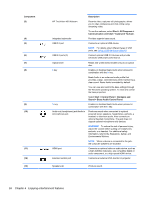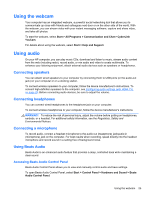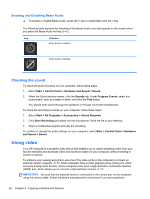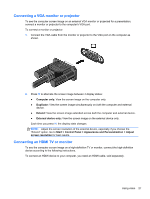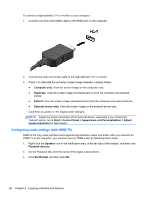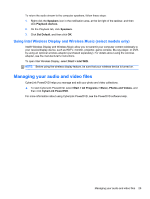HP Pavilion m6-1000 User Guide - Page 34
Component, Description, Start, All Programs, Communication and Chat, CyberLink YouCam, Control Panel
 |
View all HP Pavilion m6-1000 manuals
Add to My Manuals
Save this manual to your list of manuals |
Page 34 highlights
Component (3) (4) (5) (6) (7) (8) (9) (10) (11) (12) (13) Description HP TrueVision HD Webcam Records video, captures still photographs, allows you to video conference and chat online using streaming video. To use the webcam, select Start > All Programs > Communication and Chat > CyberLink YouCam. Integrated subwoofer USB 2.0 port Provides superior bass sound. Connects an optional USB device. NOTE: For details about different types of USB ports, see Using a USB device on page 49. USB 3.0 ports (3) Connect optional USB 3.0 devices and provide enhanced USB power performance. Optical drive Reads and writes (select models only) to an optical disc. b key Enables or disables Beats Audio when pressed in combination with the fn key. Beats Audio is an enhanced audio profile that provides a deep, controlled bass while maintaining a clear sound. Beats Audio is enabled by default. You can view and control the bass settings through the Windows operating system. To view and control the bass properties: fn key Select Start > Control Panel > Hardware and Sound > Beats Audio Control Panel. Enables or disables Beats Audio when pressed in combination with the b key. Audio-out (headphone) jack/Audio-in (microphone) jack Produces sound when connected to optional powered stereo speakers, headphones, earbuds, a headset, or television audio. Also connects an optional headset microphone. The jack does not support optional microphone-only devices. WARNING! To reduce the risk of personal injury, adjust the volume before putting on headphones, earbuds, or a headset. For additional safety information, refer to the Regulatory, Safety, and Environmental Notices. HDMI port NOTE: When a device is connected to the jack, the computer speakers are disabled. Connects an optional video or audio device, such as a high-definition television, any compatible digital or audio component, or a high-speed HDMI device. External monitor port Connects an external VGA monitor or projector. Speakers (2) Produce sound. 24 Chapter 4 Enjoying entertainment features