HP Pavilion n3000 HP Pavilion Notebook PC N3200 Series - Most Recent Informati - Page 1
HP Pavilion n3000 - Notebook PC Manual
 |
View all HP Pavilion n3000 manuals
Add to My Manuals
Save this manual to your list of manuals |
Page 1 highlights
Pavilion Notes 28 February, 2000 This file contains up-to-date information on the Pavilion: > Saving Power with Speed Step Technology > Losing sound in MS-DOS mode > Using the Recovery CD > Installing the zoom video driver > Maintaining Advanced Power Management > Running Winstone 99 tests Late release notes will be posted to the HP website at www.hp.com/notebooks. Saving Power with Speed Step Technology Certain new Pavilion products contain high-speed Pentium III processors that can run at two speeds using Intel SpeedStep Technology. The computer uses less power when the processor runs at the lower speed. The processor automatically switches to high speed when the ac adapter is connected, and switches to the lower speed when running on battery power. You can change how the processor speed switches. To disable this feature or configure the speed at boot, run BIOS Setup and change the Intel SpeedStep Technology setting in the Power menu. To configure the speed changes while Windows is running, double-click the SpeedStep Technology icon in the taskbar. Losing sound in MS-DOS mode When you are operating your Pavilion in MS-DOS mode (for example, when running MS-DOS games) you may find that the sound does not operate properly. Use Windows applications for full use of sound capabilities. Using the Recovery CD The HP Pavilion Notebook PC package includes a bootable Recovery CD. With this tool you can: * Install Windows 98 (factory installation). * Set up a PC Card or parallel port CD-ROM drive. * Install specific device drivers for other operating systems. * Create a Support Utility disk.