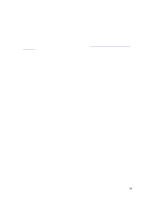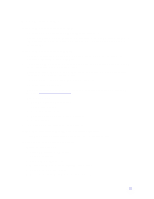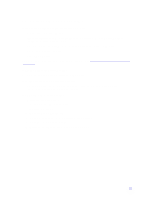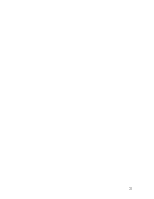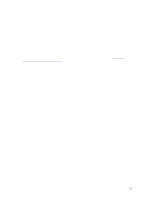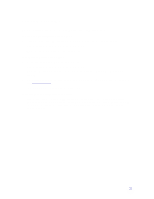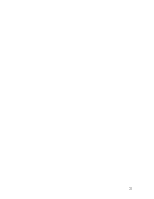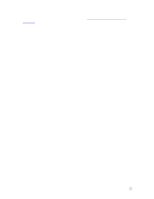HP Pavilion n3110 HP Pavilion Notebook PC N3100 Series - Tips and Using - Page 29
Power and Battery Problems
 |
View all HP Pavilion n3110 manuals
Add to My Manuals
Save this manual to your list of manuals |
Page 29 highlights
Power and Battery Problems If the notebook turns off immediately after it turns on • Battery power is probably extremely low. Plug in the AC adapter or insert a newly charged battery. If the notebook keeps beeping • The Pavilion Notebook beeps for 15 seconds when the battery is low. Save your work, shut down Windows immediately, and insert a charged battery or plug in the AC adapter. If the notebook has a short operating time • Try conserving power by setting power timeouts to shorter periods. You can adjust these settings in the Power Management applet in Control Panel. • If you are running any applications with an automatic save feature, such as MS Word for Windows, you can extend the save time or disable this feature to reduce hard disk access. • If the operating time has become shorter and the battery is more than a year or two old, you may need to replace the battery. • Set the display brightness to the lowest comfortable level. • Heavy modem use can affect battery operating time. • PC card use can affect battery operating time. • Check the Power Management settings in BIOS Setup. 1. From the Start menu, shut down, then restart the computer. 2. When you see the HP logo, press F2 to enter the BIOS Setup utility. 3. From the Power menu, make sure Power Savings is set to Maximum Battery Life. 4. Press F10 to Save and Exit the BIOS Setup utility. If the battery doesn't charge • Make sure the AC adapter is plugged into the power source and that the light on the adapter is on. • If you're using a power strip, remove the AC adapter from the power strip and plug it directly into a wall outlet. • Check that the battery is fully installed and locked in place. • Turn off the Pavilion Notebook, then check that the battery contacts are clean and that the AC adapter cables are fully plugged in. • Move the notebook away from any nearby heat source. Unplug the AC adapter and allow the battery to cool down. An elevated battery temperature prevents charging. • If available, try another battery and AC adapter. If the notebook stops responding • Press CTRL+ALT+DEL to end the application that is not responding. 29