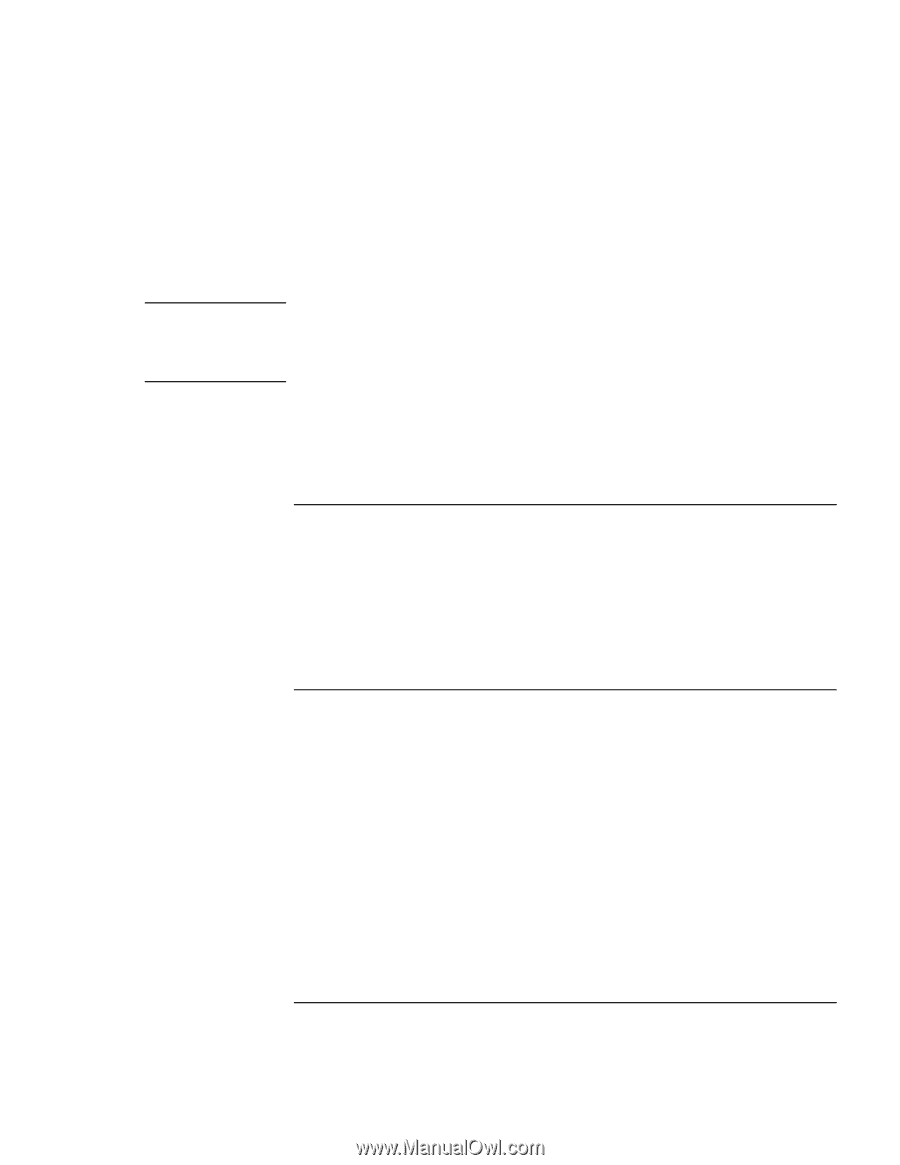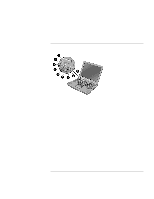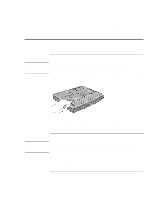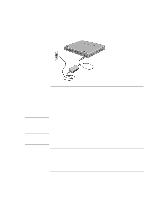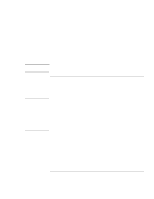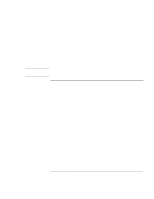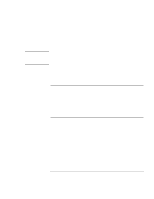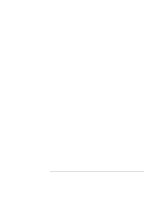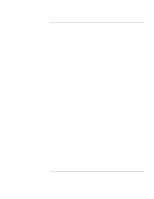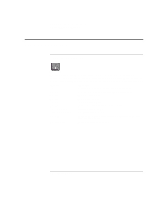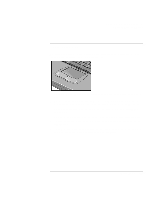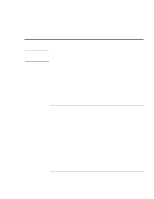HP Pavilion n3210 HP Pavilion Notebook PC N3200 Series- Setup Guide - Page 19
To connect to an Internet Service Provider, To reset the screen saver
 |
View all HP Pavilion n3210 manuals
Add to My Manuals
Save this manual to your list of manuals |
Page 19 highlights
Introducing the Pavilion Notebook PC Setting Up the Computer By fax If a printer is connected to your computer, you can print a copy of your registration and register by fax. You will find the fax number on the registration form. Hint Be sure to provide a Personal Identifier during registration, such as your mother's maiden name or any other short set of characters that you always remember. Whenever you call for service, this information allows us to authenticate you as the owner of this notebook. By completing registration, you will: • Record your ownership of the Pavilion with Hewlett-Packard and gain access to service, support, and information. • Record your ownership of the Windows operating system with Microsoft. To connect to an Internet Service Provider If you don't have access to the Internet via a local area network (LAN), you may want to sign up for an ISP or configure your computer to use your existing ISP. You had an option to select an ISP the first time you turned on your computer. If you didn't sign up at that time, just connect a phone line to your computer and double-click the Easy Internet Signup icon on the desktop. The Easy Internet Signup wizard allows you to select a new or an existing provider. To reset the screen saver If your HP Pavilion Notebook PC was used as a demonstration unit in a retail store, it may have been configured to display the Pavilion screen saver demo continuously. To reset your notebook: 1. Choose a different screen saver. • Right click on the desktop and select Properties. • Select the Screen Saver tab, and use the pulldown menu to choose a different screen saver. • Click Apply and click OK. Setup Guide 19