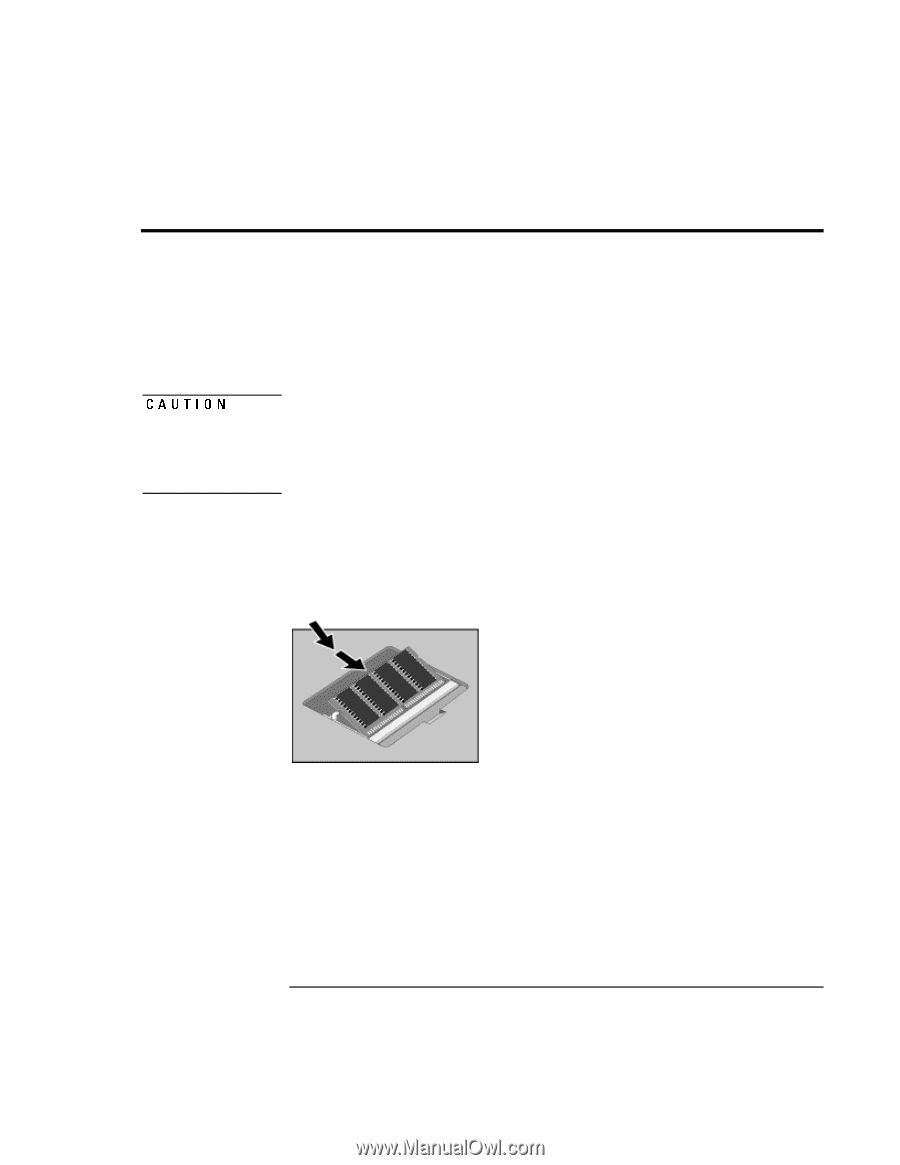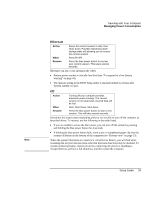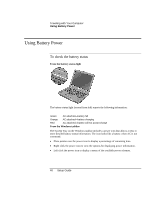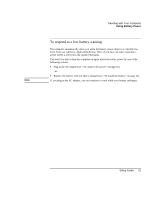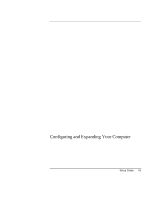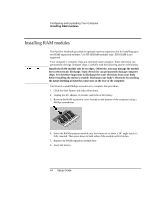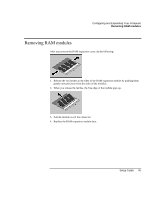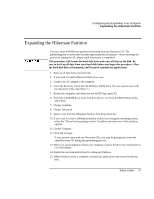HP Pavilion n3310 HP Pavilion Notebook PC N3300 Series - Setup Guide - Page 44
Installing RAM modules
 |
View all HP Pavilion n3310 manuals
Add to My Manuals
Save this manual to your list of manuals |
Page 44 highlights
Configuring and Expanding Your Computer Installing RAM modules Installing RAM modules CAUTION The Pavilion Notebook provides an optional memory expansion slot for installing up to two RAM expansion modules. Use HP SDRAM modules only; EDO RAM is not supported. Your computer's computer chips are extremely static-sensitive. Static electricity can permanently damage computer chips. Carefully read the following caution information. Handle the RAM module only by its edges. Otherwise, you may damage the module due to electrostatic discharge. Static electricity can permanently damage computer chips. It is therefore important to discharge the static electricity from your body before installing the memory module. Discharge your body's electricity by touching the metal shielding around the connectors on the rear of the computer. You'll need a small Phillips screwdriver to complete this procedure. 1. Click the Start Button and select Shut down. 2. Unplug the AC adapter, if present, and remove the battery. 3. Remove the RAM expansion cover located on the bottom of the computer using a Phillips screwdriver. 4. Insert the RAM expansion module into the connector at about a 30° angle until it's fully inserted. Then press down at both sides of the module until it latches. 5. Replace the RAM expansion module door. 6. Insert the battery. 44 Setup Guide