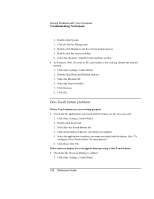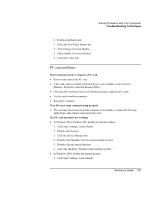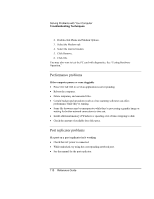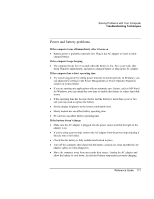HP Pavilion n5135 HP Pavilion Notebook - Reference Guide - Page 113
Serial, parallel, and USB problems
 |
View all HP Pavilion n5135 manuals
Add to My Manuals
Save this manual to your list of manuals |
Page 113 highlights
Solving Problems with Your Computer Troubleshooting Techniques If the left edge of printed output is missing = If the printer you are using is a 600-dpi (dots per inch) printer, try selecting a compatible printer driver for a 300-dpi printer. For example, for a 600-dpi HP LaserJet printer, try using the HP LaserJet IIIsi driver (300-dpi). Certain applications may not work properly with 600-dpi printers. Serial, parallel, and USB problems If a serial mouse doesn't work = First, make certain you completely followed the manufacturer's installation instructions to install the mouse properly. = Check the port connection to see if it's loose. = Check settings in BIOS Setup. 1. Click Start, Shut Down, Restart. 2. When you see the HP logo, press F2 to enter the BIOS Setup utility. 3. From the System Devices menu, check that Serial Port is enabled. = If you standby and resume, reboot the computer to reenable the mouse. If a serial modem doesn't work properly = In Windows Help and Support use the Modem Troubleshooter. = Check the port connection to see if it's loose. = Check settings in BIOS Setup. 1. Click Start, Shut Down, Restart. 2. When you see the HP logo, press F2 to enter the BIOS Setup utility. 3. From the System Devices menu, check that Serial Port is enabled. = In Windows 98 or Windows ME, disable the internal modem. 1. Click Start, Settings, Control Panel. 2. Double-click System. 3. Click the Device Manager tab. 4. Double-click Modem to list the current modem devices. Reference Guide 113