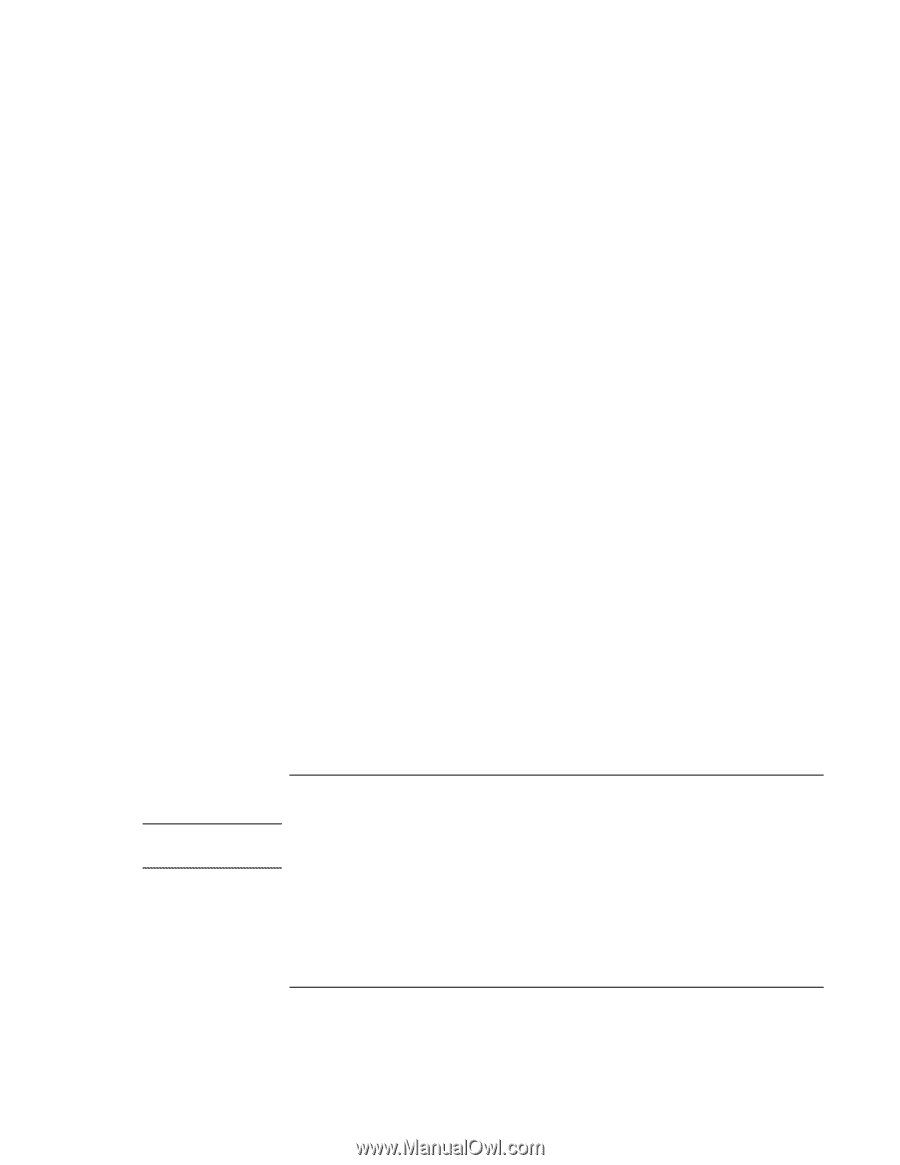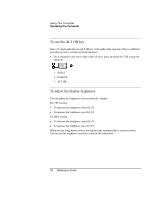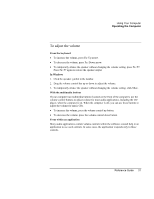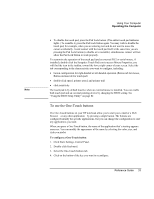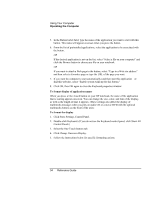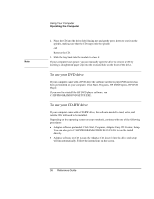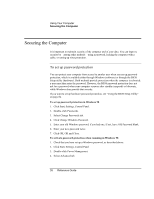HP Pavilion n5270 HP Pavilion Notebook - Reference Guide - Page 35
To insert or remove a CD or DVD
 |
View all HP Pavilion n5270 manuals
Add to My Manuals
Save this manual to your list of manuals |
Page 35 highlights
CAUTION Using Your Computer Operating the Computer To change the font of the display 1. Select Change Font. 2. Choose the desired typeface and style. 3. Click OK, then Done, then OK. To change the color of the display 1. Select Change Color. 2. Click on the desired color swatch. 3. Click OK, then Done, then OK. To enable or disable Onscreen Display 1. Check Enable to enable onscreen display. (Or uncheck Enable to disable.) 2. Click Done, then OK. To change the size of the display 1. Click the Size arrow. 2. Select the desired size. 3. Click Preview to see a sample message displayed in that size. 4. Click Done, then OK. To change the length of time the display appears 1. Click a Timeout arrow repeatedly to choose a number from 1 to 10 seconds. 2. Click Preview to see a sample message displayed for that time. 3. Click Done, then OK. To insert or remove a CD or DVD Do not insert or remove a CD while the computer is reading it. Otherwise, the computer could stop responding and you could lose data. 1. Press the button on the face of the CD-ROM or DVD drive. If you are using this drive for the first time, be sure to remove any packing material that may be present. Reference Guide 35