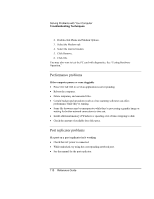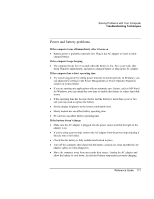HP Pavilion n5350 HP Pavilion Notebook - Reference Guide - Page 115
Standby and resume problems
 |
View all HP Pavilion n5350 manuals
Add to My Manuals
Save this manual to your list of manuals |
Page 115 highlights
Solving Problems with Your Computer Troubleshooting Techniques = If you get no response, remove the battery and AC adapter, remove any PC cards, and undock the computer-then plug in the AC adapter and try resetting. = If you still get no response, call HP for assistance. If the computer doesn't boot from battery power = Make sure the battery is properly inserted and fully charged. = Check battery contacts. = If another battery is available, try it. If the computer doesn't boot from the floppy disk drive = Check the boot order in the BIOS Setup utility. 1. Click Start, Shut Down, Restart. 2. When you see the HP logo, press F2 to start the BIOS Setup utility. 3. Tab to the Boot menu. The default boot order is (1) Hard Drive, (2) Floppy Drive, and (3) CD-ROM/DVD Drive. 4. Select Floppy Drive for first boot device. 5. Exit the BIOS Setup utility. Standby and resume problems If the computer takes a long time to resume after being on standby = In Windows, the computer can take a minute or longer to resume when a network card is installed. While the operating system is loading drivers and checking hardware and network connections, you will see a blinking cursor on your display. As soon as the hardware has been reinitialized, the Windows desktop will appear. If the operating system hangs after you have gone on standby or resumed = Your system may hang if you dock or undock your notebook while you are in the process of going on standby or resuming the computer. Make sure your computer has completely finished going on standby or completely resumed before you dock or undock it. Reference Guide 115