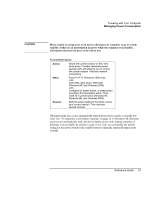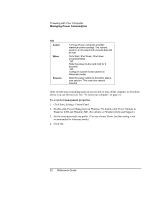HP Pavilion n5440 HP Pavilion Notebook - Reference Guide - Page 56
To change speed settings
 |
View all HP Pavilion n5440 manuals
Add to My Manuals
Save this manual to your list of manuals |
Page 56 highlights
Traveling with Your Computer Using Battery Power To change speed settings = To set the speed used by the processor at boot, or to disable the dual-speed feature, change the Intel SpeedStep Technology setting in BIOS Setup in the Power menu. For information on how to run BIOS Setup, see "Using the BIOS Setup Utility" on page 82. = To set the speed used by the processor while Windows is running, double-click the Intel SpeedStep Technology icon in the taskbar or use the Control Panel Power icon. 56 Reference Guide
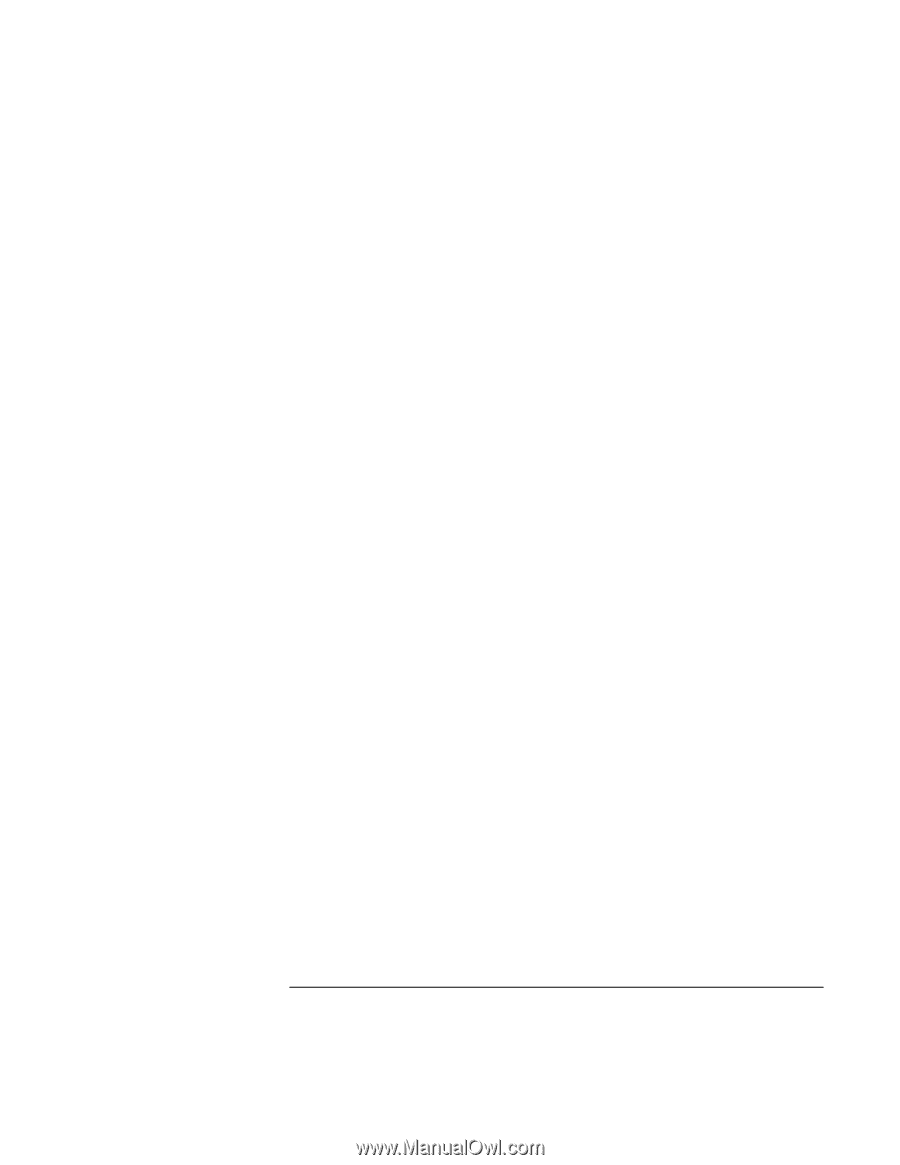
Traveling with Your Computer
Using Battery Power
56
Reference Guide
To change speed settings
=
To set the speed used by the processor at boot, or to disable the dual-speed feature,
change the Intel SpeedStep Technology setting in BIOS Setup in the Power menu. For
information on how to run BIOS Setup, see “Using the BIOS Setup Utility” on page
82.
=
To set the speed used by the processor while Windows is running, double-click the
Intel SpeedStep Technology icon in the taskbar or use the Control Panel Power icon.