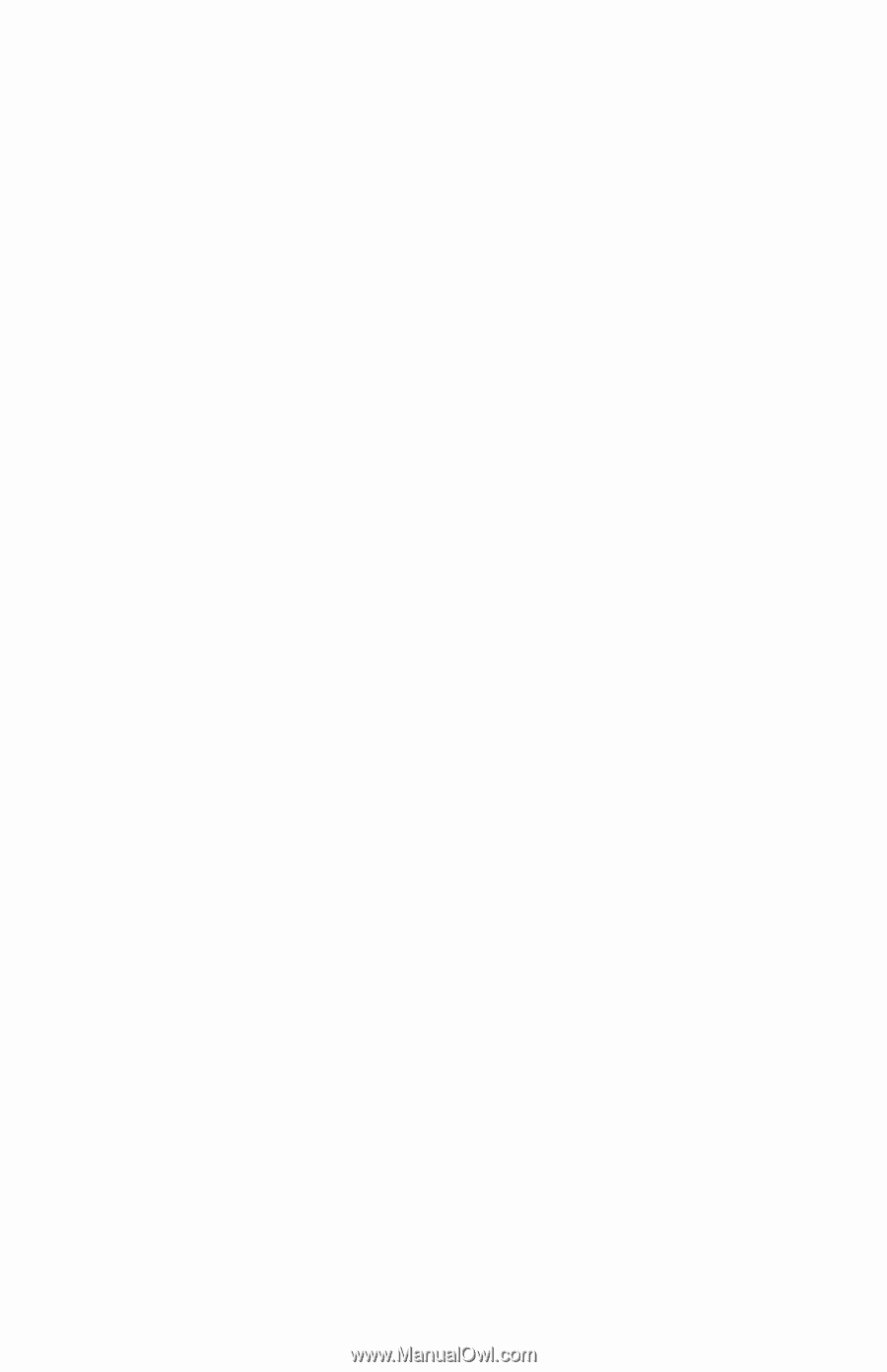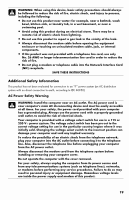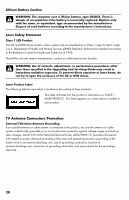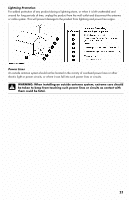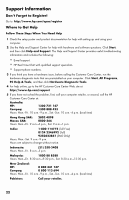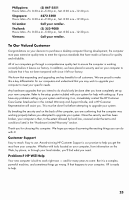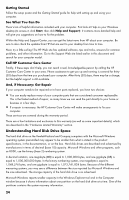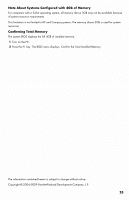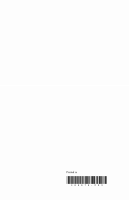HP Pavilion p6000 Warranty - Page 24
Understanding Hard Disk Drive Space - system recovery
 |
View all HP Pavilion p6000 manuals
Add to My Manuals
Save this manual to your list of manuals |
Page 24 highlights
Getting Started Follow the setup poster and the Getting Started guide for help with setting up and using your computer. See What You Can Do There's lots of helpful information included with your computer. First look at Help on your Windows desktop (to access it, click Start, then click Help and Support). It contains more detailed help and will give you suggestions on how to fix the problem. Within the Help and Support Center, you can get the latest news from HP about your computer. Be sure to also check the updates from HP that are sent to your desktop from time to time. Next, try a little surfing! The HP Web site has updated software, tips and tricks, answers for common problems, and other information. Go to the Support Web site listed earlier in this document and search for your computer model. Call HP Customer Care Center Finally, if these steps don't help, you can reach a real, knowledgeable person by calling the HP Customer Care Center in your area. Phone assistance to get you up and running is covered for thirty (30) days from the time you purchased your computer. After thirty (30) days, there may be a charge, but the helpful support is still available. And, if Necessary: Get Repair If your computer needs to be repaired or to have parts replaced, you have two choices: • You can easily replace many of your computer parts that are considered consumer replaceable. This is the fastest method of repair, as many times we can send the part directly to your home or business in a few days. • If a repair is necessary, the HP Customer Care Center will make arrangements to fix your computer. These services are covered during the warranty period. There are a few limitations and exclusions to this warranty (as well as some important details), which are described in the "Hardware Limited Warranty" section. Understanding Hard Disk Drive Space The hard disk drive on the Hewlett-Packard and Compaq computers with the Microsoft Windows operating system preinstalled may appear to be smaller than what is stated in the product specifications, in the documentation, or on the box. Hard disk drives are described and advertised by manufacturers in terms of decimal (base 10) capacity. Microsoft Windows and other programs, such as FDISK, use the binary (base 2) numbering system. In decimal notation, one megabyte (MB) is equal to 1,000,000 bytes, and one gigabyte (GB) is equal to 1,000,000,000 bytes. In the binary numbering system, one megabyte is equal to 1,048,576 bytes, and one gigabyte is equal to 1,073,741,824 bytes. Because of the different measuring systems, you may see a difference between the size reported by Microsoft Windows and the size advertised. The storage capacity of the hard disk drive is as advertised. Microsoft Windows reports smaller capacity in the Windows Explorer tool and in the Computer window because it shows information about one partition on the hard disk drive at a time. One of the partitions contains the system recovery information. 24