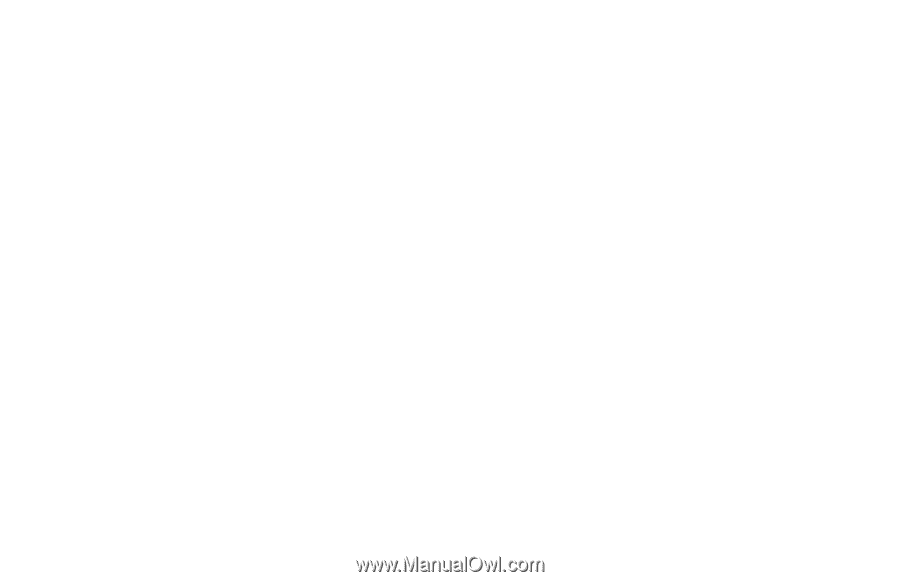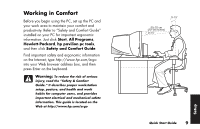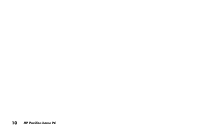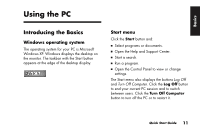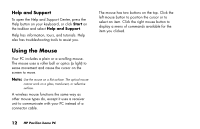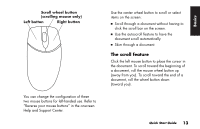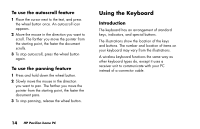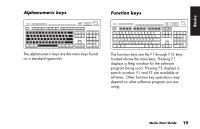HP Pavilion t100 HP Pavilion Desktop PCs - (English) Quick Start Guide Singapo - Page 42
Using the Keyboard
 |
View all HP Pavilion t100 manuals
Add to My Manuals
Save this manual to your list of manuals |
Page 42 highlights
To use the autoscroll feature 1 Place the cursor next to the text, and press the wheel button once. An autoscroll icon appears. 2 Move the mouse in the direction you want to scroll. The farther you move the pointer from the starting point, the faster the document scrolls. 3 To stop autoscroll, press the wheel button again. To use the panning feature 1 Press and hold down the wheel button. 2 Slowly move the mouse in the direction you want to pan. The farther you move the pointer from the starting point, the faster the document pans. 3 To stop panning, release the wheel button. Using the Keyboard Introduction The keyboard has an arrangement of standard keys, indicators, and special buttons. The illustrations show the location of the keys and buttons. The number and location of items on your keyboard may vary from the illustrations. A wireless keyboard functions the same way as other keyboard types do, except it uses a receiver unit to communicate with your PC instead of a connector cable. 14 HP Pavilion home PC