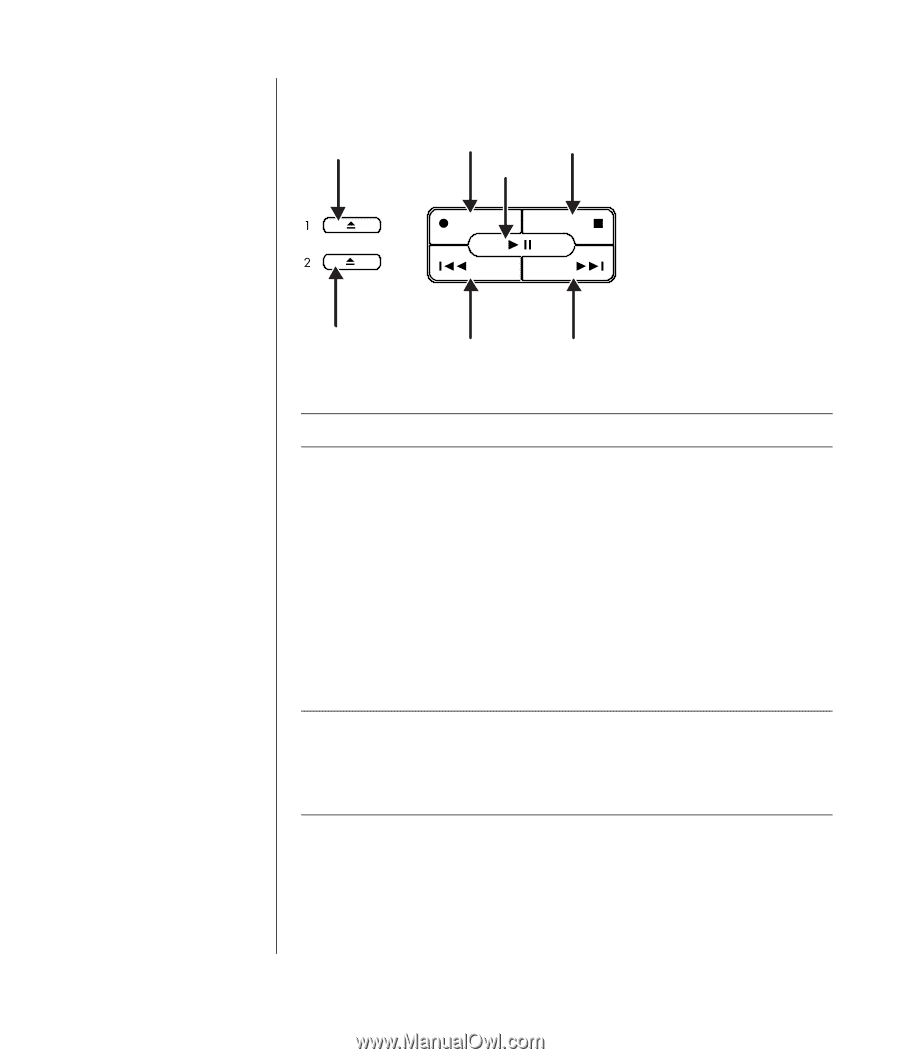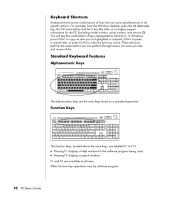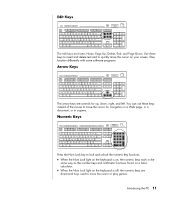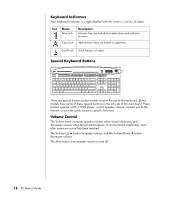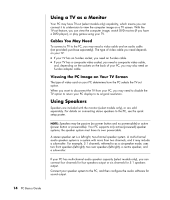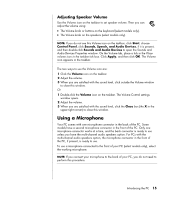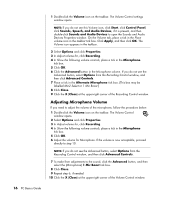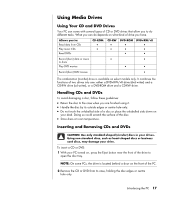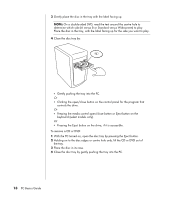HP Pavilion t3000 PC Basics Guide - Page 19
Adjusting the Monitor
 |
View all HP Pavilion t3000 manuals
Add to My Manuals
Save this manual to your list of manuals |
Page 19 highlights
a Open and close disc tray(s) b Record c Play or pause d Stop e Skip to the previous track f Skip to the next track Media Control Keys a b d c a e f NOTE: The number, location, and labelling of buttons vary by keyboard model. Adjusting the Monitor To change the screen resolution: 1 Right-click an empty area of the desktop and click Properties. 2 On the Settings tab, adjust the screen resolution. • Moving the slide toward Less increases the size of text on your screen. • Moving the slide toward More decreases the size of text. 3 Click Apply. 4 Click Yes, if it is present. 5 Click OK. NOTE: You can connect more than one display device (CRT monitor, flat panel monitor, TV, and so on) to the PC (select models only). You can quickly change where the PC desktop appears by pressing Alt+F5. Each time you press the Alt+F5 key combination, the PC display appears on the next device. If Alt+F5 does not work, restart the PC and try again. Introducing the PC 13