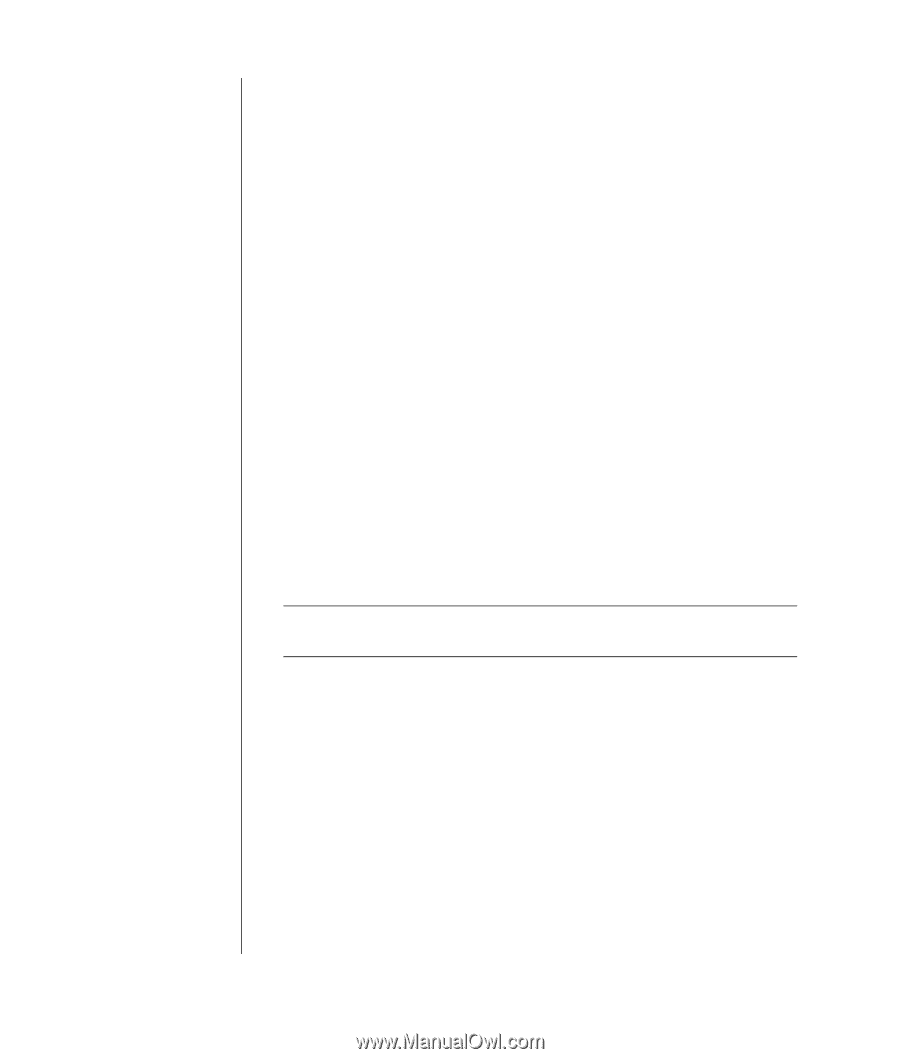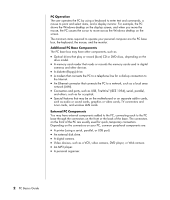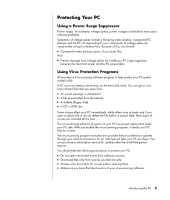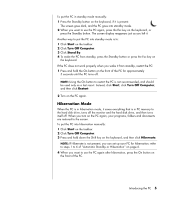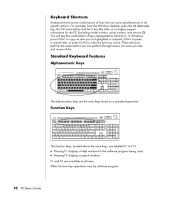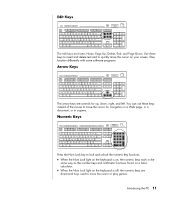HP Pavilion t3100 PC Basics Guide - Page 12
Restarting the PC
 |
View all HP Pavilion t3100 manuals
Add to My Manuals
Save this manual to your list of manuals |
Page 12 highlights
If the PC does not work properly when you wake it from hibernation, follow these steps to restart the PC: 1 Click Start on the taskbar. 2 Click Turn Off Computer. 3 Click Restart. Automatic Standby or Hibernation You can set your PC to go into standby or hibernation mode automatically when it is idle for some number of minutes. To put the PC into standby or hibernation mode automatically, modify the power management settings: 1 Click Start on the taskbar. 2 Click Control Panel. 3 Click Performance and Maintenance, if it is present. 4 Double-click Power Options. 5 Click the Hibernate tab and tick the hibernation feature. If necessary, enable the feature by clicking the Enable hibernation box so that a tick mark appears in it. 6 If you changed the Enable hibernation tick box, click Apply. 7 Click the Power Schemes tab to set the timers for standby and hibernation. In the Power Schemes box, select a power scheme from the drop-down list. Choose the settings. • To turn on automatic standby for the PC, click the time to elapse before standby (such as After 20 mins) in the System standby list. • To set the timer for automatic hibernation, click the time to elapse before hibernation (such as After 1 hour) in the System hibernates list. NOTE: If both standby and hibernation timers are set, the system hibernation timer must be set for a longer time than the system standby timer. 8 Click OK. Restarting the PC When you restart the computer, the PC starts over using the operating system and software in its memory. This is the simplest repair for your PC; just click Start, choose Turn Off Computer, and then click Restart. You may wish to install additional software programs or hardware devices on your PC. Restart the PC after installation. 6 PC Basics Guide