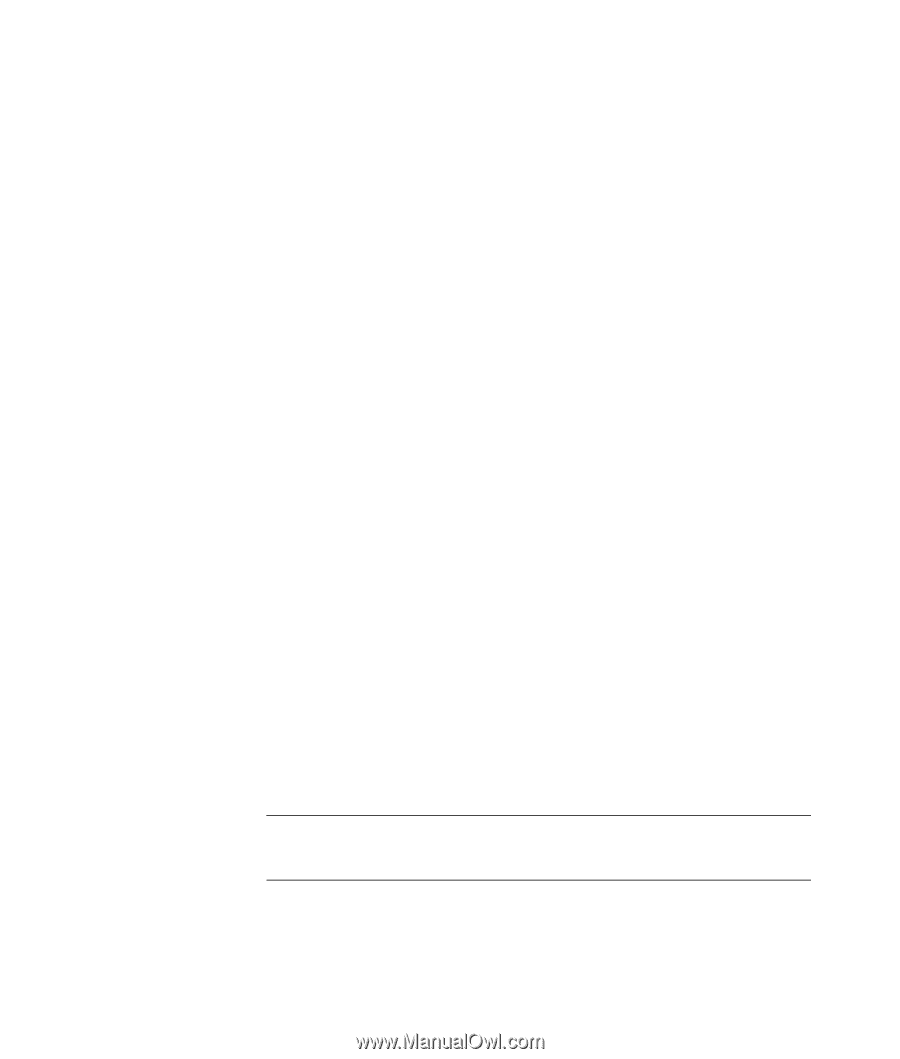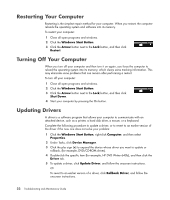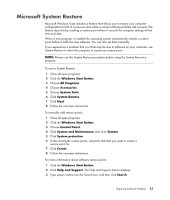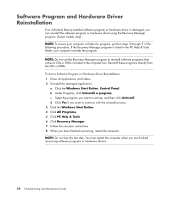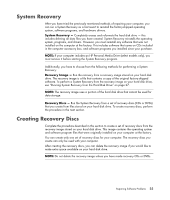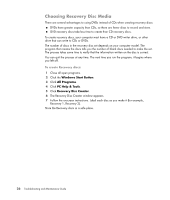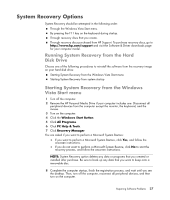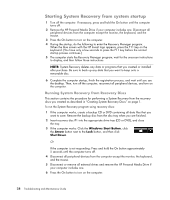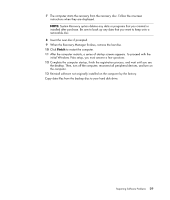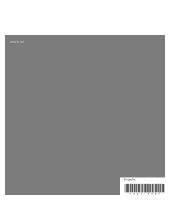HP Pavilion t3700 PC Troubleshooting and Maintenance Guide - Page 31
System Recovery Options, Running System Recovery from the Hard Disk Drive
 |
View all HP Pavilion t3700 manuals
Add to My Manuals
Save this manual to your list of manuals |
Page 31 highlights
System Recovery Options System Recovery should be attempted in the following order: Through the Windows Vista Start menu. By pressing the F11 key on the keyboard during startup. Through recovery discs that you create. Through recovery discs purchased from HP Support. To purchase recovery discs, go to http://www.hp.com/support and visit the Software & Driver downloads page for your computer model. Running System Recovery from the Hard Disk Drive Choose one of the following procedures to reinstall the software from the recovery image on your hard disk drive: Starting System Recovery from the Windows Vista Start menu Starting System Recovery from system startup Starting System Recovery from the Windows Vista Start menu 1 Turn off the computer. 2 Remove the HP Personal Media Drive if your computer includes one. Disconnect all peripheral devices from the computer except the monitor, the keyboard, and the mouse. 3 Turn on the computer. 4 Click the Windows Start Button. 5 Click All Programs. 6 Click PC Help & Tools. 7 Click Recovery Manager. You are asked if you want to perform a Microsoft System Restore: If you want to perform a Microsoft System Restore, click Yes, and follow the onscreen instructions. If you do not want to perform a Microsoft System Restore, click No to start the recovery process, and follow the onscreen instructions. NOTE: System Recovery option deletes any data or programs that you created or installed after purchase. Be sure to back up any data that you want to keep onto a removable disc. 8 Complete the computer startup, finish the registration process, and wait until you see the desktop. Then, turn off the computer, reconnect all peripheral devices, and then turn on the computer. Repairing Software Problems 27