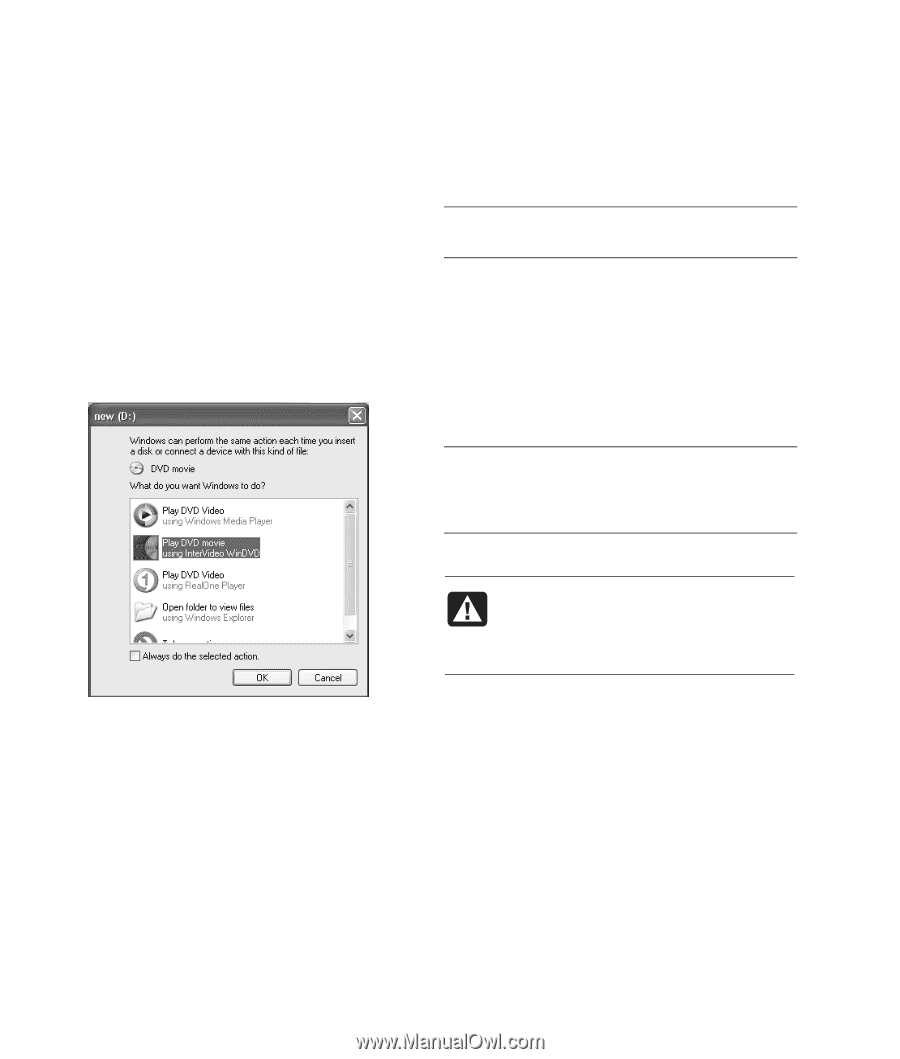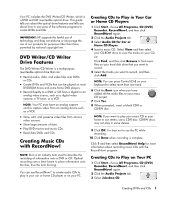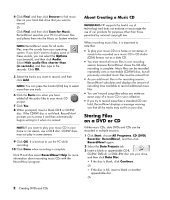HP Pavilion t500 Creating DVDs and CDs With Your DVD Writer / CD Writer Drive - Page 10
Playing Your, Recorded DVD Movie, About Recording Video Files, Recording VHS Video, Files onto DVDs - ups
 |
View all HP Pavilion t500 manuals
Add to My Manuals
Save this manual to your list of manuals |
Page 10 highlights
Playing Your Recorded DVD Movie You can use InterVideo WinDVD or the Windows Media Player programs to play your recorded movies. Playing Your DVD in InterVideo WinDVD 1 Insert your DVD or video CD (VCD) into a DVD drive. Select Play DVD movie using InterVideo WinDVD from the AutoPlay window, and then click OK. The InterVideo WinDVD program opens automatically. Or If the program doesn't open, click Start, choose All Programs, Video, Intervideo WinDVD Player, and then click InterVideo WinDVD 4. Or If the program doesn't open, click Start, choose All Programs, and then click Windows Media Player. 2 Use the Windows Media Player control panel to play your DVD. NOTE: The menu formatting of created video CDs does not appear in Windows Media Player. About Recording Video Files Video quality depends on the quality of the source files, the PC speed, and its graphics processing ability. If you need help creating or recording DVD movies, refer to the Help files in the video editing and recording programs. NOTE: Your DVD Writer/CD Writer drive will not copy commercially available DVD movies. Most commercial DVDs are encoded to prevent unauthorized duplication. Disc Labels WARNING: When labeling your DVDs, do not use sticky labels. They can cause the DVD to play erratically. Instead, write on the DVD with a felt tip pen to label it. 2 Use the InterVideo WinDVD control panel to play your DVD or VCD. InterVideo WinDVD is able to display DVD menus for both DVDs and VCDs. Playing Your DVD in Windows Media Player 1 Insert your DVD into a DVD drive. Select Play DVD Video using Windows Media Player from the AutoPlay window and then click OK. You may need to set up Windows Media Player the first time you open it. Recording VHS Video Files onto DVDs To record VHS video files onto DVDs: • Your PC must have an analog capture card that you can connect to a VCR or to another analog video source. • The video recording software must support analog capture devices. • You must connect a VCR to an analog video port on the PC, open the video recording software, select the proper video input device, and then follow the onscreen instructions. 6 Creating DVDs and CDs