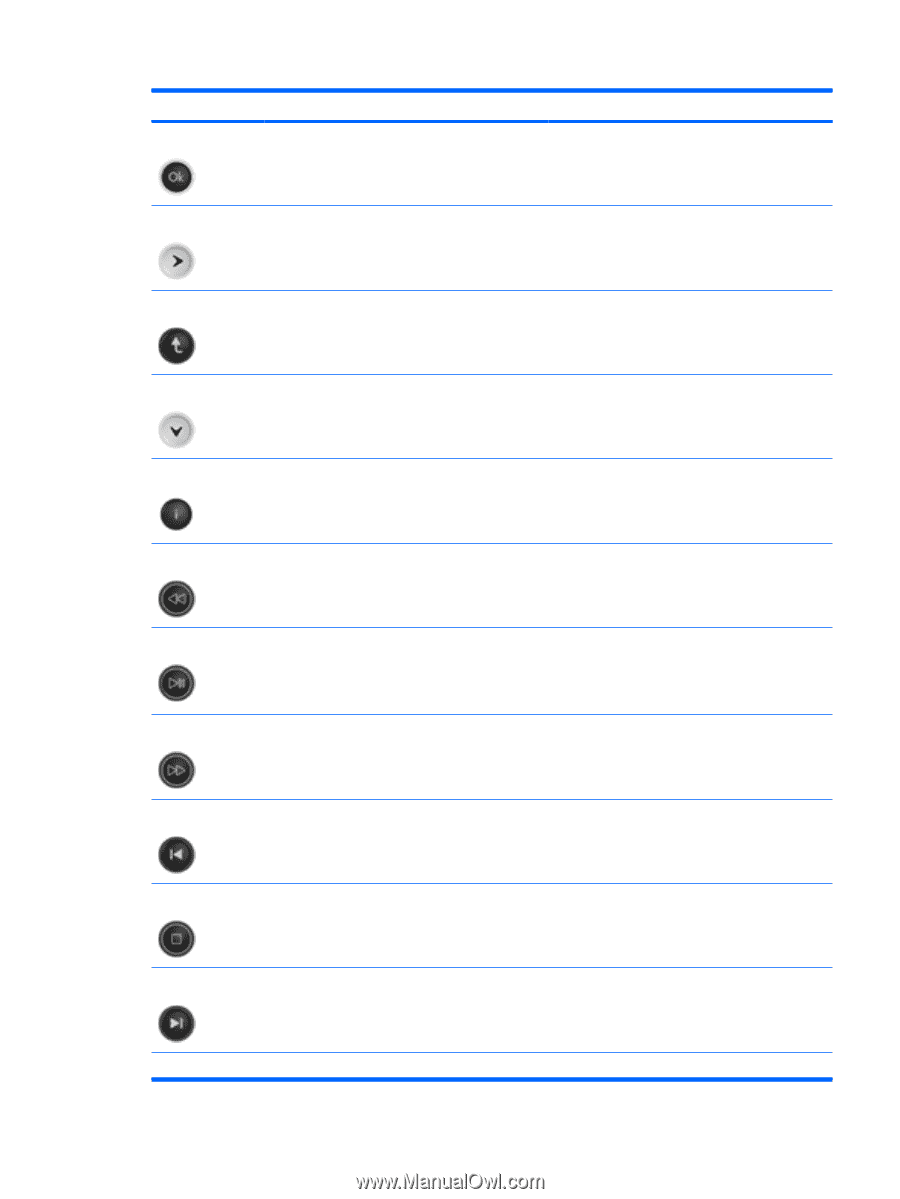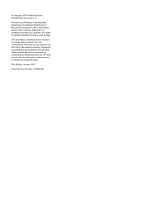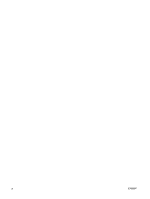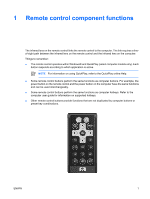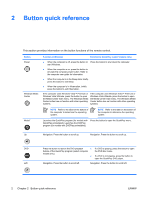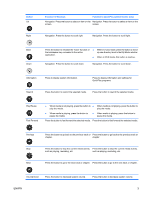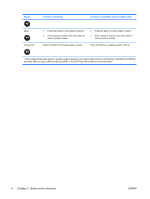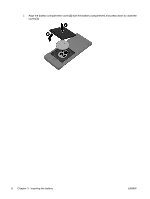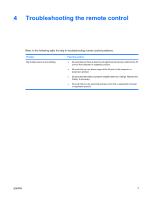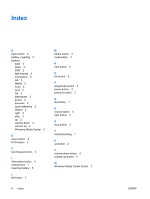HP Pavilion tx1000 Remote Control (Select Models Only) - Windows Vista - Page 7
Button, Function in Windows, Function in QuickPlay select models only, Play/Pause
 |
View all HP Pavilion tx1000 manuals
Add to My Manuals
Save this manual to your list of manuals |
Page 7 highlights
Button Ok Right Function in Windows Function in QuickPlay (select models only) Navigation. Press the button to select an item on the Navigation. Press the button to select an item on the screen. screen. Navigation. Press the button to scroll right. Navigation. Press the button to scroll right. Back Down Press the button to emulate the "back" function of ● When in music mode, press the button to move the backspace key command in the active up one directory level in the My Music window. application. ● When in DVD mode, this button is inactive. Navigation. Press the button to scroll down. Navigation. Press the button to scroll down. Information Press to display system information. Press to display information and settings for QuickPlay programs. Rewind Press the button to rewind the selected media. Press the button to rewind the selected media. Play/Pause Fast Forward ● When media is not playing, press the button to ● When media is not playing, press the button to play the media. play the media. ● When media is playing, press the button to pause the media. ● When media is playing, press the button to pause the media. Press the button to fast forward the selected media. Press the button to fast forward the selected media. Previous Stop Next Press the button to go back to the previous track or Press the button to go back to the previous track or chapter. chapter. Press the button to stop the current media activity, Press the button to stop the current media activity, such as playing, rewinding, etc. such as playing, rewinding, etc. Press the button to go to the next track or chapter. Press the button to go to the next track or chapter. Volume Down Press the button to decrease system volume. Press the button to decrease system volume. ENWW 3