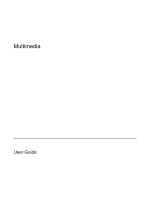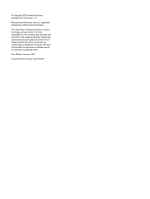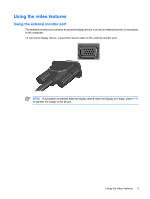HP Pavilion tx1100 Multimedia - Windows Vista - Page 6
Using the audio-in (microphone) jack, Using S/PDIF digital audio (select models only), WARNING
 |
View all HP Pavilion tx1100 manuals
Add to My Manuals
Save this manual to your list of manuals |
Page 6 highlights
Using the audio-in (microphone) jack The computer is equipped with a stereo (dual-channel) microphone jack that supports an optional stereo array or monaural microphone. Using sound recording software with external microphones allows for stereo recordings. When connecting a microphone to the microphone jack, use a microphone with a 3.5-mm plug. Using the audio-out (headphone) jack WARNING! To reduce the risk of personal injury, adjust the volume before putting on headphones, earbuds, or a headset. CAUTION To prevent possible damage to an external device, do not plug a single sound channel (monaural) connector into the headphone jack. In addition to connecting headphones, the headphone jack is used to connect the audio input function of an audio device such as external powered speakers or a stereo system. When connecting a device to the headphone jack, use only a 3.5-mm stereo plug. When a device is connected to the headphone jack, the speakers are disabled. Using S/PDIF digital audio (select models only) S/PDIF (Sony/Phillips Digital Interface) or digital audio provides enhanced audio performance, including surround sound and other high-end audio output. For digital audio connections, connect the S/PDIF digital audio plug to the digital audio connector on your audio/video equipment. NOTE To use S/PDIF audio with the headphone jack, you need an optional mini TOS link cable and/or adapter, available from most electronics retailers. 2 Chapter 1 Using multimedia hardware ENWW