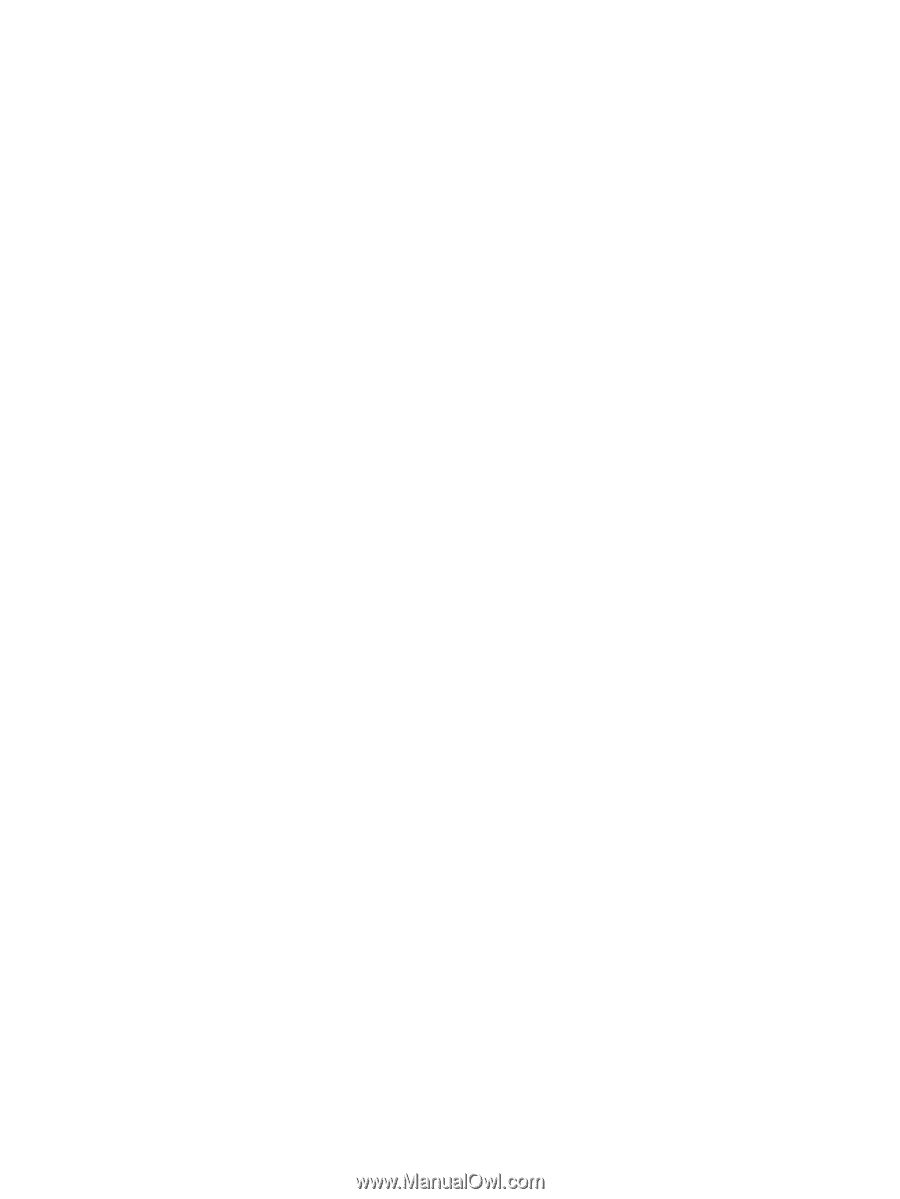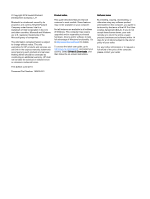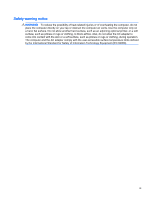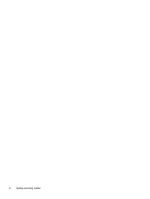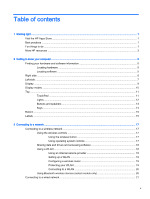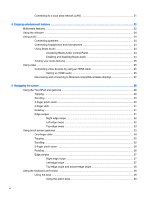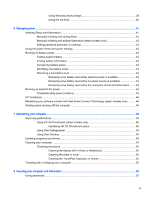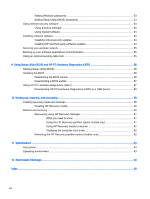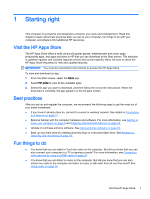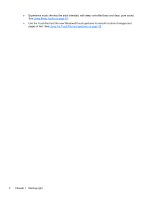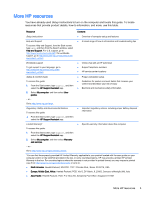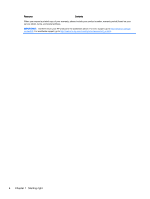Using Windows shortcut keys
...........................................................................
39
Using the hot keys
.............................................................................................
40
6
Managing power
.............................................................................................................................................
41
Initiating Sleep and Hibernation
.........................................................................................................
41
Manually initiating and exiting Sleep
..................................................................................
42
Manually initiating and exiting Hibernation (select models only)
.......................................
42
Setting password protection on wakeup
............................................................................
42
Using the power meter and power settings
........................................................................................
43
Running on battery power
..................................................................................................................
43
Factory-sealed battery
.......................................................................................................
43
Finding battery information
................................................................................................
43
Conserving battery power
..................................................................................................
43
Identifying low battery levels
..............................................................................................
44
Resolving a low battery level
.............................................................................................
44
Resolving a low battery level when external power is available
........................
44
Resolving a low battery level when no power source is available
.....................
44
Resolving a low battery level when the computer cannot exit Hibernation
.......
44
Running on external AC power
..........................................................................................................
44
Troubleshooting power problems
......................................................................................
45
HP CoolSense
....................................................................................................................................
46
Refreshing your software content with Intel Smart Connect Technology (select models only)
..........
46
Shutting down (turning off) the computer
...........................................................................................
46
7
Maintaining your computer
..............................................................................................................................
48
Improving performance
......................................................................................................................
48
Using HP 3D DriveGuard (select models only)
..................................................................
48
Identifying HP 3D DriveGuard status
................................................................
48
Using Disk Defragmenter
...................................................................................................
48
Using Disk Cleanup
...........................................................................................................
49
Updating programs and drivers
..........................................................................................................
49
Cleaning your computer
.....................................................................................................................
49
Cleaning procedures
..........................................................................................................
50
Cleaning the display (All-in-Ones or Notebooks)
..............................................
50
Cleaning the sides or cover
...............................................................................
50
Cleaning the TouchPad, keyboard, or mouse
...................................................
50
Traveling with or shipping your computer
...........................................................................................
50
8
Securing your computer and information
........................................................................................................
52
Using passwords
................................................................................................................................
52
vii