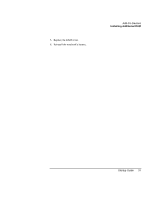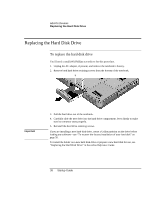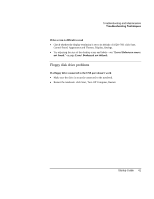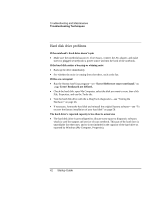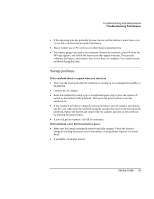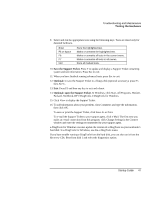HP Pavilion xf335 HP Pavilion Notebook PC ze1200 and xf300 Series - Reference - Page 42
Hard disk drive problems
 |
View all HP Pavilion xf335 manuals
Add to My Manuals
Save this manual to your list of manuals |
Page 42 highlights
Troubleshooting and Maintenance Troubleshooting Techniques Hard disk drive problems If the notebook's hard drive doesn't spin • Make sure the notebook has power. If necessary, connect the AC adapter, and make sure it is plugged securely into a power source and into the back of the notebook. If the hard disk makes a buzzing or whining noise • Back up the drive immediately. • See whether the noise is coming from elsewhere, such as the fan. If files are corrupted • Run the Norton AntiVirus program-see "Error! Reference source not found." on page Error! Bookmark not defined.. • Check the hard disk: open My Computer, select the disk you want to scan, then click File, Properties, and use the Tools tab. • Test the hard disk drive with the e-DiagTools diagnostics-see "Testing the Hardware" on page 46. • If necessary, format the hard disk and reinstall the original factory software-see "To recover the factory installation of your hard disk" on page 50. The hard drive's reported capacity is less than its actual size • The hard disk drive is preconfigured to allocate some space to diagnostic software, which is used for support and service of your notebook. This part of the hard drive is unavailable for other uses, and so is not included in the capacity of the hard drive as reported by Windows (My Computer, Properties). 42 Startup Guide