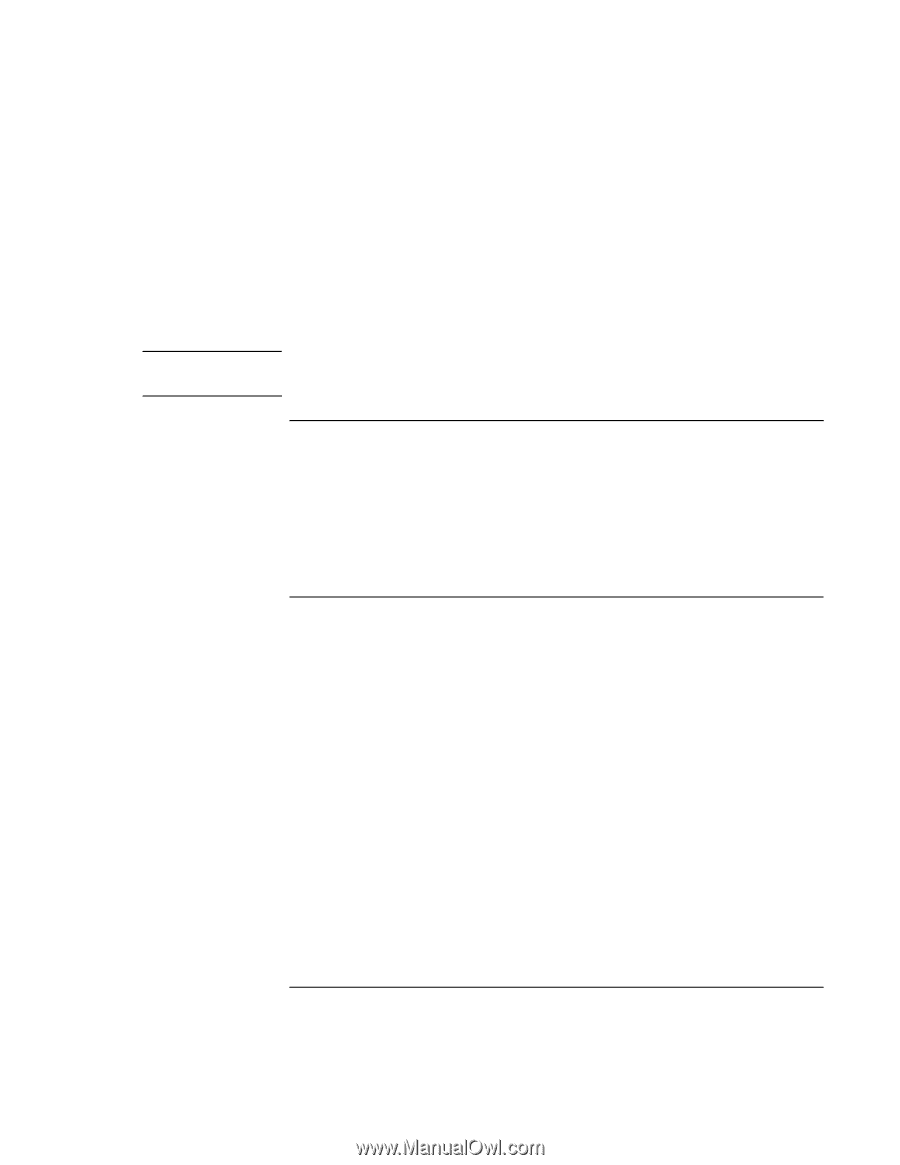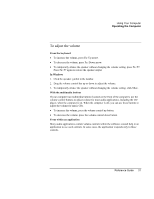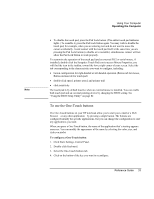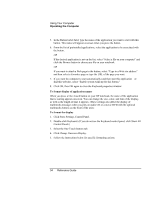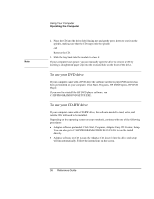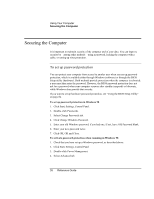HP Pavilion xh365 HP Pavilion Notebook - Reference Guide - Page 36
To use your DVD drive, To use your CD-RW drive
 |
View all HP Pavilion xh365 manuals
Add to My Manuals
Save this manual to your list of manuals |
Page 36 highlights
Note Using Your Computer Operating the Computer 2. Place the CD into the drive (label facing up) and gently press down to seat it on the spindle, making sure that the CD snaps onto the spindle. OR Remove the CD. 3. Slide the tray back into the module to close it. If your computer loses power, you can manually open the drive to remove a CD by inserting a straightened paper clip into the recessed hole on the front of the drive. To use your DVD drive If your computer came with a DVD drive the software needed to play DVD movies has been preinstalled on your computer. Click Start, Programs, HP DVDExpress, HP DVD Player. If you need to reinstall the HP DVD player software, run C:\HP\PROGRAMS\DVD\SETUP.EXE. To use your CD-RW drive If your computer came with a CD-RW drive, the software needed to read, write, and rewrite CDs will need to be installed. Depending on the operating system on your notebook, continue with one of the following procedures: = Adaptec software preloaded: Click Start, Programs, Adaptec Easy CD Creator, Setup. You can also go to C:\HP\PROGRAMS\CDRW\SETUP.EXE to run the install directly. = Adaptec software on CD: Locate the Adaptec CD, insert it into the drive and setup will run automatically. Follow the instructions on the screen. 36 Reference Guide