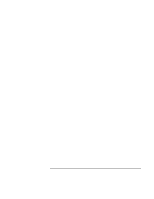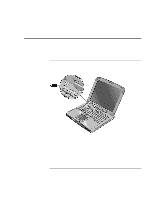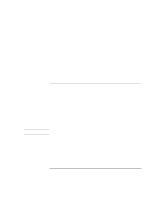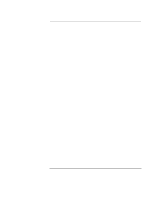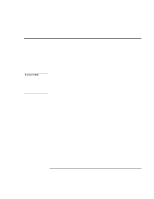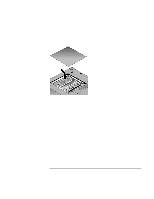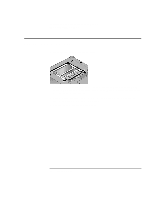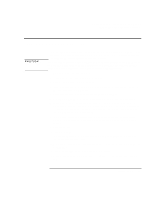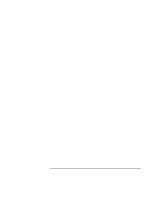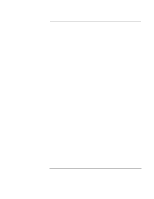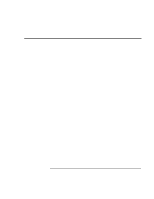HP Pavilion xh455 HP Pavilion Notebook - Startup Guide - Page 37
Configuring and Expanding Your Computer, Startup Guide
 |
View all HP Pavilion xh455 manuals
Add to My Manuals
Save this manual to your list of manuals |
Page 37 highlights
Configuring and Expanding Your Computer Installing RAM modules 3. Remove the RAM expansion cover located on the bottom of the computer, using a Phillips screwdriver. 4. Insert the RAM expansion module into the connector at about a 30° angle until it's fully inserted. Then press down at both sides of the module until it latches.If the socket is marked "PC100", you can insert either a PC100 or a PC133 module. If the socket is marked "PC133", you must insert a PC133 module. 5. Replace the RAM expansion module door. 6. Insert the battery. Startup Guide 37
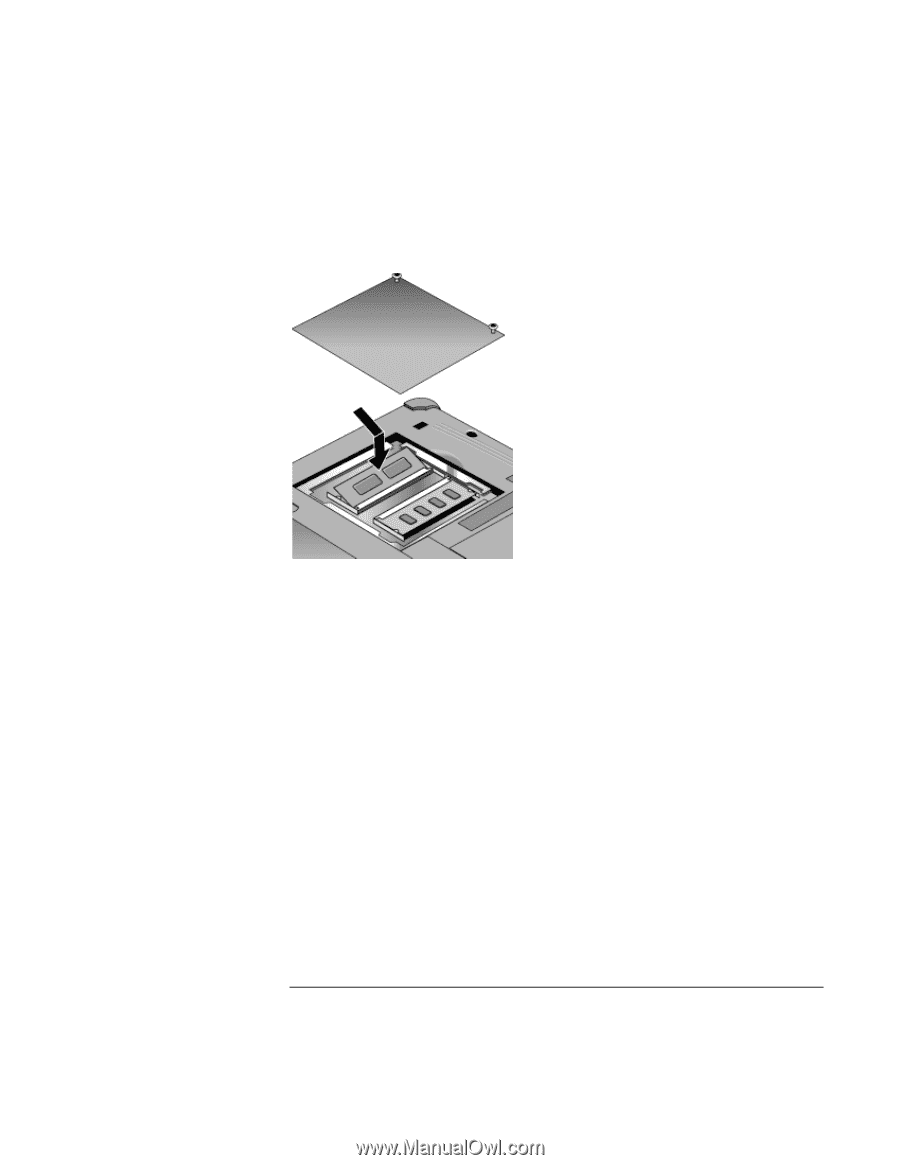
Configuring and Expanding Your Computer
Installing RAM modules
Startup Guide
37
3.
Remove the RAM expansion cover located on the bottom of the computer, using a
Phillips screwdriver.
4.
Insert the RAM expansion module into the connector at about a 30
°
angle until it’s
fully inserted. Then press down at both sides of the module until it latches.If the
socket is marked “PC100”, you can insert either a PC100 or a PC133 module. If the
socket is marked “PC133”, you must insert a PC133 module.
5. Replace the RAM expansion module door.
6. Insert the battery.