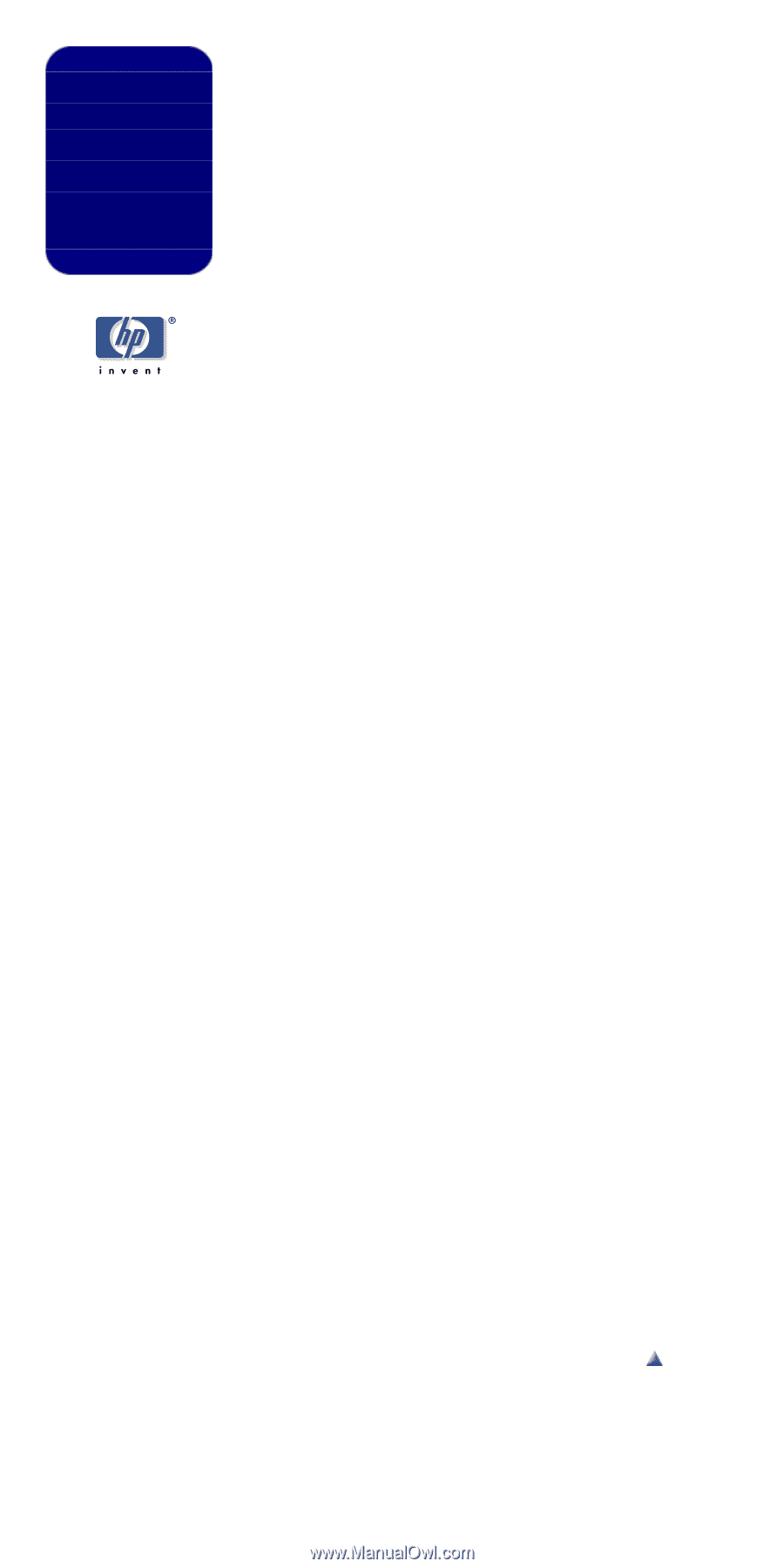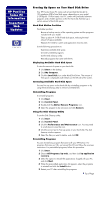HP Pavilion xt900 HP Pavilion Desktop PCs - (English) Important Web Update For - Page 1
HP Pavilion xt900 - Desktop PC Manual
 |
View all HP Pavilion xt900 manuals
Add to My Manuals
Save this manual to your list of manuals |
Page 1 highlights
HP Pavilion home PC Information Important Web Updates Freeing Up Space on Your Hard Disk Drive Your HP Pavilion home PC comes with a hard disk that has 20 to 120 gigabytes (GB) of total disk space, depending on your model (1 GB equals 1 billion bytes). Your PC comes with preloaded software programs and a hidden partition within the hard disk that take up a certain amount of hard disk space. Hard Disk Hidden Partition The hidden partition: s Houses a backup version of the operating system and the programs included with your model. s Takes up about 4.5 GB of hard disk space, reducing the total amount of space available. s Replaces the need for system and application recovery CDs. Use the following procedures to: s Determine available disk space. s Uninstall unneeded programs. s Use the Disk Cleanup utility. s Reinstall programs that came with the PC. Displaying Available Hard Disk Space To view the amount of space on your hard disk: 1 Click Start on the desktop. 2 Click My Computer. 3 Click the Local Disk icon under Hard Disk Drives. The amount of free space is displayed under Details on the left side of the screen. Increasing Available Hard Disk Space You can free up space on the hard disk by uninstalling programs or by using the Disk Cleanup utility to remove unneeded files. Uninstalling Programs To uninstall programs: 1 Click Start. 2 Click Control Panel. 3 Double-click the Add or Remove Programs icon. 4 Select the program to be removed, and click Remove. Using the Disk Cleanup Utility To use the Disk Cleanup utility: 1 Click Start. 2 Click Control Panel. 3 Click the Performance and Maintenance icon. You may need to scroll down to view this icon. 4 Click the arrow next to Free up space on your hard disk. The disk cleanup window appears. 5 Select the files you want to delete, and click OK. Reinstalling Programs You can reinstall any program that came with your HP Pavilion. For programs that came on CDs, just reinsert the CD and follow the onscreen instructions. For preinstalled programs, follow this procedure: 1 Click Start. 2 Choose All Programs, hp tools, and then click hp application recovery. 3 Select the option to reinstall the applications shipped with your PC, and click Next. 4 When the preinstalled application list appears, select the programs to reinstall and click the Install button. 5 Restart your PC after reinstalling the programs. Top of Page