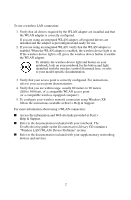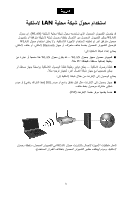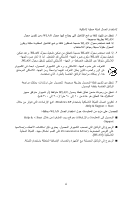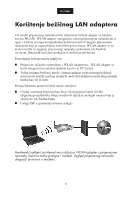HP Pavilion zd7000 HP Pavilion zd7000 notebook series PC - Using a Wireless LA - Page 4
Wireless LAN WLAN Device Problems - wireless driver
 |
View all HP Pavilion zd7000 manuals
Add to My Manuals
Save this manual to your list of manuals |
Page 4 highlights
To use a wireless LAN connection: 1. Verify that all drivers required by the WLAN adapter are installed and that the WLAN adapter is correctly configured. If you are using an integrated WLAN adapter, all required drivers are installed and the adapter is preconfigured and ready for use. 2. If you are using an integrated WLAN, verify that the WLAN adapter is enabled. When the WLAN adapter is enabled, the wireless device light is on. If the wireless device light is off, press the wireless device button to enable the WLAN adapter. To identify the wireless device light and button on your notebook, look on your notebook for the button and light identified with the wireless symbol illustrated here, or refer to your model-specific documentation. 3. Verify that your access point is correctly configured. For instructions, refer to your access point documentation. 4. Verify that you are within range, usually 60 meters to 90 meters (200 to 300 feet), of a compatible WLAN access point (or a compatible wireless-equipped computer). 5. To configure your wireless network connection using Windows XP, follow the instructions available at Start > Help & Support. For more information about using a WLAN connection: ■ Access the information and Web site links provided at Start > Help & Support. ■ Refer to the documentation included with your notebook. The Troubleshooting guide on the Documentation Library CD contains a "Wireless LAN (WLAN) Device Problems" section. ■ Refer to the documentation included with your supplementary networking devices and services. 2