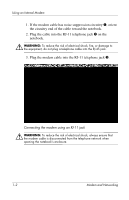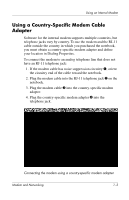HP Pavilion zd7900 HP Notebook Series - Modem and Networking - Page 10
Clear the Wait for Dial Tone Before Dialing check box.
 |
View all HP Pavilion zd7900 manuals
Add to My Manuals
Save this manual to your list of manuals |
Page 10 highlights
Using an Internal Modem 6. If you continue to receive the No Dial Tone error message after clearing the check box: a. Select Start > Settings > Control Panel > Phone and Modems Options icon. b. Select the Dialing Rules tab. c. In the Locations list, select the location from which you are dialing. d. Select Edit. e. Select your location from the drop-down list in the Country/Region box. f. Select Apply > OK. g. Select the Modem tab. h. Select your modem. i. Select Properties > General tab. j. Clear the Wait for Dial Tone Before Dialing check box. Windows XP Home and XP Professional: 1. Select Start > Control Panel > Network and Internet Connections icon. 2. Select Phone and Modem Properties (menu in the left column) > Modem Tab. 3. Select your modem > Properties > Modem tab. 4. Clear the Wait for Dial Tone Before Dialing check box. 5. If you continue to receive the No Dial Tone error message after clearing the check box: a. Select Start > Control Panel > Network and Internet Connections icon. b. Select Phone and Modem Properties (menu in the left column). c. Select the Dialing Rules tab. Modem and Networking 1-7