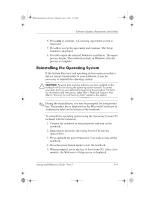HP Pavilion zd7900 HP Pavilion zd7000 notebook series PC - Startup and Referen - Page 146
Downloading and Installing an Update, Downloading a ROM Update
 |
View all HP Pavilion zd7900 manuals
Add to My Manuals
Save this manual to your list of manuals |
Page 146 highlights
Ryan Masterfile.book Page 4 Monday, June 9, 2003 2:33 PM Software Updates, Restorations and Utilities Downloading and Installing an Update Most software at the HP Web site is packaged in a compressed file called a SoftPaq. Some ROM updates may be packaged in a compressed file called a RomPaq. Other ROM updates may be provided as a CPQFlash SoftPaq. Most download packages contain a file named Readme.txt. Readme.txt contains detailed descriptive, installation, and troubleshooting information about the download. Readme.txt included with RomPaqs are English only. The following sections provide instructions for downloading and installing: I A ROM update. I A SoftPaq containing an update other than a ROM update. Downloading and Installing a ROM Update Ä CAUTION: To prevent serious damage to the notebook or an unsuccessful installation, download and install a ROM update only while the notebook is connected to reliable external power. (Do not download or install a ROM update while the notebook is docked or running on battery power.) During the download and installation: I Do not unplug the notebook from the electrical outlet. I Do not shut down the notebook or initiate Standby or Hibernation. I Do not insert, remove, connect, or disconnect any device, cable, or cord. Downloading a ROM Update: 1. Access the page at the HP Web site that provides software for your notebook: Select Start > Help and Support, then select a software update link. Or, visit the HP Web site at: http://www.hp.com/support 2. Follow the instructions on the screen to identify your notebook and access the ROM update you want to download. 9-4 Startup and Reference Guide-Part 2