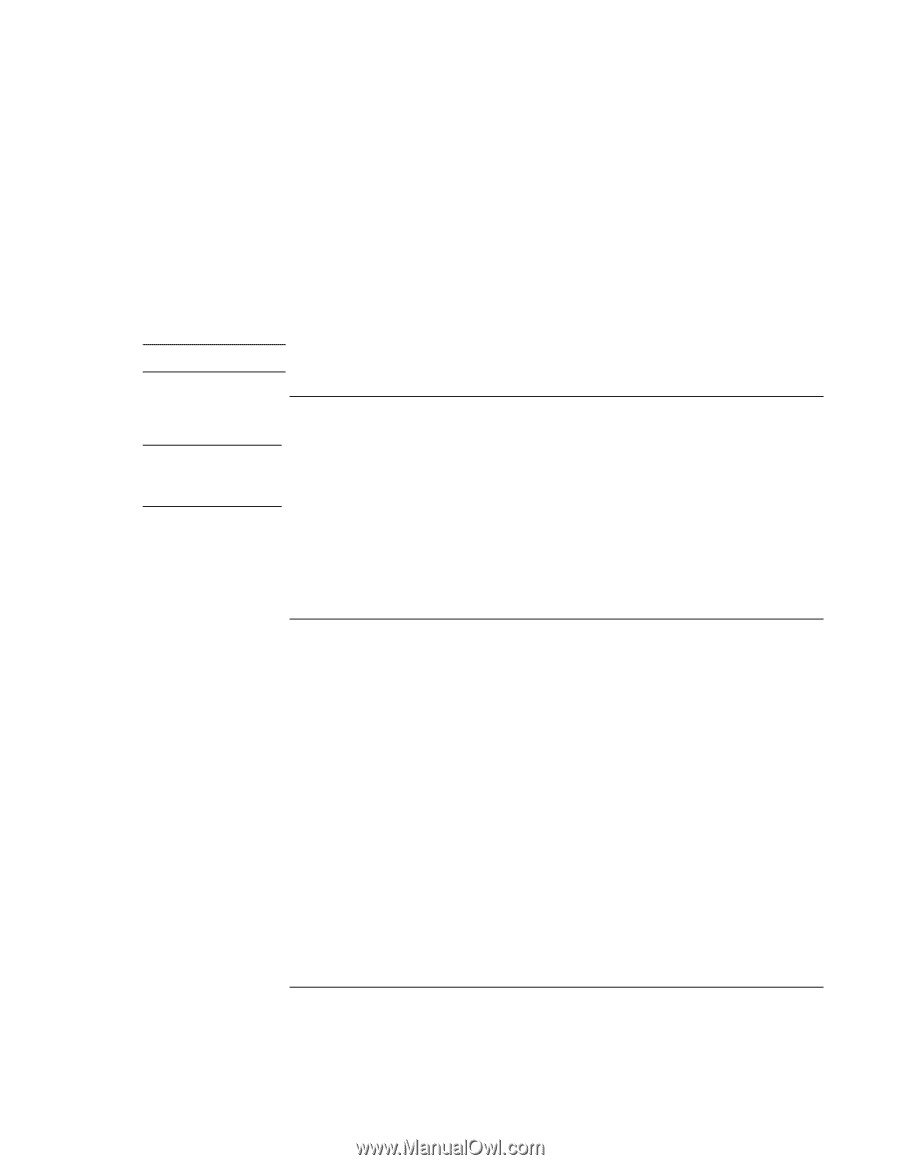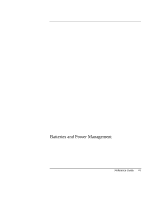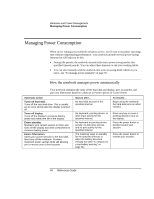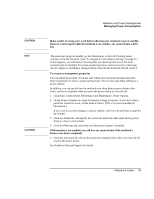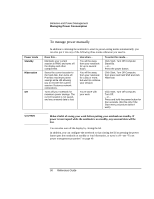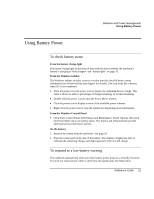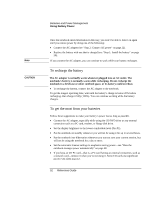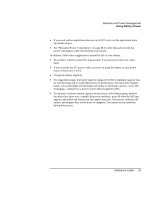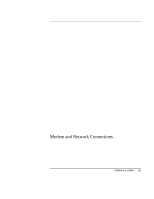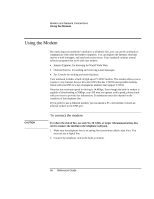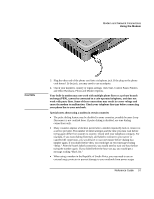HP Pavilion ze1000 HP Pavilion Notebook PC ze1200 and xf300 Series - Startup G - Page 52
To recharge the battery, To get the most from your batteries
 |
View all HP Pavilion ze1000 manuals
Add to My Manuals
Save this manual to your list of manuals |
Page 52 highlights
Note CAUTION Batteries and Power Management Using Battery Power Once the notebook enters hibernation in this way, you won't be able to turn it on again until you restore power by doing one of the following: • Connect the AC adapter (see "Step 2: Connect AC power" on page 22). • Replace the battery with one that is charged (see "Step 1: Install the battery" on page 20). If you connect the AC adapter, you can continue to work while your battery recharges. To recharge the battery The AC adapter is normally warm whenever plugged into an AC outlet. The notebook's battery is normally warm while recharging. Do not recharge the notebook in a briefcase or other confined space, or its battery could overheat. • To recharge the battery, connect the AC adapter to the notebook. To get the longest operating time, wait until the battery's charge is below 20% before recharging, then charge it fully (100%). You can continue working while the battery charges. To get the most from your batteries Follow these suggestions to make your battery's power last as long as possible. • Connect the AC adapter, especially while using the CD/DVD drive or any external connection such as a PC card, modem, or floppy disk drive. • Set the display brightness to the lowest comfortable level (Fn+F1). • Put the notebook on standby whenever you will not be using it for up to several hours. • Put the notebook into hibernation whenever you want to save your current session, but will not be using the notebook for a day or more. • Set the automatic timeout settings to emphasize saving power-see "How the notebook manages power automatically" on page 48. • If you have an I/O PC card-that is, a PC card having an external connection, such as a network card-remove it when you're not using it. Some I/O cards use significant power even when inactive. 52 Reference Guide