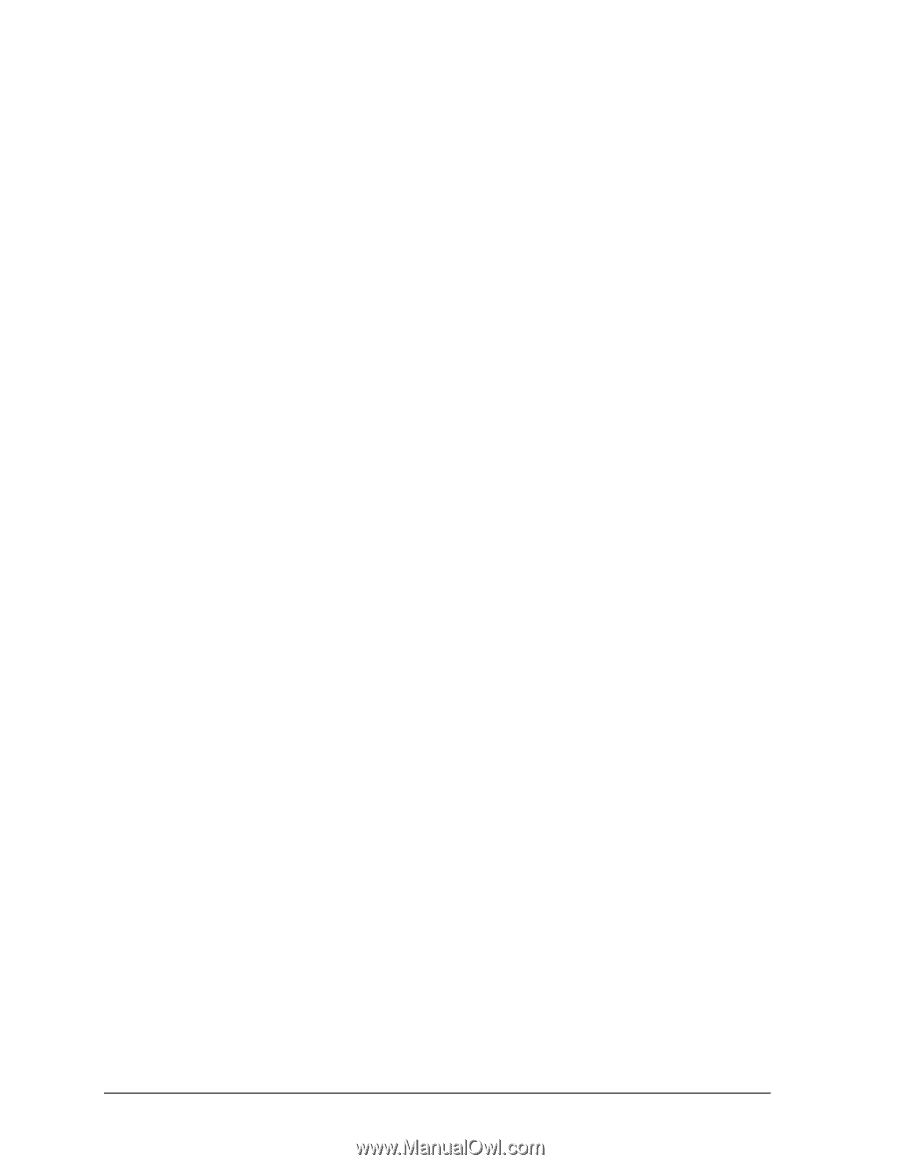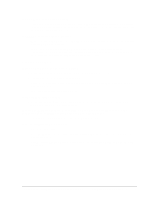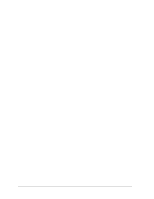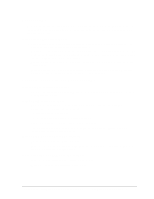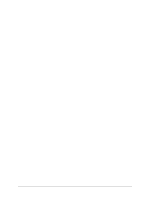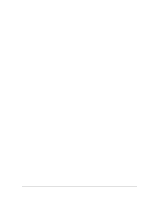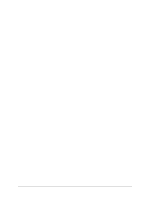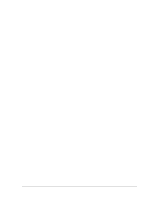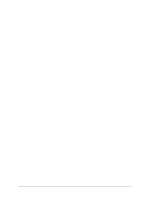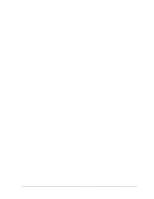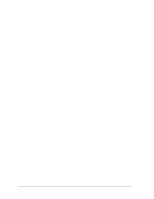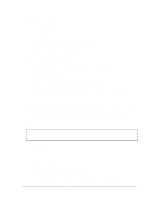HP Pavilion ze1000 HP Pavilion Notebook ZE1000 & XF100 Series PCs - Troubl - Page 18
Click Start, Control Panel, Printers and Other Hardware, Phone and Modem Options.
 |
View all HP Pavilion ze1000 manuals
Add to My Manuals
Save this manual to your list of manuals |
Page 18 highlights
If the modem dials incorrectly • Make sure the number you're calling isn't busy. • Check the telephone number you entered, including any digits required for outside access or long distance. • In Control Panel, open Phone and Modem Options, and check the dialing options-look for duplicate digits for outside access or long distance. • If you have call-waiting, disable it-see Windows Help and Support, and contact your telephone company for information. If the modem dials but doesn't connect • Make sure you're using an analog telephone line. You must not use a digital line. In a hotel, ask for a data line. • Try another telephone line, preferably one normally used for a fax machine or modem. • The modem at the other end may have a problem. Try dialing to a different modem. If the modem will not connect at 56K speed • Connection speed depends on several factors, such as the condition of the telephone line. Try connecting another time. • Make sure the host modem supports a 56K (V.90) connection speed. If the modem will not connect at any speed • If you have a single telephone line for voice and modem use, make sure no one else is using the line and that the phone is not off the hook. • Make sure you're using an analog telephone line. You must not use a digital line. In a hotel, ask for a data line. • Make sure the telephone line goes directly from the notebook's modem phone jack to the telephone jack on the wall. • Try another telephone line, preferably one normally used for a fax machine or modem. • Contact your Internet Service Provider (ISP) to see whether service is temporarily unavailable, and to make sure your settings are correct. • Restart your notebook and attempt another connection. • Download the latest modem driver from the technical support area of the HP notebook web site www.hp.com/notebooks. • Run the modem diagnostics: 1. Click Start, Control Panel, Printers and Other Hardware, Phone and Modem Options. 2. Click the Modems tab, and select the modem you want to test. 3. Click Properties, Diagnostics, Query Modem. 18 Troubleshooting and Diagnostics ze1000 Series Troubleshooting and Self-Repair Guide