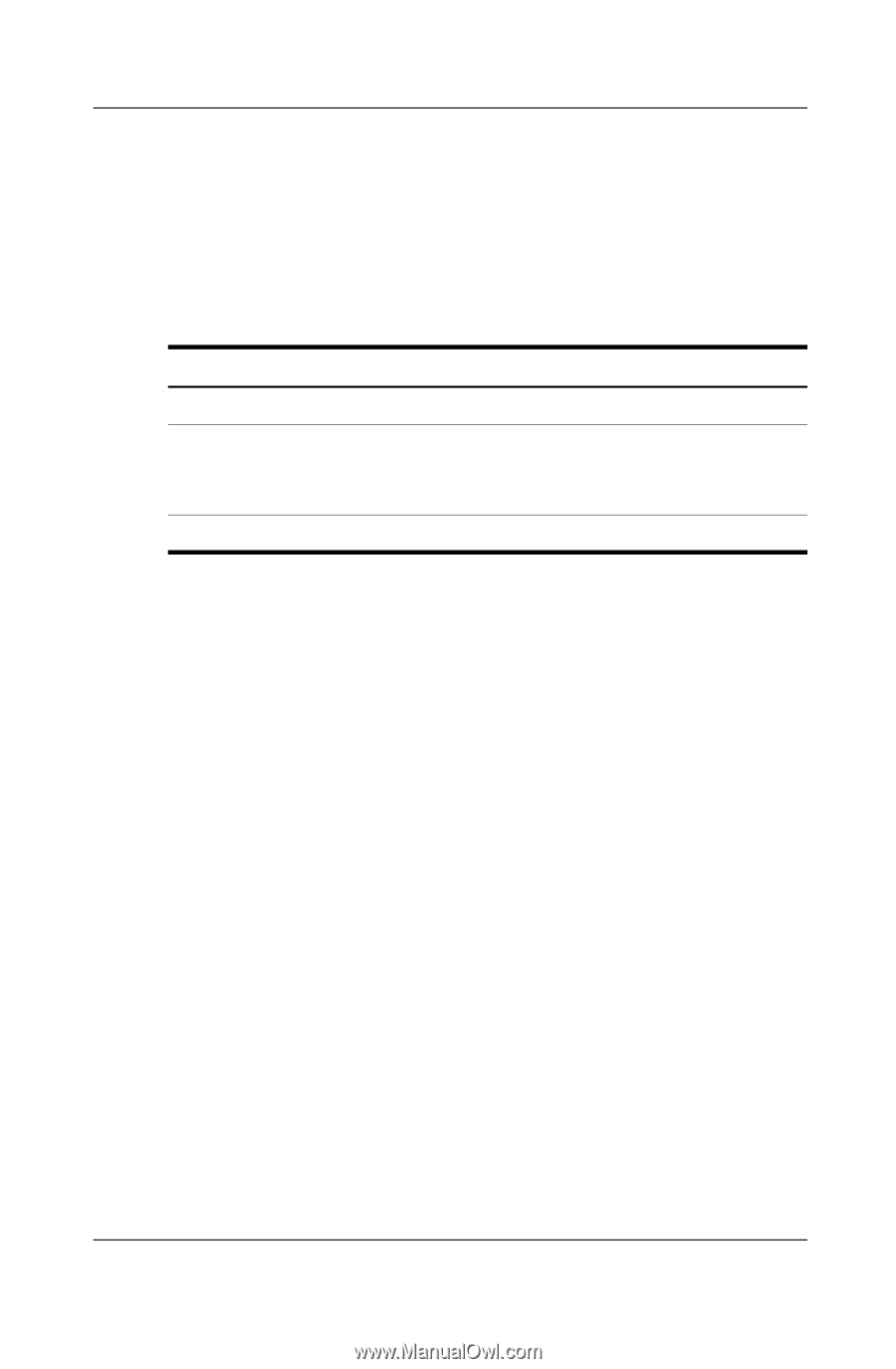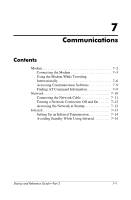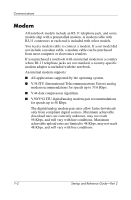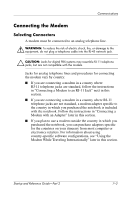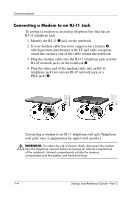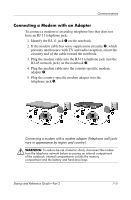HP Pavilion zt3000 HP Notebook Series - Startup and Reference Guide - Page 94
Selecting Easy CD Creator Settings
 |
UPC - 884667000494
View all HP Pavilion zt3000 manuals
Add to My Manuals
Save this manual to your list of manuals |
Page 94 highlights
Multimedia Selecting Easy CD Creator Settings To use DirectCD, Easy CD Creator, or CD Copier, the default settings shown in the following table must be selected. These settings are compatible; for example, the settings for DirectCD do not conflict with the settings for CD Copier. Application DirectCD Easy CD Creator CD Copier Required Settings Enable Auto Insert Notification Disable Disk-at-Once and Enable Track-at-Once Disable Disk-at-Once ■ Auto Insert Notification settings are selected through the operating system. ■ To select Disk-at-once settings: 1. Select Start > All Programs > Roxio Easy CD Creator 5 > Applications > CD Copier. 2. Select the Advanced tab. 3. Clear the Disk-at-Once check box. 4. Select the Set as Default button. ■ To select Track-at-once settings: 1. Select Start > All Programs > Roxio Easy CD Creator 5. 2. The fourth item on the status bar at the lower edge of the CD Project window indicates whether Track-at-Once or Disk-at-Once is selected. ◆ If Track-at-Once is displayed on the status bar, Track-at-Once is already enabled. ◆ If Disk-at-Once is selected, double-click Disk-at-Once to enable Track-at-Once. 6-12 Startup and Reference Guide-Part 2