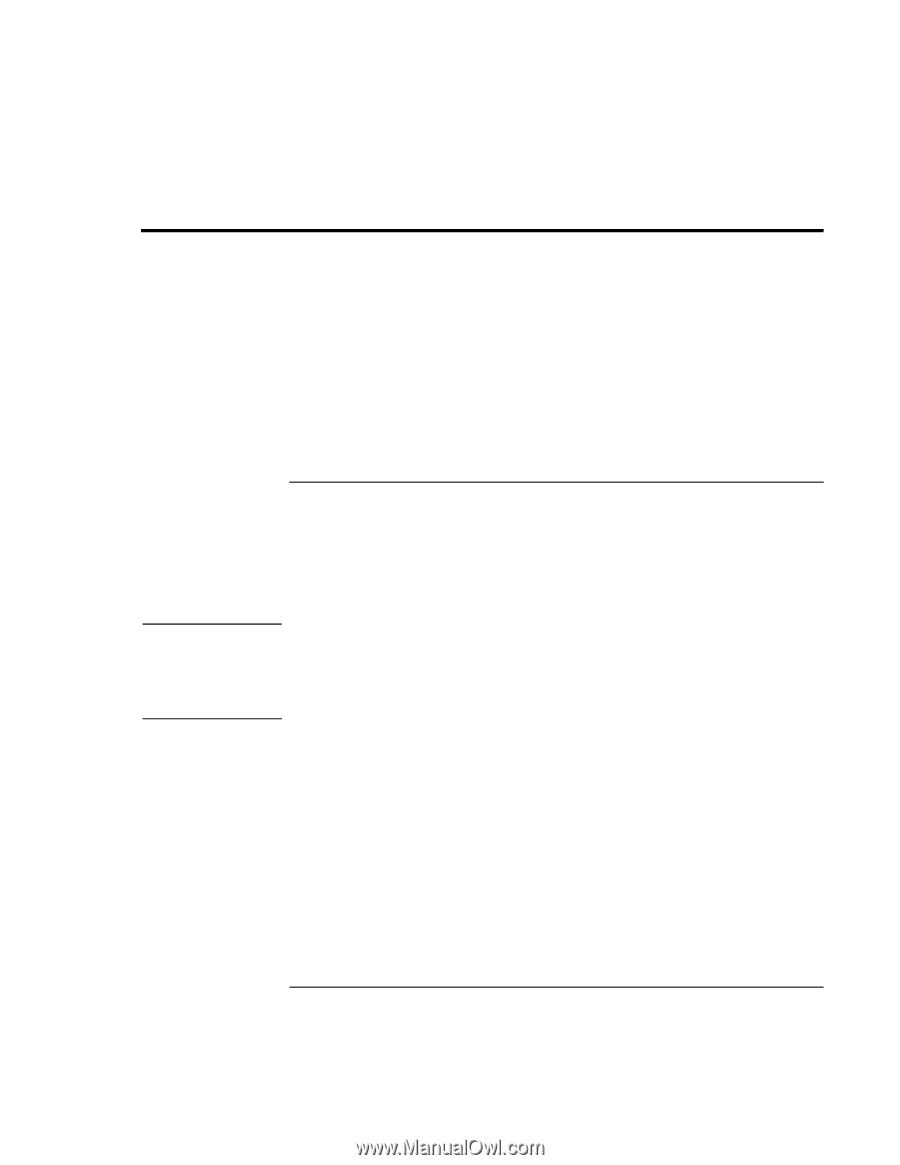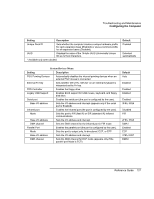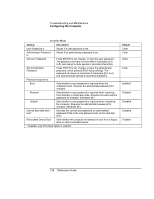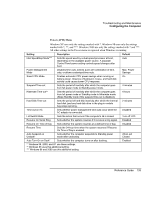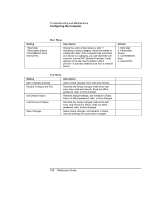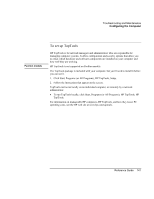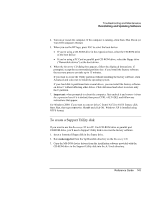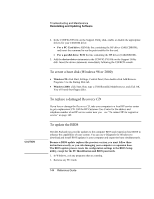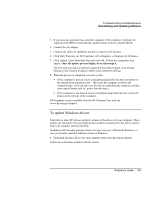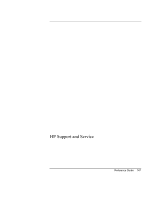HP Pavilion zu1100 HP OmniBook 500 - Reference Guide Revision 3 - Page 142
Reinstalling and Updating Software
 |
View all HP Pavilion zu1100 manuals
Add to My Manuals
Save this manual to your list of manuals |
Page 142 highlights
Troubleshooting and Maintenance Reinstalling and Updating Software Reinstalling and Updating Software You can use the Recovery CD to recover the original factory software for your computer. The Recovery CD also provides Windows drivers specific to your computer to configure a custom system. You can find drivers in these locations: • On your computer's hard drive under C:\hp\Drivers. • On the Recovery CD under \hp\Drivers. • On the HP Customer Care web site (www.hp.com/go/support). This web site contains the latest updates of software drivers for different operating systems. CAUTION To recover the factory installation of your hard disk You can use the Recovery CD to reinstall the original factory software on your computer's hard disk. You can also use the same process to create a larger Utility partition on your hard disk, or to create a Utility partition on a new hard disk. The hidden Utility partition contains the e-Diagtools diagnostic tests and stores hibernation data for Windows 98 and other operating systems that don't provide hibernation. This procedure formats the computer's hard disk drive and erases all data on the disk. After the hard disk is formatted, you'll need to reinstall your applications. Do not interrupt the following process or unplug the AC adapter until the process is complete. 1. Important: back up all data from your hard disk. The following steps delete all data from the disk. 2. Plug in the AC adapter. 3. Insert the Recovery CD in the CD-ROM/DVD drive in the expansion base. If the computer is turned off, insert a straightened paper clip into the hole on the front of the drive to open the drive. -or- If you have a PC Card or parallel port CD-ROM drive, connect it and insert the Recovery CD. Also connect the floppy drive and insert the Support Utility disk-see "To create a Support Utility disk" on page 143. 142 Reference Guide