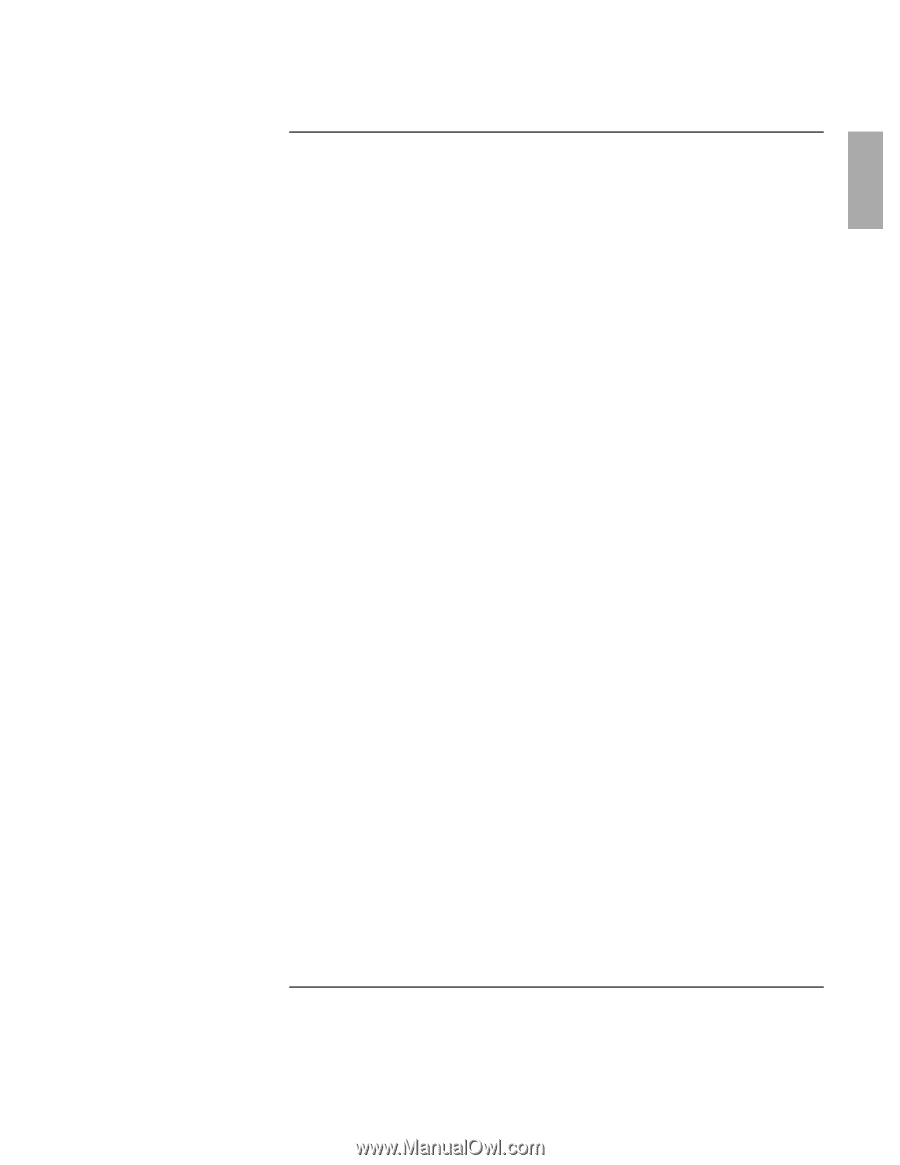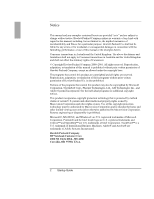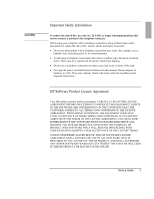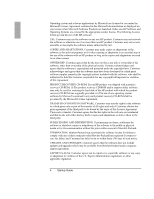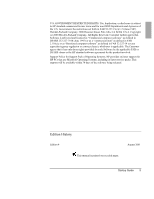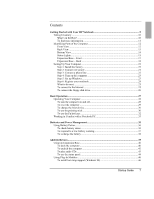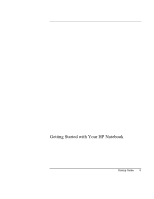Startup Guide
7
Contents
Getting Started with Your HP Notebook
.........................................................................
9
Taking Inventory
..........................................................................................................
10
What’s in the Box?
.................................................................................................
10
To find more information
.......................................................................................
11
Identifying Parts of the Computer
................................................................................
12
Front View
..............................................................................................................
12
Back View
..............................................................................................................
13
Bottom View
...........................................................................................................
14
Status Lights
...........................................................................................................
15
Expansion Base – Front
..........................................................................................
17
Expansion Base – Back
..........................................................................................
18
Setting Up Your Computer
...........................................................................................
19
Step 1: Install the battery
........................................................................................
19
Step 2: Connect AC power
.....................................................................................
21
Step 3: Connect a phone line
..................................................................................
22
Step 4: Turn on the computer
.................................................................................
23
Step 5: Set up Windows
..........................................................................................
23
Step 6: Register your notebook
..............................................................................
24
What to do next
.......................................................................................................
25
To connect to the Internet
.......................................................................................
25
To connect the floppy disk drive
............................................................................
26
Basic Operation
................................................................................................................
27
Operating Your Computer
............................................................................................
28
To turn the computer on and off
.............................................................................
28
To reset the computer
.............................................................................................
29
To change the boot device
......................................................................................
30
To use the pointing stick
.........................................................................................
30
To use the Fn hot keys
............................................................................................
32
Working in Comfort with a Notebook PC
....................................................................
33
Batteries and Power Management
..................................................................................
35
Using Battery Power
.....................................................................................................
36
To check battery status
...........................................................................................
36
To respond to a low-battery warning
......................................................................
37
To recharge the battery
...........................................................................................
38
Add-On Devices
................................................................................................................
39
Using an Expansion Base
.............................................................................................
40
To dock the computer
.............................................................................................
40
To undock the computer
.........................................................................................
42
To play audio CDs
..................................................................................................
43
To use the status panel
............................................................................................
44
Using Plug-In Modules
................................................................................................
46
To install hot-swap support (Windows 98)
............................................................
46