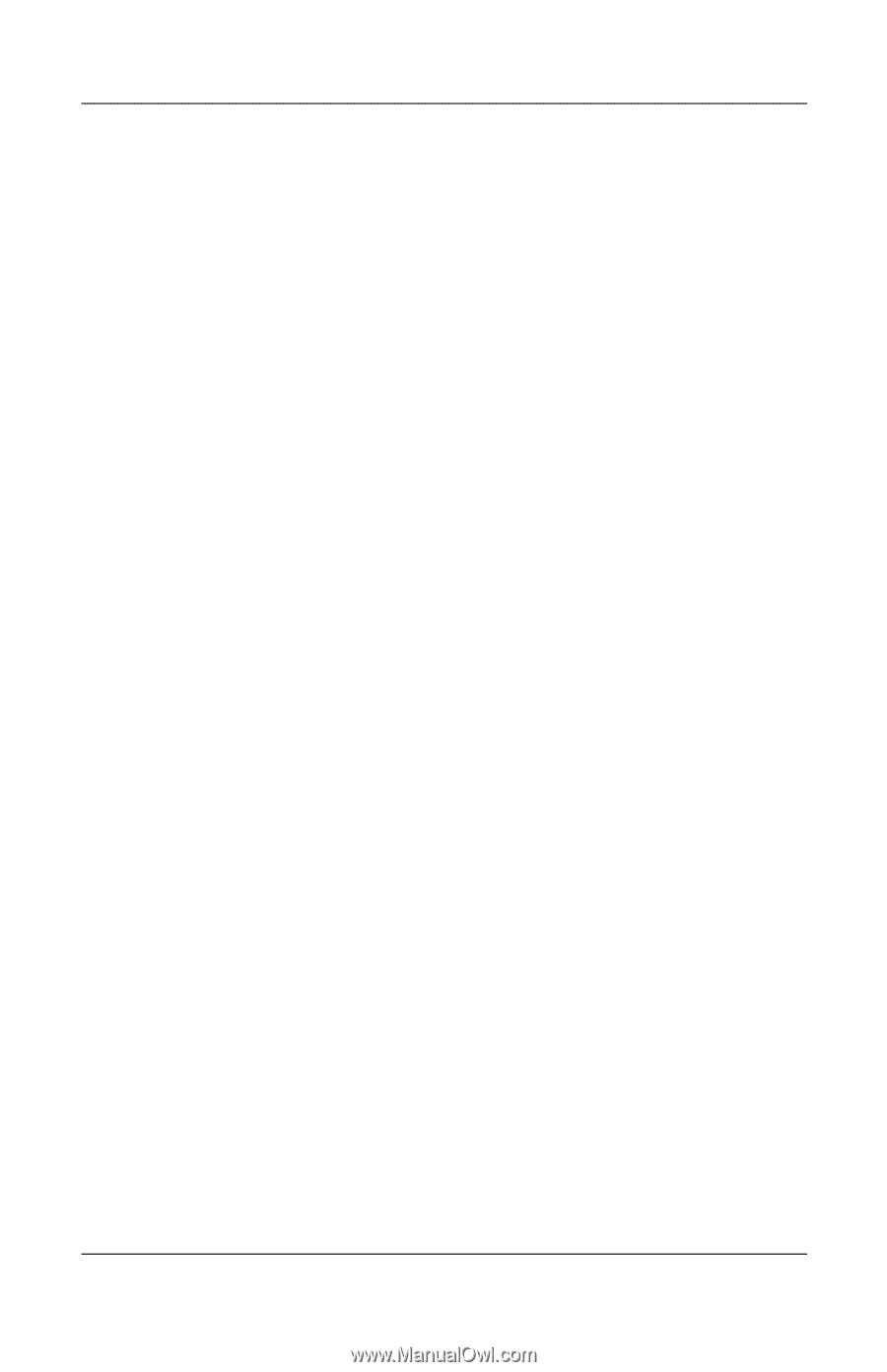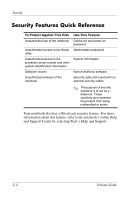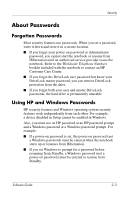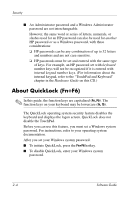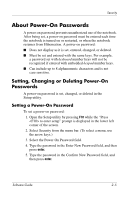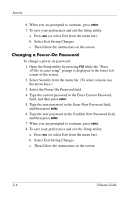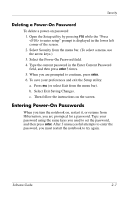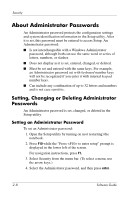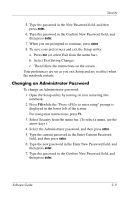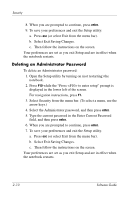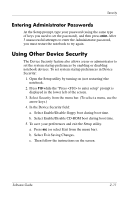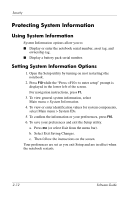HP Pavilion zv5000 Software Guide - Page 27
Deleting a Power-On Password
 |
View all HP Pavilion zv5000 manuals
Add to My Manuals
Save this manual to your list of manuals |
Page 27 highlights
Security Deleting a Power-On Password To delete a power-on password: 1. Open the Setup utility by pressing F10 while the "Press to enter setup" prompt is displayed in the lower left corner of the screen. 2. Select Security from the menu bar. (To select a menu, use the arrow keys.) 3. Select the Power-On Password field. 4. Type the current password in the Enter Current Password field, and then press enter 3 times. 5. When you are prompted to continue, press enter. 6. To save your preferences and exit the Setup utility: a. Press esc (or select Exit from the menu bar). b. Select Exit Saving Changes. c. Then follow the instructions on the screen. Entering Power-On Passwords When you turn the notebook on, restart it, or resume from Hibernation, you are prompted for a password. Type your password using the same keys you used to set the password, and then press enter. After 3 unsuccessful attempts to enter the password, you must restart the notebook to try again. Software Guide 2-7