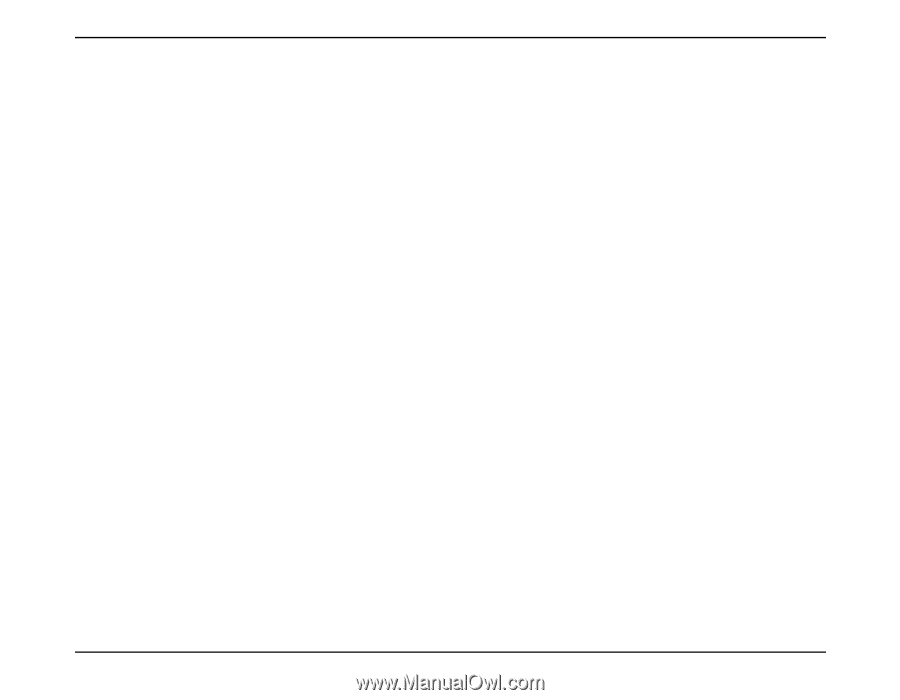HP Photosmart 1218 HP Photosmart 1215/1218 color printer -- (English) Network - Page 14
Installing the Printer Software on a Windows NT 4.0 Client
 |
View all HP Photosmart 1218 manuals
Add to My Manuals
Save this manual to your list of manuals |
Page 14 highlights
6. Accept the default name for your printer (recommended) or enter a new name. To use this printer as your default printer, click Yes. 7. If you want to print a test page, click Yes. 8. Click Finish. Installing the Printer Software on a Windows NT 4.0 Client Note: You must have administrator privileges to install the printer software on a Windows NT 4.0 system. 1. From the Windows Start menu, select Settings, then select Printers. 2. Double-click Add Printer, then click Next. 3. Choose Network Printer Server as the printer connection, then click Next. 4. Browse the Shared Printers list box to locate and select the print server and printer. or Enter the path or queue name of the printer. For example, type:\\HostComputerName\PrinterName or \\ServerName\QueueName. Note: If the host computer does not use Windows NT4.0, you will need to install the printer software from the printer software CD or from a shared network drive. 5. To use this printer as your default printer, click Yes, then click Next. 6. Click Finish. hp photosmart 1215/1218 color printer network guide for windows 12