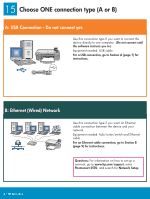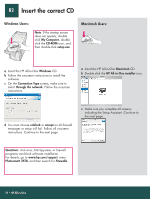HP Photosmart 2570 setup guide - Page 11
Troubleshooting - carriage jam
 |
View all HP Photosmart 2570 manuals
Add to My Manuals
Save this manual to your list of manuals |
Page 11 highlights
B3 Install software on additional computers If you have additional computers on your network, install the HP All-in-One software on each computer. Choose the correct HP All-in-One CD for each installation. Follow the onscreen instructions. Make sure that you choose the connection type between the network and your HP All-in-One (not between your computer and the network). B4 Go to the last page to make a test copy Troubleshooting Problem: A Carriage Jam message appears. Action: Open the access door. Remove the tape from inside the device. Turn the power off, and then wait one minute. Turn the power on again. Problem: You did not see the screen prompting you to connect the USB cable. Action: Remove, and then re-insert the HP All-in-One Windows CD. Refer to Section A. Problem: The Microsoft Add Hardware screen appears. Action: Click Cancel. Unplug the USB cable, and then insert the HP All-in-One Windows CD. Refer to Section A. Problem: The Device Setup Has Failed To Complete screen appears. Action: Verify that the control panel faceplate is firmly attached. Unplug the HP All-in-One and plug it in again. Check all connections. Make sure the USB cable is plugged into the computer. Do not plug the USB cable into a keyboard or nonpowered hub. Refer to Section A. HP All-in-One • 11