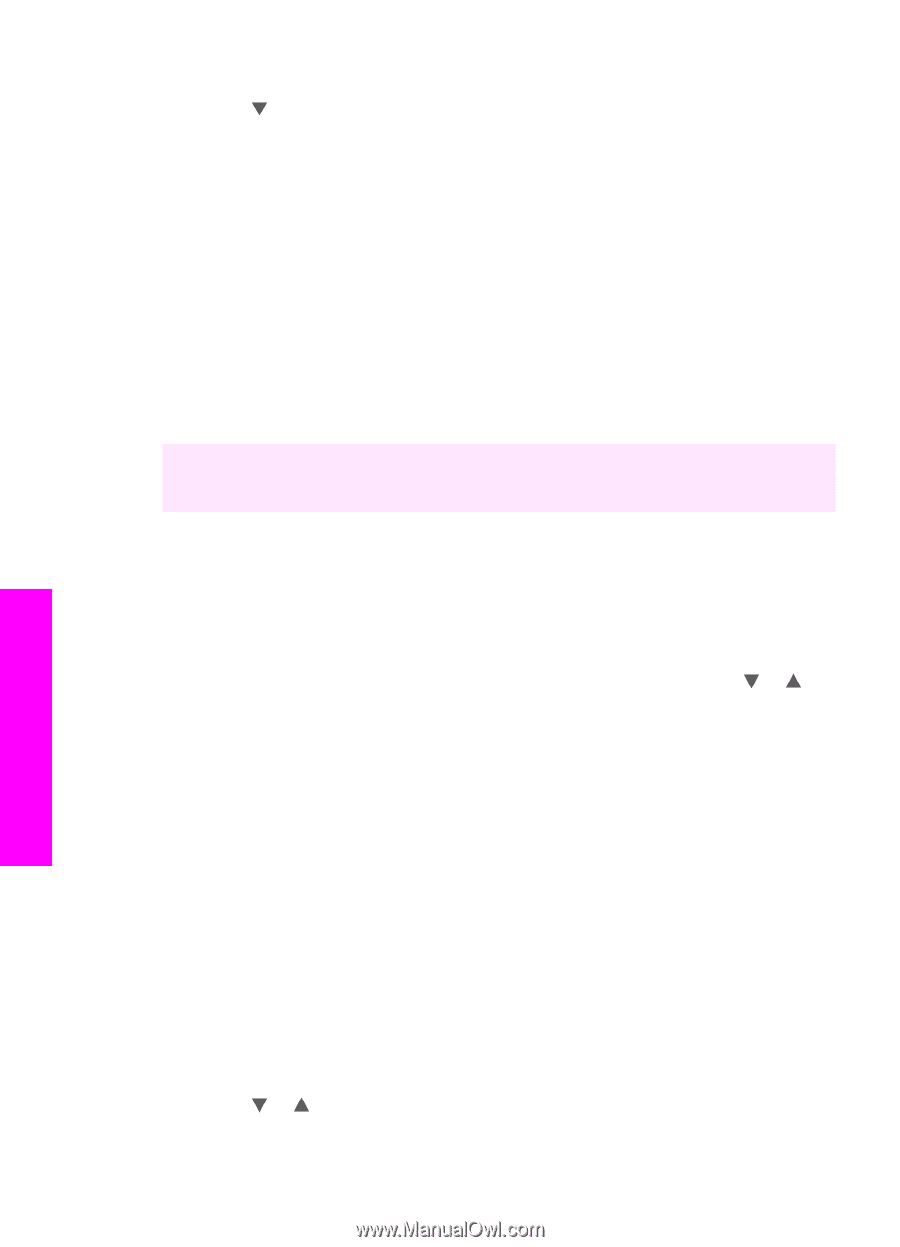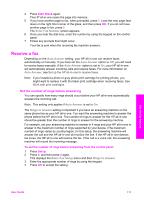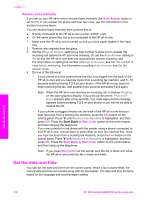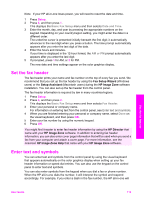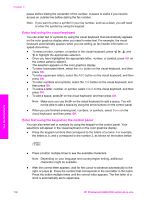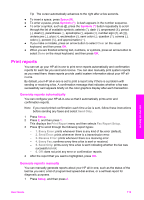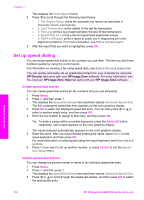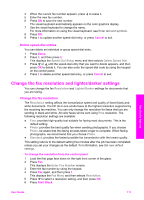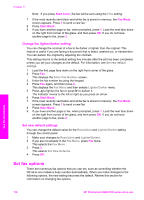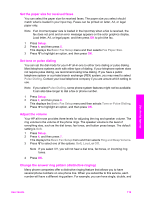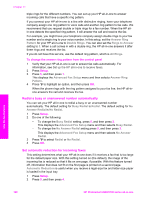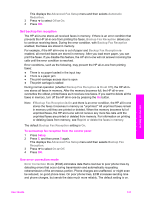HP Photosmart 2700 User Guide - Page 119
Set up speed dialing, Create speed-dial entries, Print Report, Fax Report Setup, Last Transaction
 |
View all HP Photosmart 2700 manuals
Add to My Manuals
Save this manual to your list of manuals |
Page 119 highlights
Chapter 11 This displays the Print Report menu. 2 Press to scroll through the following report types: - 1. Fax Report Setup: prints the automatic fax reports as described in Generate reports automatically. - 2. Last Transaction: prints details of the last fax transaction. - 3. Fax Log: prints a log of approximately the last 30 fax transactions. - 4. Speed Dial List: prints a list of programmed speed-dial entries. - 5. Self-Test Report: prints a report to assist you in diagnosing print and alignment problems. For more information, see Print a self-test report. 3 After the report that you want is highlighted, press OK. Set up speed dialing You can assign speed-dial entries to fax numbers you use often. This lets you dial those numbers quickly by using the control panel. For information on sending a fax using speed dials, see Send a fax using speed dials. You can quickly and easily set up speed-dial entries from your computer by using the HP Director that came with your HP Image Zone software. For more information, see the onscreen HP Image Zone Help that came with your HP Image Zone software. Create speed-dial entries You can create speed-dial entries for fax numbers that you use frequently. 1 Press Setup. 2 Press 3, and then press 1. This displays the Speed Dial Setup menu and then selects Individual Speed Dial. The first unassigned speed-dial entry appears on the color graphics display. 3 Press OK to select the displayed speed-dial entry. You can also press or to select a another empty entry, and then press OK. 4 Enter the fax number to assign to that entry, and then press OK. Tip To enter a pause within a number sequence, press the Space (#) button repeatedly, until a dash appears on the color graphics display. The visual keyboard automatically appears on the color graphics display. 5 Enter the name. After you have finished entering the name, select Done on the visual keyboard, and then press OK. For more information on entering text using the visual keyboard, see Enter text and symbols. 6 Press 1 if you want to set up another number, or press Cancel to exit the Speed Dial Setup menu. Update speed-dial entries You can change the phone number or name of an individual speed-dial entry. 1 Press Setup. 2 Press 3, and then press 1. This displays the Speed Dial Setup menu and then selects Individual Speed Dial. 3 Press or to scroll through the speed-dial entries, and then press OK to select the appropriate entry. Use the fax features 116 HP Photosmart 2600/2700 series all-in-one