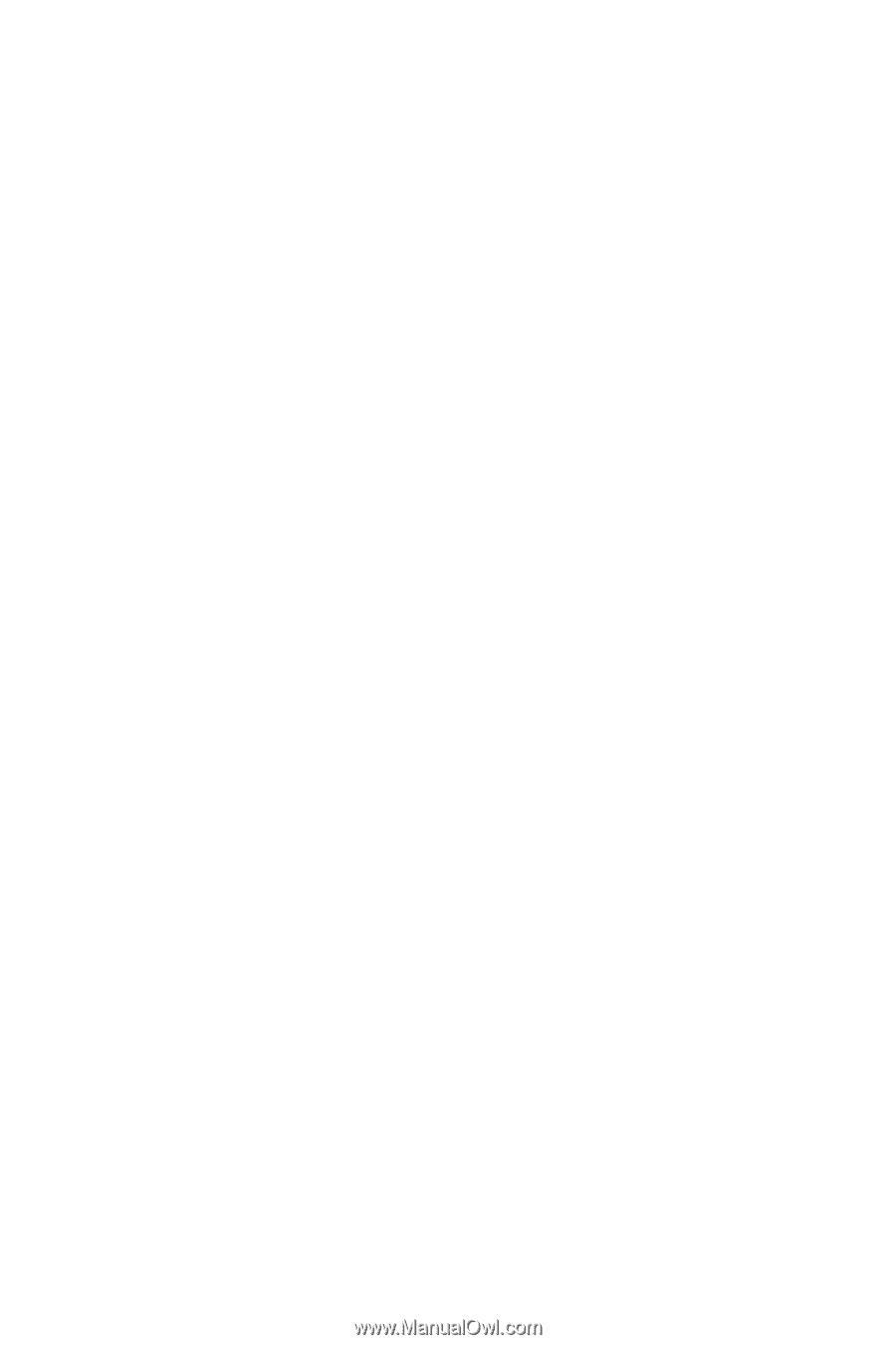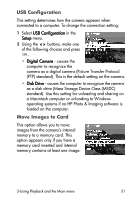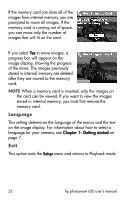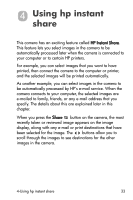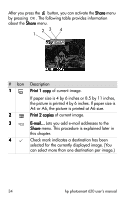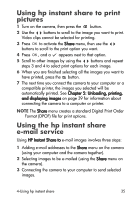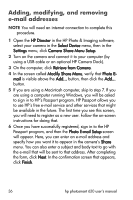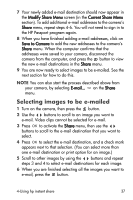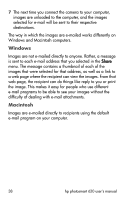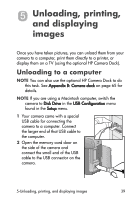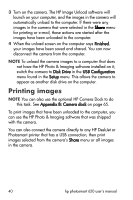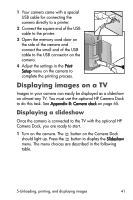HP Photosmart 620 HP Photosmart 620 series digital camera - (English) User Gui - Page 38
Adding, modifying, and removing, e-mail addresses - camera software
 |
View all HP Photosmart 620 manuals
Add to My Manuals
Save this manual to your list of manuals |
Page 38 highlights
Adding, modifying, and removing e-mail addresses NOTE You will need an internet connection to complete this procedure. 1 Open the HP Director in the HP Photo & Imaging software, select your camera in the Select Device menu, then in the Settings menu, click Camera Share Menu Setup. 2 Turn on the camera and connect it to your computer (by using a USB cable or an optional HP Camera Dock). 3 On the computer, click Retrieve from Camera. 4 In the screen called Modify Share Menu, verify that Photo Email is visible above the Add... button, then click the Add... button. 5 If you are using a Macintosh computer, skip to step 7. If you are using a computer running Windows, you will be asked to sign in to HP's Passport program. HP Passport allows you to use HP's free e-mail service and other services that might be available in the future. The first time you see this screen, you will need to register as a new user. Follow the on-screen instructions for doing that. 6 Once you have successfully registered, sign in to the HP Passport program, and then the Photo E-mail Setup screen will appear. Here, you can enter an e-mail address and specify how you want it to appear in the camera's Share menu. You can also enter a subject and body text to go with the e-mail that will be sent to that address. After completing the form, click Next. In the confirmation screen that appears, click Finish. 36 hp photosmart 620 user's manual