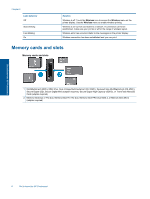HP Photosmart 6520 User Guide - Page 14
Select print media, Load media, To print with Wireless Direct, Wireless, Settings, Wireless Direct - software
 |
View all HP Photosmart 6520 manuals
Add to My Manuals
Save this manual to your list of manuals |
Page 14 highlights
Chapter 4 To print with Wireless Direct 1. Make sure Wireless Direct is on. To check Wireless Direct status, touch the Wireless icon from the Home screen. If it is off, touch the Settings button, and then touch Wireless Direct. See Connect wirelessly to the printer without a router for more information. 2. From your wireless computer or mobile device, turn on the Wi-Fi radio, search for and connect to the Wireless Direct name (for example: HP-Print-xx-Photosmart 6520). 3. Print a photo or a document as you normally do from your computer or mobile device. NOTE: 1 If you want to print from a mobile device, you need to have a print application on your mobile device. NOTE: 2 If you want to print from your computer, you need to install the printer software. Select print media The printer is designed to work well with most types of office media. Use HP media for optimum print quality. Visit the HP website at www.hp.com for more information about HP media. HP recommends plain papers with the ColorLok logo for printing and copying of everyday documents. All papers with the ColorLok logo are independently tested to meet high standards of reliability and print quality, and produce documents with crisp, vivid color, bolder blacks and dry faster than ordinary plain papers. Look for papers with the ColorLok logo in a variety of weights and sizes from major paper manufacturers. To purchase HP papers, go to Shop for Products and Services and select ink, toner and paper. Load media ▲ Do one of the following: Load 10 x 15 cm (4 x 6 inch) paper a. Pull out the main tray. ❑ Pull out the photo tray and slide the paper-width guide outwards. b. Load paper. ❑ Insert a stack of photo paper into the photo tray with short edge forward and print side down. Print 12 Print ❑ Slide the stack of photo paper forward until it stops. NOTE: If the photo paper you are using has perforated tabs, load photo paper so that tabs are closest to you. ❑ Slide paper-width guide inward until it stops at the edge of the photo paper.