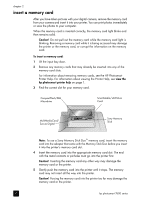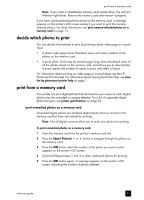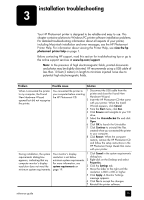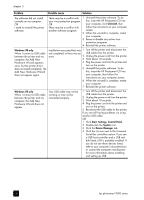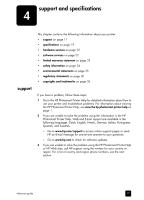HP Photosmart 7600 HP Photosmart 7600 series - (English) Reference Guide - Page 20
Problem, Possible cause, Solution - driver
 |
View all HP Photosmart 7600 manuals
Add to My Manuals
Save this manual to your list of manuals |
Page 20 highlights
chapter 3 Problem Possible cause Solution The software did not install correctly on my computer. OR I need to reinstall the printer software. There may be a conflict with 1 Uninstall the printer software. To do your virus protection program. this, insert the HP Photosmart CD into OR your computer, click Uninstall, then There may be a conflict with follow the instructions on your computer another software program. screen. 2 When the uninstall is complete, restart your computer. 3 Pause or disable any active virus protection programs. 4 Reinstall the printer software. Windows 98 only When I connect a USB cable between the printer and my computer, the Add New Hardware Wizard appears Installation was cancelled, was 1 Turn off the printer and disconnect the not completed, or there was an USB cable from the printer. error. 2 Unplug the power cord from the printer. 3 Wait about 10 seconds. 4 Plug the power cord into the printer and once, but the printer driver does not install completely. The Add New Hardware Wizard does not appear again. turn on the printer. 5 Uninstall the printer software. To do this, insert the HP Photosmart CD into your computer, then follow the instructions on your computer screen. 6 When the uninstall is complete, restart your computer. 7 Reinstall the printer software. Windows 98 only When I connect a USB cable between the printer and my computer, the Add New Hardware Wizard does not appear. Your USB cable may not be working or may not be connected properly. 1 Turn off the printer and disconnect the USB cable from the printer. 2 Unplug the power cord from the printer. 3 Wait about 10 seconds. 4 Plug the power cord into the printer and turn on the printer. 5 Reconnect the USB cable to the printer. If you are still having problems, try using another USB cable. OR 1 Click Start, Settings, Control Panel. 2 Double-click the System icon. 3 Click the Device Manager tab. 4 Click the (+) icon next to the Universal Serial Bus controllers option. If you see a USB host controller and a USB root hub listed, USB is probably enabled. If you do not see these devices listed, refer to your computer's documentation or contact the computer manufacturer for more information about enabling and setting up USB. 16 hp photosmart 7600 series