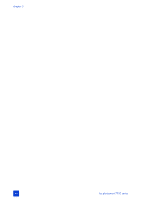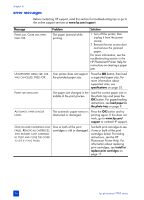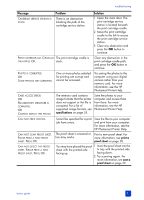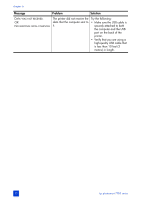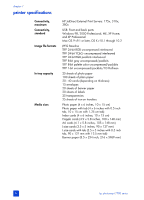HP Photosmart 7700 HP Photosmart 7700 series - (English) Basics Guide - Page 53
backup Printing Mode. - printer ink
 |
View all HP Photosmart 7700 manuals
Add to My Manuals
Save this manual to your list of manuals |
Page 53 highlights
Problem Print quality is poor. troubleshooting Possible cause Solution You may be printing in Inkbackup Printing Mode. The printer enters Ink-backup Printing Mode when one of the print cartridges is missing. Replace the missing print cartridge with a new one. For more information, see install or replace print cartridges on page 11. You may have magnified the photo too much. Press the ZOOM - button one or more times to reduce the magnification. You may not be using the best paper type for your output. Load the best paper type for your output. For more information, see recommended paper on page 53. You may be printing on the wrong side of the paper. Make sure the paper is loaded with the side to be printed facing down. You may have selected a lowresolution setting on your digital camera. Reduce the size of the image and try printing again. For better results in the future, set your digital camera to a higher photo resolution. You may not have selected the Select the correct paper type correct paper type in the from your software printer software. application's Print dialog box. You may need to clean the print cartridges. Clean the print cartridges from the printer's control panel. For more information, see the HP Photosmart Printer Help. basics guide 49