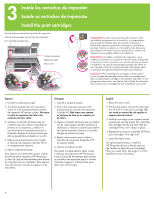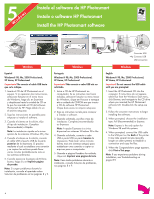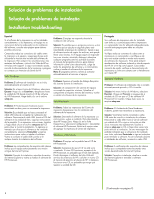HP Photosmart 7800 Quick Start Guide - Page 9
Somente Macintosh, Windows e Macintosh, Windows only, Macintosh only, Windows and Macintosh - software
 |
View all HP Photosmart 7800 manuals
Add to My Manuals
Save this manual to your list of manuals |
Page 9 highlights
Problema: O computador pára de responder durante a instalação do software. Solução: O software de proteção antivírus ou outro programa pode estar sendo executado em segundo plano, tornando lento o processo de instalação. Aguarde até que o software termine de copiar os arquivos. Isso pode levar vários minutos. Se o computador não responder após vários minutos, reinicie-o, pause ou desative o software antivírus (consulte o manual do software antivírus para obter informações sobre como desativálo), feche todos os outros aplicativos e reinstale o software da impressora. Nota: O seu software antivírus será ativado automaticamente quando o computador for reiniciado. Problema: A caixa de diálogo Requisitos do sistema é exibida durante a instalação. Solução: Um componente do sistema de computador não atende aos requisitos mínimos de sistema. Atualize o componente para os requisitos mínimos do sistema e reinstale o software da impressora. Somente Macintosh Problema: Todas as impressoras desaparecem do centro de impressão após a instalação do software da impressora. Solução: Desinstale o software da impressora e reinstale-o. Para desinstalar, abra o HP Image Zone. Clique na guia Devices (Dispositivos) e selecione Settings > Uninstall HP Photosmart Software (Configurações > Desinstalar Software HP Photosmart). Reinicie o computador antes de adicionar a impressora ao centro de impressão. Windows e Macintosh Problema: O computador não pôde ler o CD da HP Photosmart. Solução: Certifique-se de que o CD não esteja sujo ou arranhado. Se outros CDs funcionam, exceto o CD HP Photosmart, o CD pode estar danificado. Você pode baixar o software do site de suporte da HP ou solicitar um novo CD ao Atendimento ao Cliente HP. Se outros CDs não funcionam, talvez você precise consertar a unidade de CD-ROM. English If the printer software did not install successfully, or if the printer and computer are not communicating properly after software installation, check this page for possible solutions. Check all cable connections between the printer and computer, and be sure you are using the most recent version of the printer software. You can acquire the latest software updates by visiting the HP support website at www.hp.com/support. If you still need help, check the printer documentation or contact HP Customer Care. Windows only Problem: The installation software does not start automatically when the CD is inserted. Solution: From the Windows Start menu, select Run. Click Browse, and navigate to the CD drive where you inserted the HP Photosmart software CD. Double-click the setup.exe file. Problem: The Found New Hardware Wizard opens but does not recognize the printer. Solution: You may have connected the USB cable before completing the software installation. Disconnect the USB cable. Insert the software CD into your CD drive, and follow the onscreen instructions. If instructions do not appear, locate and double-click the setup.exe file on the CD to restart the installation. If a message appears saying the software has already been successfully installed, then select Uninstall, and follow the instructions to reinstall the software. Reconnect the USB cable only when prompted during software installation. Problem: The system requirements check indicates that the computer is running an outdated version of Internet Explorer. Solution: Cancel the installation, update your version of Internet Explorer, and then reinstall the HP Photosmart software. Problem: The computer stops responding during software installation. Solution: Virus protection software or another software program may be running in the background, slowing down the installation process. Wait while the software finishes copying files; this may take several minutes. If the computer is still not responding after several minutes, restart the computer, pause or disable any active virus protection software (refer to your virus protection software manual for information on how to disable it), quit all other software programs, and then reinstall the printer software. Note: Your virus protection software will turn back on automatically when you restart the computer. Problem: The System Requirements dialog box appears during installation. Solution: A component of the computer system does not meet the minimum system requirements. Upgrade the component to the minimum system requirement and then reinstall the printer software. Macintosh only Problem: All of the printers in Print Center disappear after printer software installation. Solution: Uninstall and then reinstall the printer software. To uninstall, open HP Image Zone. Click the Devices tab, and then choose Settings > Uninstall HP Photosmart Software. Restart the computer before adding the printer in Print Center. Windows and Macintosh Problem: The computer could not read the HP Photosmart CD. Solution: Make sure the CD is not dirty or scratched. If other CDs work but the HP Photosmart CD does not, your CD may be damaged. You can download the software from the HP support website or request a new CD from HP Customer Care. If other CDs do not work, you may need to service your CD drive. 9