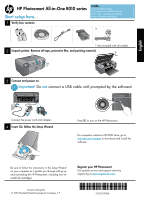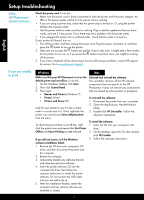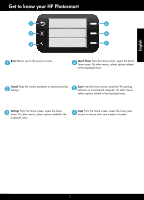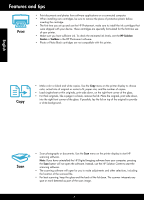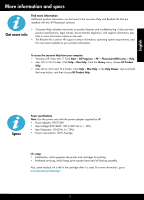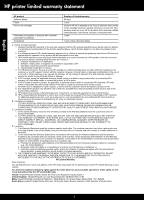HP Photosmart All-in-One Printer - B010 Reference Guide
HP Photosmart All-in-One Printer - B010 Manual
 |
View all HP Photosmart All-in-One Printer - B010 manuals
Add to My Manuals
Save this manual to your list of manuals |
HP Photosmart All-in-One Printer - B010 manual content summary:
- HP Photosmart All-in-One Printer - B010 | Reference Guide - Page 1
a CD/DVD drive, go to www.hp.com/support to download and install the software. Be sure to follow the instructions in the Setup Wizard on your computer as it guides you through setting up and connecting the HP Photosmart, including how to install ink cartridges. Printed in [English] © 2010 Hewlett - HP Photosmart All-in-One Printer - B010 | Reference Guide - Page 2
problem, contact HP support for service. Go to www.hp.com/support. English If you are unable to print... Windows Mac Make sure that your HP Photosmart is set as the default printer the printer software CD into the computer CD drive, then follow the onscreen instructions to install the printer - HP Photosmart All-in-One Printer - B010 | Reference Guide - Page 3
English Get to know your HP Photosmart Back Returns you to the previous screen. Quick Forms From Cancel Stops the current operation or restores previous settings. Scan From the Home screen, launches HP scanning software on a connected computer. On other menus, selects options related to the - HP Photosmart All-in-One Printer - B010 | Reference Guide - Page 4
. To check the estimated ink levels, see the HP Solution Center or Toolbox in the HP Photosmart software. •• Photo or Photo Black cartridges are not compatible with this printer. Copy •• Make color or black and white copies. Use the Copy menu on the printer display to choose color, actual size of - HP Photosmart All-in-One Printer - B010 | Reference Guide - Page 5
•• The Readme file contains HP support contact information, operating system requirements, and the most recent updates to your product information. To access the onscreen Help from your computer: •• Windows XP, Vista, Win 7: Click Start > All Programs > HP > Photosmart B010 series > Help. •• Mac OS - HP Photosmart All-in-One Printer - B010 | Reference Guide - Page 6
to the customer or any HP support contract with the customer. However, if printer failure or damage is attributable to the use of a non-HP or refilled cartridge or an expired ink cartridge, HP will charge its standard time and materials charges to service the printer for the particular failure or - HP Photosmart All-in-One Printer - B010 | Reference Guide - Page 7
visitez le site www.hp.com/support pour télécharger et installer le logiciel. Assurez-vous de suivre les instructions de l'assistant d'installation sur votre ordinateur, qui vous guide tout au long de la configuration et de la connexion de l'appareil HP Photosmart, y compris lors de l'installation - HP Photosmart All-in-One Printer - B010 | Reference Guide - Page 8
contactez le support HP pour obtenir une assistance. Consultez le site www.hp.com/support. Windows Mac Assurez-vous que votre appareil HP Photosmart est CD du logiciel d'impression dans le lecteur de CD, puis suivez les instructions à l'écran pour installer le logiciel. Ne branchez le câble USB - HP Photosmart All-in-One Printer - B010 | Reference Guide - Page 9
Apprenez à connaître votre appareil HP Photosmart Retour permet de revenir à l'écran précédent. Formulaires Numériser à partir de l'écran d'accueil, permet de lancer le logiciel de numérisation HP depuis un ordinateur connecté. Dans les autres menus, permet de sélectionner les options associées - HP Photosmart All-in-One Printer - B010 | Reference Guide - Page 10
d'insérer la cartouche. •• Lors de la configuration et de l'utilisation initiales de votre appareil HP Photosmart, veillez à installer les cartouches d'encre qui ont été fournies avec votre périphérique. Ces interprète toute tache ou marque détectée sur la vitre comme faisant partie de l'image. 10 - HP Photosmart All-in-One Printer - B010 | Reference Guide - Page 11
le logiciel HP Photosmart. Obtenir des informations complémentaires •• L'aide en ligne contient des instructions relatives aux à partir de votre ordinateur : •• Windows XP, Vista, Win 7 : Cliquez sur Démarrer > Tous les programmes > HP > Photosmart série B010 > Aide. •• Finder de Mac OS - HP Photosmart All-in-One Printer - B010 | Reference Guide - Page 12
ni d'un contrat de support HP. Toutefois, si la panne 10. La garantie limitée HP est valable dans tout pays dans lequel le produit HP couvert est distribué par HP. Des contrats apportant des services de conformité résultant de l'emballage, des instructions de montage ou de l'installation lorsque celle - HP Photosmart All-in-One Printer - B010 | Reference Guide - Page 13
HP Photosmart All-in-One B010 series Comece a instalação aqui... 1 Verifique o conteúdo da caixa. Neste manual... Solução de problemas de configuração 14 Conheça seu HP Photosmart para ligar o HP Photosmart. Para computadores sem uma unidade de CD/DVD, acesse www.hp.com/support para baixar e - HP Photosmart All-in-One Printer - B010 | Reference Guide - Page 14
as instruções anteriores mas ainda assim o problema persistir, entre em contato com o Suporte HP para obter assistência técnica. Acesse www.hp.com/support. Windows Mac Verifique se o HP Photosmart está definido como a impressora padrão e não está offline. Para fazer isso: 1. Na barra de tarefas - HP Photosmart All-in-One Printer - B010 | Reference Guide - Page 15
Conheça seu HP Photosmart Voltar Volta à tela anterior. Formulários Rápidos Na tela Principal, opções relacionadas ao menu exibido. Digitalizar Na tela Principal, inicia o software de digitalização HP em um computador conectado. Em outros menus, seleciona as opções relacionadas ao menu exibido. - HP Photosmart All-in-One Printer - B010 | Reference Guide - Page 16
Verifique se você tem tinta suficiente. Para verificar os níveis de tinta estimados, consulte a Central de Soluções HP ou a Caixa de Ferramentas, no software HP Photosmart. •• Cartuchos fotográficos ou pretos fotográficos não são compatíveis com este dispositivo. Copie •• Faça cópias em cores ou - HP Photosmart All-in-One Printer - B010 | Reference Guide - Page 17
computador: •• Windows XP, Vista, Win 7: Clique em Iniciar > Todos os programas > HP > Photosmart B010 series > Ajuda. •• Finder do Mac OS X v10.4: Clique em Ajuda > Ajuda Mac. No menu Biblioteca, selecione Ajuda do produto HP. •• Finder do Mac OS X v10.5 e 10 - HP Photosmart All-in-One Printer - B010 | Reference Guide - Page 18
conter peças manufaturadas, componentes, ou materiais equivalentes a novos no desempenho. 10. A Declaração de garantia limitada da HP é válida em qualquer país onde o produto coberto HP for distribuído pela HP. Contratos para serviços de garantia adicionais, como serviços nas instalações do cliente - HP Photosmart All-in-One Printer - B010 | Reference Guide - Page 19
HP 24 - HP Photosmart All-in-One Printer - B010 | Reference Guide - Page 20
HP Photosmart Readme HP • Windows XP Vista in 7 :W Start All Programs HP > Photosmart B010 series > Help ac OS X v10.4 Finder :M Help > Mac Help Library HP Product Help Mac OS X v10.5 0.6 Finder 1 Help ac Help .Mفي Help Viewer HP - HP Photosmart All-in-One Printer - B010 | Reference Guide - Page 21
HP Photosmart P H HP Photosmart نسخ HP P Digital Imaging H HP 22 - HP Photosmart All-in-One Printer - B010 | Reference Guide - Page 22
HP Photosmart HP 21 - HP Photosmart All-in-One Printer - B010 | Reference Guide - Page 23
.2 3 .3 HP .www.hp.com/support P Photosmart...H Mac P H P Photosmart H 1 .1 2 .2 pplications :A Hewlett-Packard 3 .3 HP Uninstaller Windows HP Photosmart 1 .1 Windows Start 2 .2 Control Panel 3 .3 Devices and Printers Windows - HP Photosmart All-in-One Printer - B010 | Reference Guide - Page 24
HP Photosmart All-in-One B010 series HP Photosmart 21 22 23 1 2 3 USB HP Photosmart Print Scan-Copy USB HP Photosmart DVD www.hp.com/support USB 4 HP Photosmart www.register.hp.com P Photosmart
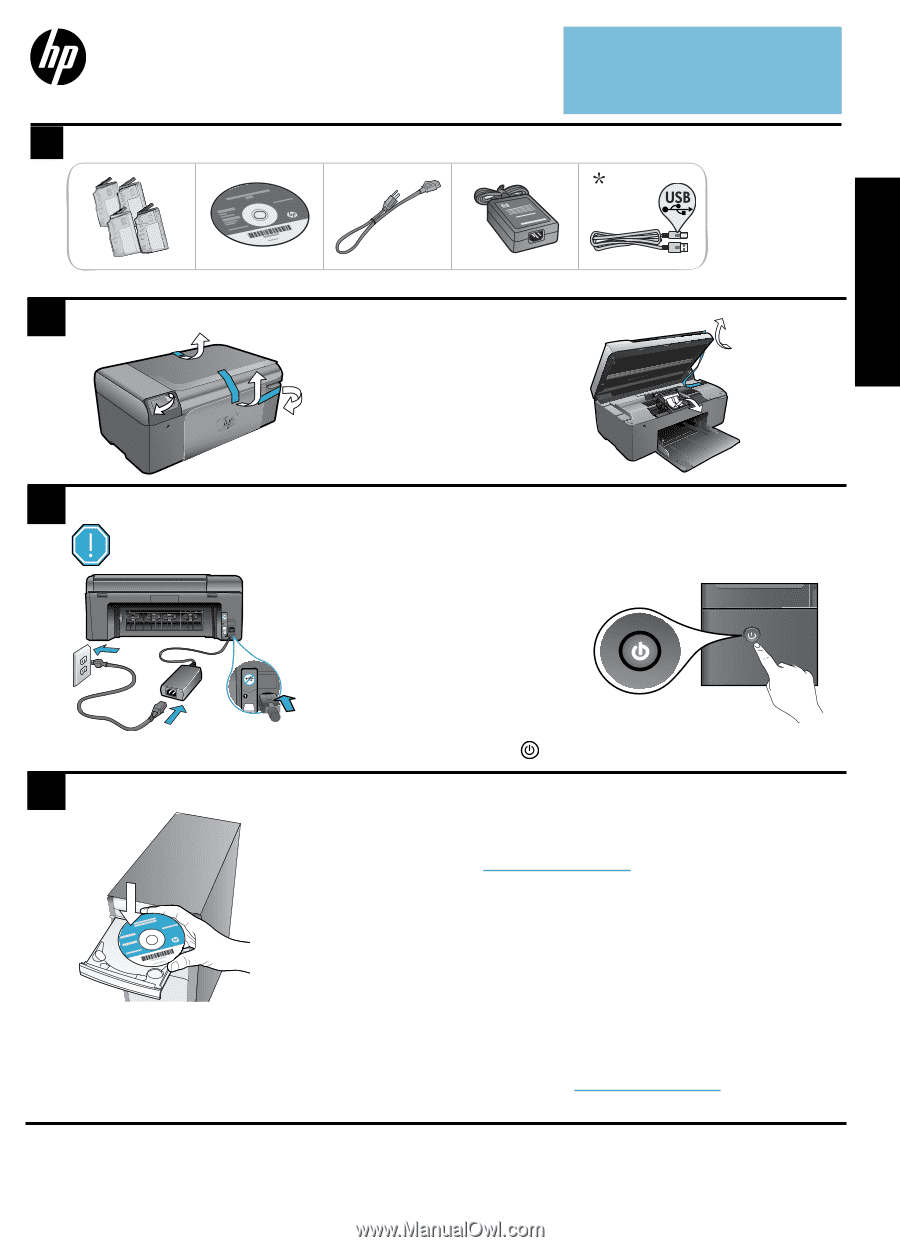
© 2010 Hewlett-Packard Development Company, L.P.
Printed in [English]
4
1
3
2
CN255-90018
*CN255-90018*
*CN255-90018*
Important!
Do
not
connect a USB cable until prompted by the software!
Unpack printer. Remove all tape, protective film, and packing material.
Insert CD, follow the Setup Wizard.
Connect and power on.
Connect the power cord and adapter.
Press
to turn on the HP Photosmart.
Be sure to follow the instructions in the Setup Wizard
on your computer as it guides you through setting up
and connecting the HP Photosmart, including how to
install ink cartridges.
For computers without a CD/DVD drive, go to
www.hp.com/support
to download and install the
software.
Verify box contents.
* Not included with all models
HP Photosmart All-in-One B010 series
Start setup here...
Inside...
Setup troubleshooting
2
Get to know your HP Photosmart
3
Print, copy, scan features and tips
4
More informaton and specs
5
Register your HP Photosmart
Get quicker service and support alerts by
registering at
www.register.hp.com.
USB
HP Photosmart
Print Scan-Copy
English