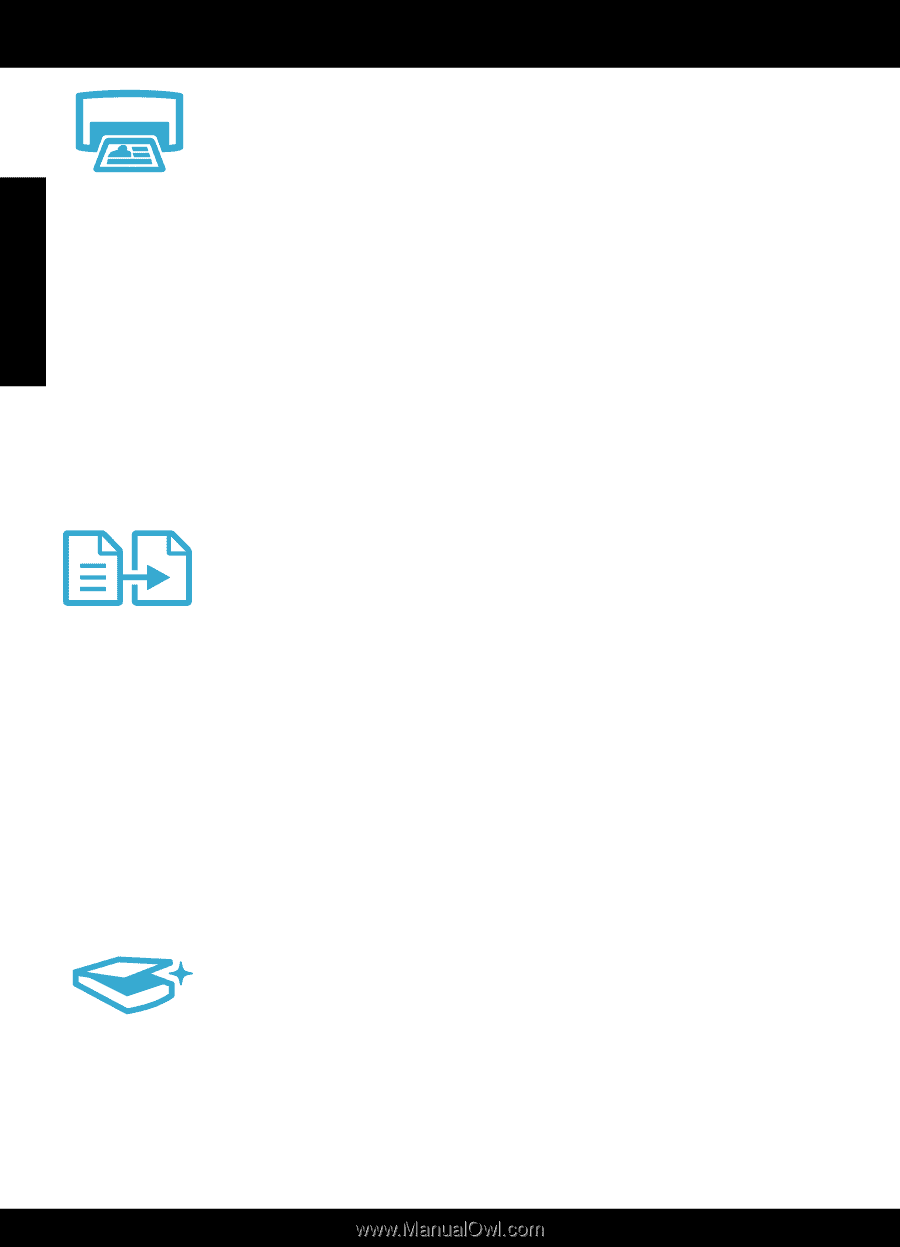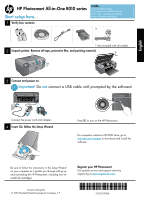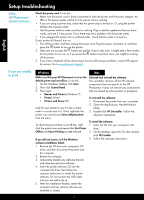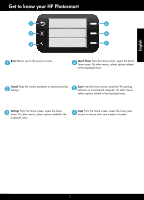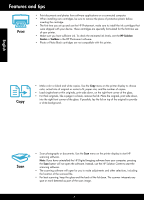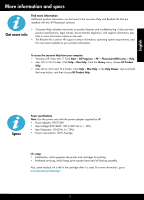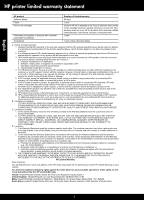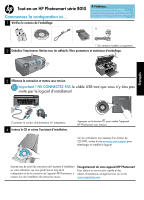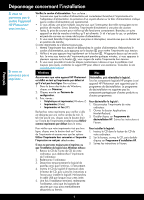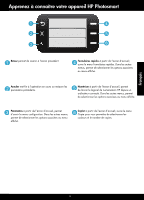HP Photosmart All-in-One Printer - B010 Reference Guide - Page 4
Features and tips
 |
View all HP Photosmart All-in-One Printer - B010 manuals
Add to My Manuals
Save this manual to your list of manuals |
Page 4 highlights
English Features and tips Print •• Print documents and photos from software applications on a connected computer. •• When installing new cartridges, be sure to remove the piece of protective plastic before inserting the cartridge. •• The first time you set up and use the HP Photosmart, make sure to install the ink cartridges that were shipped with your device. These cartridges are specially formulated for the first-time use of your printer. •• Make sure you have sufficient ink. To check the estimated ink levels, see the HP Solution Center or Toolbox in the HP Photosmart software. •• Photo or Photo Black cartridges are not compatible with this printer. Copy •• Make color or black and white copies. Use the Copy menu on the printer display to choose color, actual size of original or resize to fit, paper size, and the number of copies. •• Load single-sheet or thin originals, print side down, on the right front corner of the glass. •• For thick originals, like a page in a book, remove the lid. Place the original, print side down, into the right front corner of the glass. If possible, lay the lid on top of the original to provide a white background. Scan •• Scan photographs or documents. Use the Scan menu on the printer display to start HP scanning software. Note: If you have uninstalled the HP Digital Imaging software from your computer, pressing the Scan button will not open the software. Instead, use the HP Solution Center to start the scanning software. •• The scanning software will open for you to make adjustments and other selections, including the location of the scanned file. •• For best scanning, keep the glass and the back of the lid clean. The scanner interprets any spot or mark detected as part of the scan image. 4