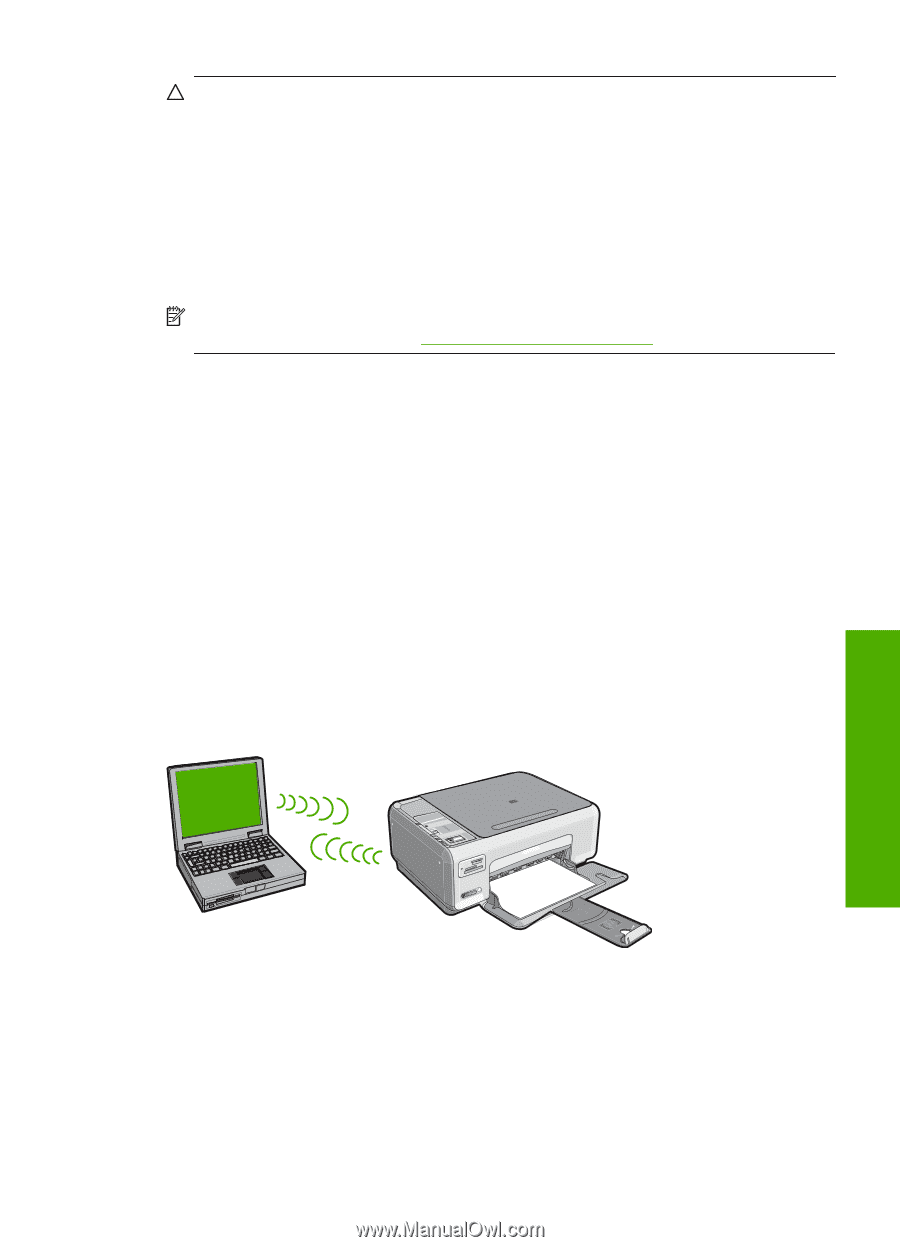HP Photosmart C4380 Basics Guide - Page 9
Wireless ad hoc network setup, Insert the HP Photosmart Software CD in the computer CD-ROM drive.
 |
View all HP Photosmart C4380 manuals
Add to My Manuals
Save this manual to your list of manuals |
Page 9 highlights
CAUTION: To prevent other users from accessing your wireless network, HP strongly recommends using a password or passphrase (WPA or WEP security) and a unique network name (SSID) for your wireless router. Your wireless router might have been shipped with a default network name, which is typically the manufacturer name. If you use the default network name, your network can be easily accessed by other users using the same default network name (SSID). It also means that the HP All-in-One might accidently connect to a different wireless network in your area which uses the same network name. If this happens you will not be able to access the HP All-in-One. For more information on how to change the network name, see the documentation that came with your wireless router. NOTE: HP provides an online tool that might be able to find your wireless security settings automatically. Go to: www.hp.com/go/networksetup. To connect the HP All-in-One 1. Insert the HP Photosmart Software CD in the computer CD-ROM drive. 2. Follow the instructions on the screen. When you are prompted, connect the HP All-in-One to the computer using the USB setup cable included in the box. The HP All-in-One will attempt to connect to the network. If the connection fails, follow the prompts to correct the problem, and then try again. 3. When the setup is finished, you will be prompted to disconnect the USB cable and test the wireless network connection. Once the HP All-in-One connects successfully to the network, install the software on each computer that will use the device over the network. Wireless ad hoc network setup Use this section if you want to connect the HP All-in-One directly to a wireless-capable computer without using a wireless router or access point. Network setup In order to connect the HP All-in-One to your computer (ad hoc), you need to create an ad hoc network profile on your computer. This includes choosing a network name (SSID) and WEP security (optional but recommended) for your ad hoc network. Wireless ad hoc network setup 7