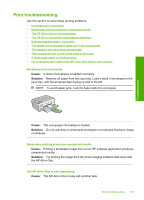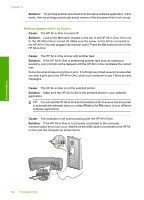HP Photosmart C4390 User Guide - Page 125
To check your margin settings, Cause, Solution, Text or graphics are cut off at the edge of
 |
View all HP Photosmart C4390 manuals
Add to My Manuals
Save this manual to your list of manuals |
Page 125 highlights
Chapter 13 Make sure the margin settings for the document do not exceed the printable area of the HP All-in-One. To check your margin settings 1. Preview your print job before sending it to the HP All-in-One. 2. Check the margins. The HP All-in-One uses the margins you have set in your software application, as long as they are greater than the minimum margins the HP All-in-One supports. 3. Cancel the print job if the margins are not satisfactory, and then adjust the margins in your software application. Cause: The paper size setting might not be set correctly for the project you are printing. Solution: Verify that you have selected the proper paper size setting for your project. Make sure that you have loaded the correct paper size in the input tray. Cause: The paper guides are not positioned correctly. Solution: Remove the stack of paper from the input tray, reload the paper, and then slide the paper width guide inward until it stops at the edge of the paper. For more information, see: "Load originals and load paper" on page 31 Cause: A stack of envelopes is loaded incorrectly. Solution: Remove all paper from the input tray. Load a stack of envelopes in the input tray, with the envelope flaps facing up and on the left. NOTE: To avoid paper jams, tuck the flaps inside the envelopes. Troubleshooting For more information, see: "Load envelopes" on page 38 Text or graphics are cut off at the edge of the page Cause: The margins are not set correctly in your software application. 124 Troubleshooting