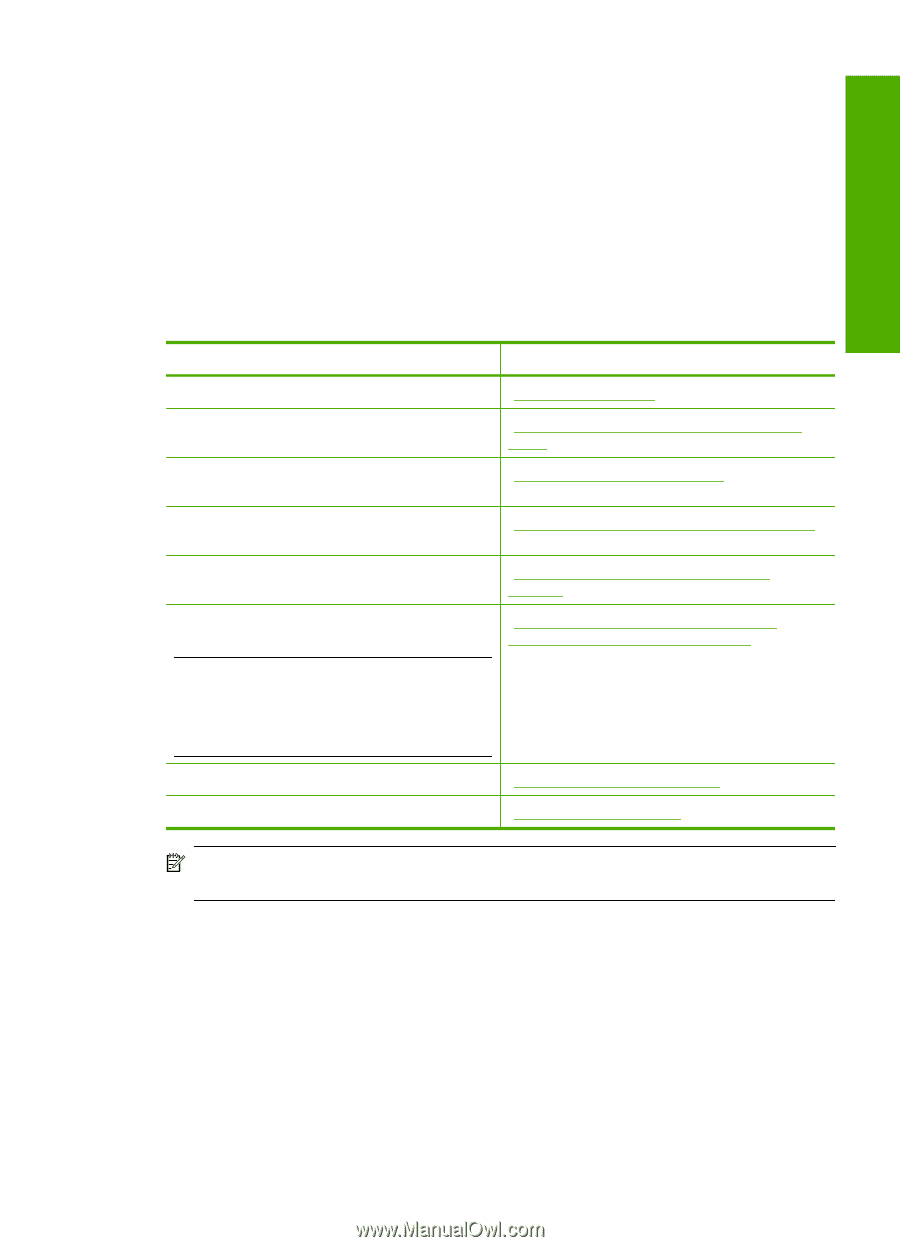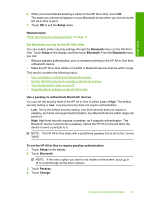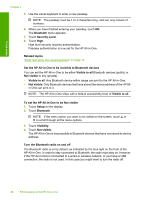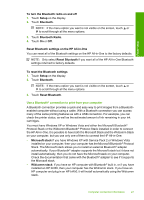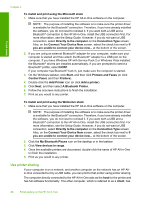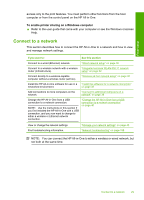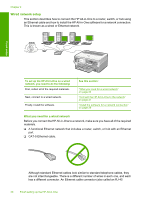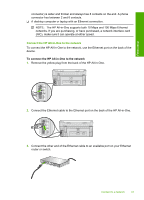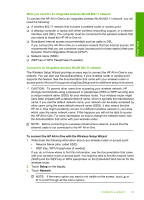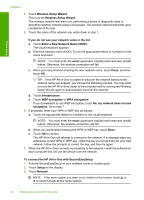HP Photosmart C8000 Windows Help - Page 30
Connect to a network, You can connect the HP All-in-One to either a wireless or wired network,
 |
View all HP Photosmart C8000 manuals
Add to My Manuals
Save this manual to your list of manuals |
Page 30 highlights
Finish setup access only to the print features. You must perform other functions from the host computer or from the control panel on the HP All-in-One. To enable printer sharing on a Windows computer ▲ Refer to the user guide that came with your computer or see the Windows onscreen Help. Connect to a network This section describes how to connect the HP All-in-One to a network and how to view and manage network settings. If you want to: See this section: Connect to a wired (Ethernet) network. "Wired network setup" on page 30 Connect to a wireless network with a wireless "Integrated wireless WLAN 802.11 network router (infrastructure). setup" on page 32 Connect directly to a wireless-capable computer without a wireless router (ad hoc). "Wireless ad hoc network setup" on page 35 Install the HP All-in-One software for use in a "Install the software for a network connection" networked environment. on page 39 Add connections to more computers on the network. "Connect to additional computers on a network" on page 39 Change the HP All-in-One from a USB connection to a network connection. NOTE: Use the instructions in this section if you first installed the HP All-in-One with a USB connection, and you now want to change to either a wireless or Ethernet network connection. "Change the HP All-in-One from a USB connection to a network connection" on page 40 View or change the network settings. Find troubleshooting information. "Manage your network settings" on page 40 "Network troubleshooting" on page 158 NOTE: You can connect the HP All-in-One to either a wireless or wired network, but not both at the same time. Connect to a network 29