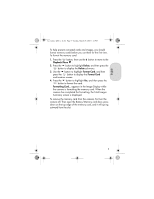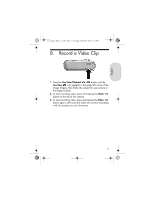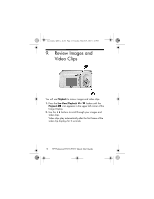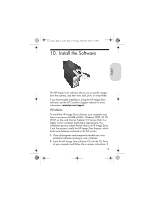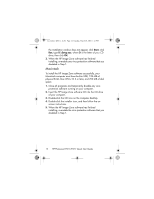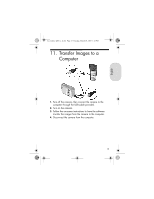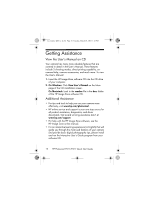HP Photosmart E200 Quick Start Guide - Page 14
Macintosh
 |
View all HP Photosmart E200 manuals
Add to My Manuals
Save this manual to your list of manuals |
Page 14 highlights
Lee_Jackie_QSG_e_ok.fm Page 14 Tuesday, March 29, 2005 1:22 PM the installation window does not appear, click Start, click Run, type D:\Setup.exe, where D is the letter of your CD drive, then click OK. 3. When the HP Image Zone software has finished installing, re-enable any virus protection software that you disabled in Step 1. Macintosh To install the HP Image Zone software successfully, your Macintosh computer must have built-in USB, 128 MB of physical RAM, Mac OSX v10.2 or later, and 250 MB of disk space. 1. Close all programs and temporarily disable any virus protection software running on your computer. 2. Insert the HP Image Zone software CD into the CD drive of your computer. 3. Double-click the CD icon on the computer desktop. 4. Double-click the installer icon, and then follow the on- screen instructions. 5. When the HP Image Zone software has finished installing, re-enable the virus protection software that you disabled in Step 1. 14 HP Photosmart E217/E317 Quick Start Guide